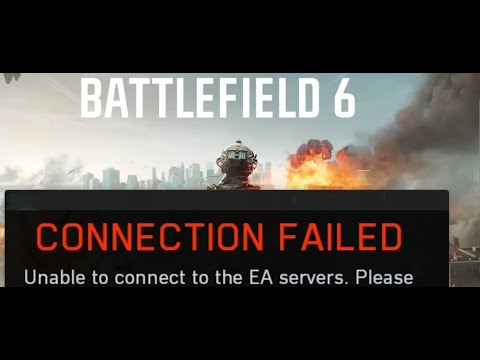How to Fix Battlefield 6 Can’t Log In
Fix Battlefield 6 Can’t Log In
The Launch Day Headache: Why You Can’t Get In
The primary cause of the current chaos is simple: unprecedented player volume slamming into EA’s authentication servers.1. Massive Login Queues (The Endless Loop)
EA’s servers are designed to handle high loads, but the sheer number ofplayers trying to log in simultaneously has overloaded the system.Players across all platforms report a similar experience:
- Queues exceeding half a million.
- The queue counting down to 0, only to kick the player back to the start at a high number (e.g., 385K).
- The Campaign Lockout: Even players who only want to dive into the single-player campaign are blocked, as Battlefield 6 requires an online login before menu access.
2. "Unknown Error" and Server Timeouts
When the login queue finally completes its cycle, many players are met with a pop-up reading “An Unknown Error Occurred” or “Failed to Retrieve Server List.” This means your game client successfully reached the server but failedto receive a valid authentication response before the connection timeout expired, forcing the game to restart the queue process.
3. Always-Online Design
Unlike older titles, the Battlefield 6 single-player experience is not truly offline. The campaign is tied to EA Play authentication, requiring the launcher to check your EA account and verify gameownership through the same servers used for multiplayer. If these coreauthentication servers are unstable, everyone gets locked out—even soloplayers.
Quick Fixes That Actually Work (Start Here)
If you are consistently looping back into the queue or receiving immediate error messages, these community-tested fixes will refresh your networkconnection and client session, giving you the best chance to beat thequeue.
Solution 1: Check EA Server Status (The First Step)
Sometimes the problem isn’t your PC or console; it’s simply the game’s back-end being down.
- Go to the EA Help Server Status page.
- Select Battlefield 6 and your platform.
- If the servers are marked "Down" or "Maintenance," all you can do is wait. Retry every 30 minutes, and avoid restartingyour game if you are already in a queue, as you will lose your spot.
Solution 2: Reset Your Network Stack (For Looping Errors)
If you’re looping the same error even when servers are up, a freshconnection is needed to clear blocked sessions from EA servers.
- netsh winsock reset
- netsh int ip reset
- ipconfig /flushdns
Solution 3: Launch EA App As Administrator
The EA App (or Origin) sometimes fails to properly refresh your accounttokens or correctly hand off credentials to the anti-cheat if launchedwithout elevated permissions.
- Right-click the EA App executable → Run as Administrator.
- Log out of the app → log back in.
- Relaunch Battlefield 6.
Solution 4: Switch to a Different DNS (For Server List Timeouts)
If you are repeatedly timing out at the “Failed to Retrieve Server List” stage, changing your DNS can improve the route your PC takes to the EA servers.
- Google: 8.8.8.8 and 8.8.4.4
- Cloudflare: 1.1.1.1 and 1.0.0.1
Solution 5: Disable Firewall and Antivirus Conflicts
Security software can sometimes mistake Battlefield 6's authentication traffic for malicious activity and block it.
- Windows Firewall: Temporarily turn off Windows Defender Firewall (Control Panel → System and Security → Windows Defender Firewall → Turn Off).
- Third-party AV: Temporarily disable or manually whitelist the game (Battlefield6.exe) and the EA app.
- Retest your login immediately. (If this works, remember to add exceptionsinstead of leaving your security software off permanently!)
If You Can't Even Launch the Game (PC Users)
Some Steam and EA App users are stuck in an “unpacking,” “not installed,” or “missing content” loop where the game won't boot at all, even after repeated fileverification. This is often a conflict between the launcher's cachedfiles and the server's entitlement check.
The Fix:
The game should now re-detect the files, refresh your account license, andboot properly, though you will still face the login queue.
When Will It Be Fixed?
The immediate causes—massive login queues and authentication timeouts—aredue to the sheer volume of players, a common occurrence at the launch of a highly anticipated online game.
- EA and DICE have acknowledged server overloads and confirmed on official channels that they are deploying additional server capacity and hotfixes for the “missing content” errors.
- Expect gradual stability within the next 24–48 hours post-launch, as was seen with titles like Battlefield 2042 and Helldivers 2.
Your best approach during this peak window is to use the network fixes above, try playing during off-peak hours, and do not restart your game if you are successfully making progress in a queue.
Other Articles Related
how to earn all Red Bull Challenges rewards in Battlefield 6Unlock all Red Bull Challenges rewards in Battlefield 6. Our guide coversstrategies, tips, and step-by-step instructions to complete everychallenge and earn exclusive in-game content.
How to Change Character Skins in Battlefield 6
Learn how to customize your soldier's appearance in Battlefield 6. Our guidecovers unlocking and equipping new character skins and camouflage tostand out on the battlefield.
How to Fix Battlefield 6 challenges not working
Struggling with Battlefield 6 challenges not tracking or completing? Learn how tofix common issues with our quick troubleshooting guide for resetting,updating, and getting back in the game.
Battlefield 6: Best Loadouts for Gauntlet Mode
the best class loadouts for Gauntlet Mode in BF6. Optimize your gameplay with tips and strategies to dominate the battlefield
How to Level Up Weapons in Battlefield 6
expert tips on leveling up weapons in BF6. Enhance your gameplay and dominate the battlefield with our guide!
How to Fix Battlefield 6 REDSEC error occurred when launching the game
Fix the frustrating REDSEC error in Battlefield 6 with our step-by-stepsolutions. Get back to gaming adventure!
How to Access a Vehicle Trailer in Battlefield RedSec
Discover the thrilling Vehicle Trailer for Battlefield RedSec! Dive into intense gameplay and explore new features.
How to Open Locked Safes in Battlefield RedSec
Unlock the secrets of Battlefield RedSec! Discover expert tips and strategies to open locked safes and enhance your gameplay.
How to Redeploy Teammates in Battlefield RedSec
Optimize your Battlefield RedSec strategy. Learn when and how to effectivelyredeploy teammates for tactical advantages, better positioning, andsecuring key objectives. Master the redeploy feature to control the flow of battle.
How to Complete All Exploration Challenges in Battlefield Redsec
Master all Battlefield Redsec exploration challenges with our expert guide.Find hidden intel, complete all objectives, and unlock every reward with step-by-step strategies.
How to Fix Battlefield 6 Error Codes
fix Battlefield 6 error codes with our comprehensive guide. Get back to gaming quickly with effective solutions and expert tips.
How to Bypass Full Servers in Battlefield 6
Stuck in a queue? Learn provenmethods to bypass full servers in Battlefield 6. Get into the actionfaster with our quick tips and workarounds for PC and console.
How to Fix Little Nightmares 3 Lag
Struggling with lag in Little Nightmares 3? Our guide providesquick fixes for stuttering, low FPS, and freezing on PC, PS5, Xbox, andSwitch. Get back to smooth, terrifying gameplay.
How to Fix Little Nightmares 3 FPS Drops & Stutters
Boost your nightmare-fueled adventure! Learn how to fix Little Nightmares 3FPS drops, stutters, and lag with proven fixes for PC and consoles. Get a smooth, stutter-free experience now.
How to Fix Battlefield 6 challenges not working error
Fix the Battlefield 6 challenges not working error with our expert tips. Unlock your gaming potential and enjoy a smoother gameplay