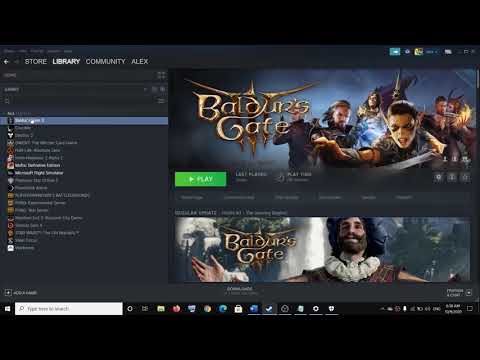Baldur’s Gate 3: How to Fix Filesystem Error - Ultimate Guide
Many Baldur's Gate 3 users are facing the same error, which we will address here by telling you how to fix filesystem error.
This is a file system related error, which you may encounter when launching the game, which will simply prevent you from accessing the game. The problem is associated with the following error messages: "File system error", "Error creating directory" and "The system cannot find the specified path". So know how to fix file system error, it will help you to remove it.
The first thing we recommend you to do is to access the game as an administrator, to grant all the privileges that the game needs to run correctly.
To do this, you will have to right-click on the game executable > go to Properties > Compatibility > click on the "Run this program as an administrator" checkbox > Apply and OK.
Another solution is to disable controlled folder access from Windows security, so you will have to add the game to the white list of your antivirus.
To do this, you will have to go to Windows Security> Virus and threat protection> Manage ransomware protection> Controlled folder access> disable controlled folder access.
If nothing has worked so far, the only thing you can do is restore the game location to default.
For this, you will have to right-click on the document's folder in Explorer > Properties > Location > select Restore defaults.
If you encounter the .Net Core error, this occurs when your system has a secondary drive such as an SSD, and the game files are stored on it, which will result in the error message: “In order to run this application, you must install .net core. Would you like to download it now?
To correct it, all you have to do is download and install what is suggested. You can also copy the percentProgramFiles percent folder from the installed game drive to the C drive (C:\Program Files).
Make sure your operating system is up-to-date as well, as an outdated system can be guilty of various errors. And as a last option, you can consider reinstalling the game.
This is what you have to know about how to fix filesystem error in Baldur's Gate 3 and now that we are done, we hope that we have been as helpful as possible, and we wish that you can fix this error quickly.
Discover the location of the elusive Dark Amethyst in Baldur’s Gate 3. Uncover tips and strategies to enhance your gameplay experience!
How to Get Heavy Armor Proficiency in Baldur's Gate 3
Unlock Heavy Armor Proficiency in Baldur's Gate 3. Explore essentialtechniques to fortify your character
How to Get Different Character Tattoos in Baldur's Gate 3
Discover unique character tattoos in Baldur's Gate 3! Enhance your gameplay with personalized designs
How to Get Birthright in Baldur's Gate 3
Discover how to obtain the coveted Birthright in Baldur's Gate 3 with our comprehensive guide. Unlock secrets
How to Get Gloves of Dexterity in Baldur's Gate 3
Discover the ultimate guide on how to obtain the Gloves of Dexterity in Baldur's Gate 3.
How to Get the Risky Ring in Baldur's Gate 3
Discover how to obtain the Risky Ring in Baldur's Gate 3 with our step-by-step guide.
How to Get Unlimited Gold in Baldur's Gate 3
Discover the ultimate guide on how to get unlimited gold in BG3. Unlock secrets and tips to enhance your gaming experience
How to Get Sunwalker’s Gift in Baldur’s Gate 3
Discover how to obtain Sunwalker’s Gift in BG3 with our comprehensive guide. Unlock powerful abilities
How to Get Amulet of Elemental Torment in Baldur’s Gate 3
Discover the steps to obtain the Amulet of Elemental Torment in Baldur’s Gate 3.
How to Get Amulet of the Harpers in Baldur’s Gate 3
Discover the steps to obtain the Amulet of the Harpers in Baldur’s Gate 3.
GTA Online: How to Get The Ubermacht Cypher
In GTA Online, there is something new all the time, so today we will tell you how to get the Ubermacht Cypher.
Minecraft: How to Make a Cake
Pay attention if you don't know how to make a cake in Minecraft, because in this guide we will tell you how to do it.
ARK Survival Evolved: How to find Lightning Wyvern eggs in Fjordur
ARK Survival Evolved Fjordur was recently updated and if you don't know how to find Lightning Wyvern eggs, you should pay attention, because we have it.
ARK Survival Evolved: How to find Fire Wyvern eggs in Fjordur
With the new ARK Survival Evolved Fjordur update, you'll want to know how to find Fire Wyvern eggs, which we'll cover below.
Minecraft: How to craft an Armor Stand - Tips and tricks
Get ready to learn how to craft an Armor Stand in Minecraft, because if this interests you, you've come to the right place, so let's get started.
What is the filesystem error in Baldur's Gate 3 about?
This is a file system related error, which you may encounter when launching the game, which will simply prevent you from accessing the game. The problem is associated with the following error messages: "File system error", "Error creating directory" and "The system cannot find the specified path". So know how to fix file system error, it will help you to remove it.
How to fix filesystem error in Baldur's Gate 3? - Run as administrator
The first thing we recommend you to do is to access the game as an administrator, to grant all the privileges that the game needs to run correctly.
To do this, you will have to right-click on the game executable > go to Properties > Compatibility > click on the "Run this program as an administrator" checkbox > Apply and OK.
How to fix filesystem error in Baldur's Gate 3? - Access to folders from Windows Security
Another solution is to disable controlled folder access from Windows security, so you will have to add the game to the white list of your antivirus.
To do this, you will have to go to Windows Security> Virus and threat protection> Manage ransomware protection> Controlled folder access> disable controlled folder access.
How to fix filesystem error in Baldur's Gate 3 - Restore
If nothing has worked so far, the only thing you can do is restore the game location to default.
For this, you will have to right-click on the document's folder in Explorer > Properties > Location > select Restore defaults.
If you encounter the .Net Core error, this occurs when your system has a secondary drive such as an SSD, and the game files are stored on it, which will result in the error message: “In order to run this application, you must install .net core. Would you like to download it now?
To correct it, all you have to do is download and install what is suggested. You can also copy the percentProgramFiles percent folder from the installed game drive to the C drive (C:\Program Files).
Make sure your operating system is up-to-date as well, as an outdated system can be guilty of various errors. And as a last option, you can consider reinstalling the game.
This is what you have to know about how to fix filesystem error in Baldur's Gate 3 and now that we are done, we hope that we have been as helpful as possible, and we wish that you can fix this error quickly.
Tags: Dungeons & Dragons, Larian Studios, RPG game, Baldur’s Gate 3 characters, Baldur’s Gate 3 tips, Baldur’s Gate 3 up
Platform(s): Microsoft Windows PC, Stadia, macOS
Genre(s): Role-playing
Developer(s): Larian Studios
Publisher(s): Larian Studios
Release date: 6 October 2020
Mode: Single-player, multiplayer
Age rating (PEGI): 16+
Other Articles Related
Where to Find the Dark Amethyst in Baldur’s Gate 3Discover the location of the elusive Dark Amethyst in Baldur’s Gate 3. Uncover tips and strategies to enhance your gameplay experience!
How to Get Heavy Armor Proficiency in Baldur's Gate 3
Unlock Heavy Armor Proficiency in Baldur's Gate 3. Explore essentialtechniques to fortify your character
How to Get Different Character Tattoos in Baldur's Gate 3
Discover unique character tattoos in Baldur's Gate 3! Enhance your gameplay with personalized designs
How to Get Birthright in Baldur's Gate 3
Discover how to obtain the coveted Birthright in Baldur's Gate 3 with our comprehensive guide. Unlock secrets
How to Get Gloves of Dexterity in Baldur's Gate 3
Discover the ultimate guide on how to obtain the Gloves of Dexterity in Baldur's Gate 3.
How to Get the Risky Ring in Baldur's Gate 3
Discover how to obtain the Risky Ring in Baldur's Gate 3 with our step-by-step guide.
How to Get Unlimited Gold in Baldur's Gate 3
Discover the ultimate guide on how to get unlimited gold in BG3. Unlock secrets and tips to enhance your gaming experience
How to Get Sunwalker’s Gift in Baldur’s Gate 3
Discover how to obtain Sunwalker’s Gift in BG3 with our comprehensive guide. Unlock powerful abilities
How to Get Amulet of Elemental Torment in Baldur’s Gate 3
Discover the steps to obtain the Amulet of Elemental Torment in Baldur’s Gate 3.
How to Get Amulet of the Harpers in Baldur’s Gate 3
Discover the steps to obtain the Amulet of the Harpers in Baldur’s Gate 3.
GTA Online: How to Get The Ubermacht Cypher
In GTA Online, there is something new all the time, so today we will tell you how to get the Ubermacht Cypher.
Minecraft: How to Make a Cake
Pay attention if you don't know how to make a cake in Minecraft, because in this guide we will tell you how to do it.
ARK Survival Evolved: How to find Lightning Wyvern eggs in Fjordur
ARK Survival Evolved Fjordur was recently updated and if you don't know how to find Lightning Wyvern eggs, you should pay attention, because we have it.
ARK Survival Evolved: How to find Fire Wyvern eggs in Fjordur
With the new ARK Survival Evolved Fjordur update, you'll want to know how to find Fire Wyvern eggs, which we'll cover below.
Minecraft: How to craft an Armor Stand - Tips and tricks
Get ready to learn how to craft an Armor Stand in Minecraft, because if this interests you, you've come to the right place, so let's get started.