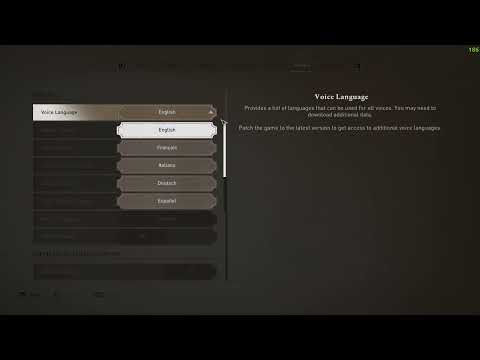How to Change Language in Assassin’s Creed Mirage
Master How to Change Language in Assassin’s Creed Mirage. Simple, quick instructions for a seamless gaming experience.
Welcome to our friendly guide on how to change the language in Assassin's Creed Mirage! Assassin's Creed Mirage, the latest installment in the popular game series, is a visually stunning and immersive experience. However, to truly appreciate the game, it is essential to understand how to change the interface, voice, and subtitles language. In this blog post, we will provide you with a detailed step-by-step guide on how to navigate through the settings and customize the language to your preference. So, without further ado, let's dive in!
Embark on the thrilling Vulture's Nest quest in Assassin's Creed Mirage's Valley of Memory. Uncover secrets and master stealth
All Folktale locations in Assassin's Creed Mirage Valley of Memory
Journey through the Valley of Memory in Assassin's Creed Mirage. Our guidereveals all Folktale locations to help you uncover every mystical taleand collectible.
How to Unlock All Hideout Base Buildings and Rooms in Assassin’s Creed Shadows
Unlock all hideout base buildings and rooms in Assassin’s Creed Shadows with our comprehensive guide.
How to lock on target in Assassin’s Creed Shadows
Master the art of locking on targets in Assassin’s Creed Shadows with our comprehensive guide.
Makinoodera Temple Lost Pages locations in Assassin’s Creed Shadows
Discover the Makinoodera Temple Lost Pages locations in Assassin’s Creed Shadows.
How to get the Acrobatics trophy in Assassin's Creed Shadows
Unlock the Acrobatics trophy in Assassin's Creed Shadows with our step-by-step guide.
How to change Seasons in Assassin's Creed Shadows
Discover how to change seasons in Assassin's Creed Shadows with our guide.
How to Change Language in Assassin’s Creed Mirage
Master How to Change Language in Assassin’s Creed Mirage. Simple, quick instructions for a seamless gaming experience.
How to Find Fazil’s Astronomy Book in Assassin's Creed Mirage
With our step-by-step guide to How to Find Fazil’s Astronomy Book in Assassin's Creed Mirage! Elevate your gameplay now.
How to find A Gift For You enigma in Assassin's Creed Mirage
How to find A Gift For You enigma in Assassin's Creed Mirage. Get step-by-step guide to uncover the hidden secrets.
How to cure the Petrified Girl in Lords of the Fallen
How to cure the Petrified Girl in Lords of the Fallen. Follow our comprehensive guide and save her in no time.
How to defeat Sandarkk in Immortals of Aveum
How to defeat Sandarkk in Immortals of Aveum with our effective guide! Step-by-step strategies.
How to fix Lords of the Fallen Crossplay not working
Troubleshoot and resolve How to fix Lords of the Fallen Crossplay not working with our easy guide. Get back in the game.
How to Fix Roblox Error Code E01
Learn How to Fix Roblox Error Code E01. Our guide provides simple, step-by-step solutions to get you back in the game quickly!
How to Fix Counter Strike 2 Missing Executable Error
Troubleshoot and resolve How to Fix Counter Strike 2 Missing Executable Error with ease! Step-by-step guide.
Welcome to our friendly guide on how to change the language in Assassin's Creed Mirage! Assassin's Creed Mirage, the latest installment in the popular game series, is a visually stunning and immersive experience. However, to truly appreciate the game, it is essential to understand how to change the interface, voice, and subtitles language. In this blog post, we will provide you with a detailed step-by-step guide on how to navigate through the settings and customize the language to your preference. So, without further ado, let's dive in!
How to Change Language in Assassin’s Creed Mirage
Changing Interface Language
- 1. Go to the Main Menu:To begin changing the interface language, launch Assassin's Creed Mirage and navigate to the Main Menu.
- 2. Click on the Options button: Once you are in the Main Menu, locate and click on the "Options" button. This will open up a new window with various settings.
- 3. Select the Interface tab: In the options menu, you will find several tabs. Look for the "Interface" tab and click on it. This tab contains all the settings related to the game's interface.
- 4. Find and click on the Interface Language option: Within the Interface tab, you will find the "Interface Language" option. Click on it to proceed with changing the language.
- 5. Choose your desired language: After clicking on the Interface Language option, a list of available languages will appear. Scroll through the list and select your desired language by clicking on it. The interface language will change instantly.
- 6. Don't forget to click on the Apply button: To save the changes you have made, make sure to click on the "Apply" button at the bottom of the options window. This will ensure that the new language settings are applied to the game.
Changing Voice Language
- 1. Go to the Main Menu:To change the voice language, return to the Main Menu if you have ventured into other settings.
- 2. Click on the Options button once again: In the Main Menu, locate and click on the "Options" button, just like we did earlier.
- 3. Select the Voice tab: Within the options menu, locate the "Voice" tab and click on it. This tab contains settings related to the game's voice language.
- 4. Choose your desired language: Under the Voice tab, you will find an option to select the voice language. Look for the "General" section and choose your desired language from the available options.
Changing Subtitles Language
- 1. Click on the Options button again: Returning to the Main Menu once more, locate and click on the "Options" button.
- 2. Look for Subtitles & Closed Captions Section:Within the options menu, find the "Subtitles & Closed Captions" section and click on it to access the subtitle settings.
- 3. Select your desired language: Under the Subtitles & Closed Captions section, you will find a list of available languages. Choose your desired language by clicking on it. The subtitles language will change instantly.
Congratulations! You have successfully learned how to change the language in Assassin's Creed Mirage. By following the steps outlined in this friendly guide, you can now customize the interface, voice, and subtitles language to enhance your gaming experience. We hope this guide has been helpful and that you feel confident in navigating the game's settings. Don't hesitate to explore different languages in the game and immerse yourself in the world of Assassin's Creed Mirage. Thank you for choosing our friendly guide, and happy gaming!
Tags: AC Mirage
Platform(s): PlayStation 4 PS4, PlayStation 5 PS5, Windows PC, Xbox One, Xbox Series X/S, iOS
Genre(s): Action-adventure
Developer(s): Ubisoft Bordeaux
Publisher(s): Ubisoft
Engine: Ubisoft Anvil
Release date: October 5, 2023
Mode: Single-player
Age rating (PEGI): 16+
Other Articles Related
How to complete In the Vulture's Nest quest in Assassin's Creed Mirage Valley of MemoryEmbark on the thrilling Vulture's Nest quest in Assassin's Creed Mirage's Valley of Memory. Uncover secrets and master stealth
All Folktale locations in Assassin's Creed Mirage Valley of Memory
Journey through the Valley of Memory in Assassin's Creed Mirage. Our guidereveals all Folktale locations to help you uncover every mystical taleand collectible.
How to Unlock All Hideout Base Buildings and Rooms in Assassin’s Creed Shadows
Unlock all hideout base buildings and rooms in Assassin’s Creed Shadows with our comprehensive guide.
How to lock on target in Assassin’s Creed Shadows
Master the art of locking on targets in Assassin’s Creed Shadows with our comprehensive guide.
Makinoodera Temple Lost Pages locations in Assassin’s Creed Shadows
Discover the Makinoodera Temple Lost Pages locations in Assassin’s Creed Shadows.
How to get the Acrobatics trophy in Assassin's Creed Shadows
Unlock the Acrobatics trophy in Assassin's Creed Shadows with our step-by-step guide.
How to change Seasons in Assassin's Creed Shadows
Discover how to change seasons in Assassin's Creed Shadows with our guide.
How to Change Language in Assassin’s Creed Mirage
Master How to Change Language in Assassin’s Creed Mirage. Simple, quick instructions for a seamless gaming experience.
How to Find Fazil’s Astronomy Book in Assassin's Creed Mirage
With our step-by-step guide to How to Find Fazil’s Astronomy Book in Assassin's Creed Mirage! Elevate your gameplay now.
How to find A Gift For You enigma in Assassin's Creed Mirage
How to find A Gift For You enigma in Assassin's Creed Mirage. Get step-by-step guide to uncover the hidden secrets.
How to cure the Petrified Girl in Lords of the Fallen
How to cure the Petrified Girl in Lords of the Fallen. Follow our comprehensive guide and save her in no time.
How to defeat Sandarkk in Immortals of Aveum
How to defeat Sandarkk in Immortals of Aveum with our effective guide! Step-by-step strategies.
How to fix Lords of the Fallen Crossplay not working
Troubleshoot and resolve How to fix Lords of the Fallen Crossplay not working with our easy guide. Get back in the game.
How to Fix Roblox Error Code E01
Learn How to Fix Roblox Error Code E01. Our guide provides simple, step-by-step solutions to get you back in the game quickly!
How to Fix Counter Strike 2 Missing Executable Error
Troubleshoot and resolve How to Fix Counter Strike 2 Missing Executable Error with ease! Step-by-step guide.