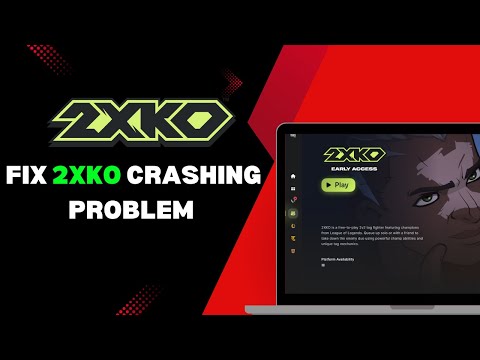How to Fix 2XKO "Keeps Crashing" error
Fix 2XKO "Keeps Crashing" error
Hardware and Software Conflicts: The Root Causes
Game crashes are rarely the result of a single issue. In 2XKO's case, the problem often stems from a conflict between the game client and your operating system's software components.1. Outdated Graphics Drivers
This is the most common reason for instability in PC gaming. Old orcorrupt Graphics Processing Unit (GPU) drivers lack the necessaryoptimizations for new games like 2XKO.
- The Problem: Outdated drivers can cause frame drops, visual glitches, and suddengame crashes because the hardware doesn't know how to properly renderthe game environment.
- The Fix: You must ensure your GPU drivers are completely up-to-date.
- NVIDIA Users: Use the NVIDIA App or GeForce Experience application to check for and install the latest drivers.
- AMD Users: Use the AMD Adrenalin Edition software to scan for and install the most recent updates.
2. System Software and DirectX Version
Games rely heavily on the Microsoft DirectX API to interface with yourhardware. If your operating system or DirectX version is outdated,instability is guaranteed.
- The Problem: An older version of Windows or DirectX might not have the stability fixes or features required by the 2XKO client.
- The Fix: Update Windows regularly. Open the Windows Update section in your settings and check for anypending system updates. Applying these updates often includes thenecessary fixes for core operating system issues and ensures yourDirectX components are current.
Troubleshooting Custom Hardware Profiles
Many dedicated PC gamers use software to create custom profiles that boostperformance or apply specific graphical settings. Unfortunately, thesetweaks can often override the game's settings and lead to crashes.
The Problem:
If you have created a custom GPU profile within the NVIDIA Control Panel or the AMD Adrenaline Edition application, these settings might be interfering with 2XKO's required parameters, resulting in a crash.
The Fix: Restoring Default Settings
You must revert your GPU software back to its factory-default, stable settings.
For AMD Adrenaline Edition Users:
- In the Windows search bar, find and launch the AMD Adrenaline Edition application.
- Use the application's search bar to find the "Factory Reset" option.
- Select "Factory Reset System Settings."
- Restart your PC and attempt to launch 2XKO.
For NVIDIA Control Panel Users:
- Right-click on your desktop homescreen and select NVIDIA Control Panel.
- Navigate to "Manage 3D Settings."
- Look for and select the "Restore Defaults" option at the bottom of the screen.
- Exit the control panel and try starting the game.
Resource Management and Low Memory Issues (OOM)
The "Keeps Crashing" error can also be a simple matter of your PC runningout of resources, known as an Out-of-Memory (OOM) error.
The Problem:
- VRAM Overload: Running the game on very high graphical settings may exceed the available Video RAM (VRAM) on your GPU.
- RAM Exhaustion: Excessive background applications can consume system RAM, leaving too little for 2XKO, forcing the game to crash.
The Fix: Free Up Resources
- Lower Graphics Settings: If you are playing on high or ultra presets, try lowering your in-game graphics settings, or select the Medium preset. This immediately reduces the VRAM demand on your GPU.
- Close Background Applications: This is the most important step for resource management. Before launching 2XKO, open your Task Manager and close any unnecessary applications, such as web browsers (especially Chrome!), streaming services, or resource-heavy launchers that are running in the background.
By ensuring your drivers and system software are current, resetting anyaggressive custom hardware profiles, and clearing up system memory, youshould drastically reduce the frequency of the frustrating 2XKO "KeepsCrashing" error and get back to mastering the fight.
Other Articles Related
How to Calibrate Your TV for GamingCalibrate your TV for gaming with our step-by-step guide. Optimize response time, HDR, color, and input lag for the ultimate competitive edge and visualexperience.
How to Fix PC Blue Screen While Gaming
Stop gaming crashes! Learn step-by-step fixes for the PC blue screen (BSOD)during gameplay. Troubleshoot drivers, overheating, hardware &settings for a stable system.
How to Fix PC Restarts While Gaming
Expert tips to diagnose and fix sudden PC restarts during gaming. Learntroubleshooting steps for overheating, PSU issues, driver problems, andhardware stability.
How to Fix CPU Overheating While Gaming
Learn how to fix CPU overheating while gaming with effective coolingsolutions, proper maintenance, and system optimization tips to preventdamage and boost performance.
How to Fix Game Won’t Save Progress
"Troubleshoot and fix game progress not saving with our step-by-step guide. Learn how to check settings, clear cache, fix corrupt files, and solve storageissues to prevent lost saves."
How to fix PC Fans Too Loud While Gaming
Meta description: "PC fans too loud while gaming? Learn 8 simple fixes toreduce noise & cool your PC effectively. Easy, step-by-step guidefor a quieter gaming rig."
How to Fix PC Won’t Boot After Update
Struggling with a black screen or errors after an update? Learn step-by-step fixes to get your PC booting again. From safe mode to recovery tools, we'llguide you through the solutions.
How to Fix PC Stuttering in Games
Troubled by PC stuttering in games? Our guide shows you how to fix gamestuttering & lag with step-by-step solutions for settings, hardware, & drivers.
How to Fix PC Freezing While Gaming
Expert troubleshooting guide to stop PC freezing during games. Learn quickfixes for overheating, driver issues, and hardware bottlenecks torestore smooth gameplay.
How to Fix Game Crashes on Startup
Learn effective solutions to fix game crashes on startup and enjoy seamless gaming. Troubleshoot issues
How to Access All Blue Gate tunnels in ARC Raiders
Dive into the world of ARC Raiders and gain access to all Blue Gatetunnels. Experience epic quests and uncover mysteries
How to Find Supply Call Stations in ARC Raiders
locations of Supply Call Stations in ARC Raiders. Enhance yourgameplay with our guide and never miss essential resourcesagain.
Arc Probes and Couriers Location in Arc Raiders
the locations of Arc Probes and Couriers in Arc Raiders. Uncover secrets and enhance your gameplay with our guide!
How to Get Free Loadout in ARC Raiders
how to get free loadouts in ARC Raiders with our comprehensive guide. Maximize your gameplay and enhance your experience
How to Get Scarf King Token & Coffee Signature Dice in Monopoly GO
Unlock fun with Monopoly GO! Discover the Scarf King Token and Coffee Signature Dice for an exciting twist on classic gameplay.