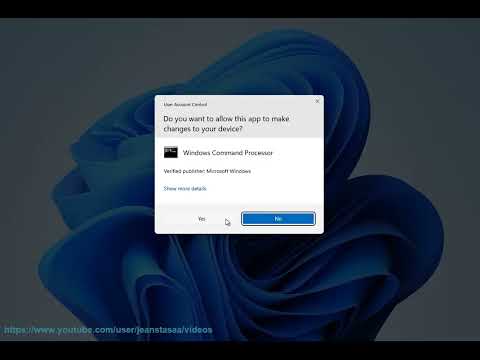How to Fix WoW Error 132 Fatal Exception
World of Warcraft, as one of the most popular and enduring MMORPGs of all time, offers an immersive and captivating gaming experience. However, like any online game, it's not immune to technical hiccups. One of the most frustrating issues a player can encounter is Error 132, which has the potential to disrupt your gameplay and cause significant frustration. Fear not, as fixing this error is not an insurmountable challenge. In this comprehensive guide, we will walk you through several troubleshooting steps to resolve WoW Error 132. By the end of this blog, you'll have the knowledge and confidence to tackle this issue head-on and get back to enjoying the epic world of Azeroth.
Keep Your Game Updated:
When it comes to maintaining a smooth gaming experience, ensuring that your game is up to date is paramount. Outdated game versions can often lead to technical issues, including Error 132. Fortunately, Blizzard Entertainment, the developer of World of Warcraft, has made the update process straightforward. To update your game, simply follow these steps:- Launch the Battle.net desktop app and select World of Warcraft from your game library.- Click on the "Options" menu for World of Warcraft and choose "Check for Updates."- If there's a new update available, the app will prompt you to download and install it. Simply follow the on-screen instructions, and you'll have the latest version of the game in no time.By keeping your game updated, you can significantly reduce the likelihood of encountering Error 132 and other technical issues, thus ensuring a more seamless and enjoyable gaming experience.
Check for Outdated or Incompatible Add-ons:
Add-ons are a fantastic way to customize and enhance your World of Warcraft experience. However, using outdated or incompatible add-ons can sometimes lead to Error 132 and other game-related issues. Thankfully, the game's interface provides a simple way to check for such add-ons:
- Launch World of Warcraft and log in to your character.
- Once in the game, click on the "Addons" button at the character selection screen.
- In the AddOns list, look for any outdated or incompatible add-ons, indicated by a warning icon or an exclamation mark.
- Disable or update the problematic add-ons by following the on-screen instructions.
By regularly checking and managing your add-ons, you can maintain a stable game environment and reduce the likelihood of encountering Error 132 during your gameplay sessions.
Repair Game Files Using the Game's Repair Tool or Reinstall:
Encountering Error 132 can be a frustrating experience, but there's no need to panic. World of Warcraft offers a built-in repair tool that can often resolve this issue without requiring a full reinstallation of the game. Here's how you can use the repair tool:
- Open the Battle.net desktop app and select World of Warcraft from your game library.
- Click on the "Options" menu for World of Warcraft and select "Scan and Repair."
- Follow the on-screen prompts to initiate the repair process. The tool will automatically scan and repair any corrupted or damaged game files.
If the repair tool doesn't resolve the issue, you may need to consider reinstalling the game. While this may seem like a daunting task, Blizzard has streamlined the process to be user-friendly:
- In the Battle.net desktop app, navigate to World of Warcraft in your game library.
- Click on "Install" to begin the reinstallation process. The app will guide you through the necessary steps, including downloading and installing the game files.
By utilizing the repair tool and, if necessary, reinstalling the game, you can effectively address Error 132 and restore your game to a fully functional state.
Update Your Device's Drivers, Especially Graphics Drivers:
An often overlooked aspect of maintaining a smooth gaming experience is ensuring that your device's drivers are up to date. This is particularly crucial for graphics drivers, as outdated versions can lead to compatibility issues and performance hiccups while playing World of Warcraft. To update your device's drivers, including your graphics drivers, follow these general steps:
- Identify your device's manufacturer and visit their official website.
- Navigate to the support or downloads section of the website to locate the latest driver updates for your specific model.
- Download and install the updated drivers, following the manufacturer's instructions carefully.
By keeping your device's drivers, especially graphics drivers, up to date, you can mitigate the risk of encountering Error 132 and enjoy a smoother and more visually impressive gaming experience.
Check for Compatibility with Minimum Requirements:
Before delving into the world of Azeroth, it's important to ensure that your system meets the minimum requirements for World of Warcraft. Failing to meet these requirements can lead to various technical issues, including Error 132. To check your system's compatibility, follow these steps:
- Visit the official World of Warcraft website and navigate to the system requirements page.
- Compare your system's specifications with the minimum requirements listed for the game.
- If your system falls short in any area, consider upgrading the necessary components to meet the game's requirements.
By confirming that your system meets the minimum requirements for World of Warcraft, you can preemptively address potential compatibility issues and enjoy a smoother gaming experience overall.
In conclusion, we've covered a range of troubleshooting steps to help you tackle WoW Error 132 with confidence and ease. By keeping your game updated, managing your add-ons, utilizing the repair tool, updating your device's drivers, and checking for compatibility with minimum requirements, you can effectively address this frustrating error and get back to adventuring in the rich world of World of Warcraft. If you've encountered Error 132 in the past, we hope that this guide has provided you with the tools and knowledge to resolve it. We encourage you to reach out for further assistance if needed and to share your success stories after implementing these fixes. Happy gaming, and may your adventures in Azeroth be free of technical obstacles!
In conclusion, by following the structured guidelines outlined in this blog, you can effectively create a friendly, detailed, and supportive guide that walks readers through the process of fixing WoW Error 132. With a focus on clarity, simplicity, and reassurance, this guide aims to empower readers to address this technical issue and return to their adventures in Azeroth with confidence.
Other Articles Related
How to Level Up Fast in WoW Legion Remixeffective strategies to level up quickly in WoW Legion Remix. Unlocktips and tricks to enhance your gaming experience and reach new heights.
How to get Void-Crystal Panther Mount in WOW The War Within
Discover how to obtain the Void-Crystal Panther Mount in WOW: The War Within.
How To Get Voidfire Deathcycle in World of Warcraft
Discover how to obtain the Voidfire Deathcycle in World of Warcraft with our comprehensive guide. Unlock this epic mount
How To Download Turtle WoW
We have made a very practical guide where we explain How To Download Turtle WoW, let's see.
How to Open the Scary Dark Chest in World of Warcraft
Discover How to Open the Scary Dark Chest in World of Warcraft with our detailed guide today.
How to Get Obsidian Aspectral Earthstone in WoW
Our guide today aims to explain to you How to Get Obsidian Aspectral Earthstone in WoW.
How to get Thrayir, Eyes of the Siren mount in World of Warcraft
In this guide post we explain How to get Thrayir, Eyes of the Siren mount in World of Warcraft.
How to Get Invincible in World of Warcraft
In this guide entry we explain everything about How to Get Invincible in World of Warcraft.
How to Get the Raven Lord in World of Warcraft
Discover how to obtain the elusive Raven Lord mount in World of Warcraft with our comprehensive guide. Tips, strategies, and more await!
How to Get Azure Drake in World of Warcraft
In this guide entry we explain how to get azure drake in world of warcraft.
How To Deal With Light Invisibility Cloak in The Finals
Discover practical tips for handling light invisibility cloak challenges during the finals. Learn effective strategies for overcoming this obstacle.
How To Fix Escape From Tarkov Invalid URL
Learn how to fix the "Escape From Tarkov Invalid URL" issue with our helpful guide. Get back to playing smoothly today!
How to Remove the Curses in Baldur's Gate 3
Learn how to lift curses in Baldur's Gate 3. Follow our guide to remove curses and restore balance to your character's journey.
How to Fix The Finals Mouse Freezing
Learn how to troubleshoot and fix Finals Mouse freezing issues with our step-by-step guide. Get back to gaming without interruptions!
How to Fix Warzone 2 Dev error 11588
How to troubleshoot and resolve Warzone 2 Dev error 11588 with these simple steps. Get back to gaming in no time!