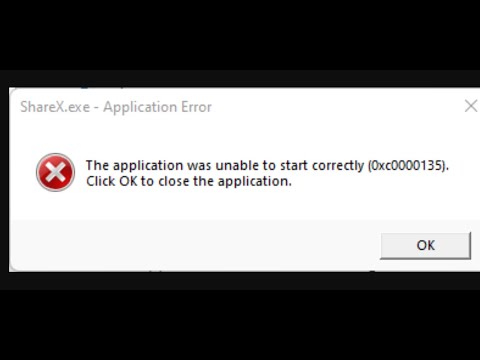Windows 11: How to Fix Error 0xc0000135 - “The Application Was Unable To Start Correctly”
Windows 11 sometimes gives some problems, so today we will tell you how to fix error 0xc0000135 - "The application could not start correctly".
This is an issue that began to affect several users after a cumulative update to version KB5013943, which was released on May 10 with the May 22 patch, and appears when trying to launch an application, which crashed and It shows the error code oxc0000135. The update sought to fix several bugs, as well as being a security update.
The first thing you need to know about how to fix error 0xc0000135 - "The application was unable to start correctly" in Windows 11, is that the applications that are affected can vary, but many have mentioned Proton VPN, PowerShell, Event Viewer, Discord, among others, which may not open and display the message “The application could not start correctly. Please click OK to close the application” and occurs when the application could not find a DLL file that is required for the program to work.
To fix this, you will need to go to Control Panel > Programs > Turn Windows features on or off and verify that the .NET Framework 3.5 and all advanced services of the Net Framework 4.8 are turned on. You could also try uninstalling the .NET features from the control panel and then reinstalling them and proceed with the repair.
If you are still unable to fix the issue, you will need to uninstall the KB5013943 update, but this will leave your device vulnerable to threats in Windows 11.
Thus ends this guide on how to fix error 0xc0000135 - "The application was unable to start correctly" in Windows 11, so now that we're done, we hope we've been as helpful as possible and we hope you get a lot of use out of all the tips we've provided. We have addressed to correct this problem.
effective solutions for the "DirectX has stopped working" error. Getyour games and applications running smoothly
Error 0xc0000005 on Windows: definitive solution
Fix Error 0xc0000005 on your PC with our guide. Discover effective solutions to resolve this common issue
How to Fix Honkai Star Rail Resolution on PC
Want How to fix the resolution of Honkai Star Rail on PC? Look no further! Our guide will help you fix any resolution issues you may be experiencing.
How to Fix Xbox error code 0x8028008b
How to Fix Xbox error code 0x8028008b. If you are facing the Xbox error code 0x8028008b while playing your favorite games.
How to Fix Update KB5017389 - KB5017271 on Windows 11
Find out how to fix KB5017389 - KB5017271 update on Windows 11 in this excellent and explanatory guide.
How to Fix Error Code 0x8007000d Installing Update KB5017328 on Windows 11
Failures usually occur on all platforms, let's see How to fix error code 0x8007000d Install KB5017328 update on Windows 11.
How to Fix Windows 11 Version 22H2 Not Showing in the Windows Update
Errors are normal in all systems and that is why today we will explain how to fix Windows 11 version 22H2 not showing.
How to Fix Update KB5017328 Not Installing on Windows 11
Inconveniences are normal everywhere and that is why today we willexplain how to fix the KB5017328 update that does not install in Windows 11.
How to Fix Update KB5017026 and KB5017321 Not Installing On Windows 11
With our guide, you will learn more about How to Fix Update KB5017026 and KB5017321 Not Installing on Windows 11.
How to Fix Update KB5017383 Not Installing on Windows 11
This time we return with a guide with the objective of explaining how to Fix Update KB5017383 Not Installing on Windows 11.
Fortnite: How to get Ali-A Skin
The new challenges in Fortnite lead us to tell you how to get Ali-A Skin.
Fortnite: How to Find Balloons
With the newest content added to Fortnite, there are many users wondering how to find balloons, which we will address in this article.
GTA 5: How to Use a Steering Wheel
The action in GTA 5 doesn't stop, which leads us to tell you How to use a flyer.
Evil Dead The Game: How to Check Server Status
Evil Dead The Game was released a few days ago and has already had some problems, so knowing how to check server status will help you.
Apex Legends Mobile: How to pre-register
If you don't know how to pre-register with Apex Legends Mobile here you can find everything you need to do it.
What is the error 0xc0000135 in Windows 11 about?
This is an issue that began to affect several users after a cumulative update to version KB5013943, which was released on May 10 with the May 22 patch, and appears when trying to launch an application, which crashed and It shows the error code oxc0000135. The update sought to fix several bugs, as well as being a security update.
How to fix error 0xc0000135 - "The application was unable to start correctly" in Windows 11? - Cause
The first thing you need to know about how to fix error 0xc0000135 - "The application was unable to start correctly" in Windows 11, is that the applications that are affected can vary, but many have mentioned Proton VPN, PowerShell, Event Viewer, Discord, among others, which may not open and display the message “The application could not start correctly. Please click OK to close the application” and occurs when the application could not find a DLL file that is required for the program to work.
How to fix error 0xc0000135 - "The application was unable to start correctly" in Windows 11?
The first option would be to uninstall the KB5013943 app, which will fix the problem but leave the device unprotected. Another option is to make sure the .NET 3.5 Framework is enabled, though you can also reinstall it.To fix this, you will need to go to Control Panel > Programs > Turn Windows features on or off and verify that the .NET Framework 3.5 and all advanced services of the Net Framework 4.8 are turned on. You could also try uninstalling the .NET features from the control panel and then reinstalling them and proceed with the repair.
If you are still unable to fix the issue, you will need to uninstall the KB5013943 update, but this will leave your device vulnerable to threats in Windows 11.
Thus ends this guide on how to fix error 0xc0000135 - "The application was unable to start correctly" in Windows 11, so now that we're done, we hope we've been as helpful as possible and we hope you get a lot of use out of all the tips we've provided. We have addressed to correct this problem.
Mode:
Other Articles Related
How to Fix DirectX has stopped working: causes and solutionseffective solutions for the "DirectX has stopped working" error. Getyour games and applications running smoothly
Error 0xc0000005 on Windows: definitive solution
Fix Error 0xc0000005 on your PC with our guide. Discover effective solutions to resolve this common issue
How to Fix Honkai Star Rail Resolution on PC
Want How to fix the resolution of Honkai Star Rail on PC? Look no further! Our guide will help you fix any resolution issues you may be experiencing.
How to Fix Xbox error code 0x8028008b
How to Fix Xbox error code 0x8028008b. If you are facing the Xbox error code 0x8028008b while playing your favorite games.
How to Fix Update KB5017389 - KB5017271 on Windows 11
Find out how to fix KB5017389 - KB5017271 update on Windows 11 in this excellent and explanatory guide.
How to Fix Error Code 0x8007000d Installing Update KB5017328 on Windows 11
Failures usually occur on all platforms, let's see How to fix error code 0x8007000d Install KB5017328 update on Windows 11.
How to Fix Windows 11 Version 22H2 Not Showing in the Windows Update
Errors are normal in all systems and that is why today we will explain how to fix Windows 11 version 22H2 not showing.
How to Fix Update KB5017328 Not Installing on Windows 11
Inconveniences are normal everywhere and that is why today we willexplain how to fix the KB5017328 update that does not install in Windows 11.
How to Fix Update KB5017026 and KB5017321 Not Installing On Windows 11
With our guide, you will learn more about How to Fix Update KB5017026 and KB5017321 Not Installing on Windows 11.
How to Fix Update KB5017383 Not Installing on Windows 11
This time we return with a guide with the objective of explaining how to Fix Update KB5017383 Not Installing on Windows 11.
Fortnite: How to get Ali-A Skin
The new challenges in Fortnite lead us to tell you how to get Ali-A Skin.
Fortnite: How to Find Balloons
With the newest content added to Fortnite, there are many users wondering how to find balloons, which we will address in this article.
GTA 5: How to Use a Steering Wheel
The action in GTA 5 doesn't stop, which leads us to tell you How to use a flyer.
Evil Dead The Game: How to Check Server Status
Evil Dead The Game was released a few days ago and has already had some problems, so knowing how to check server status will help you.
Apex Legends Mobile: How to pre-register
If you don't know how to pre-register with Apex Legends Mobile here you can find everything you need to do it.