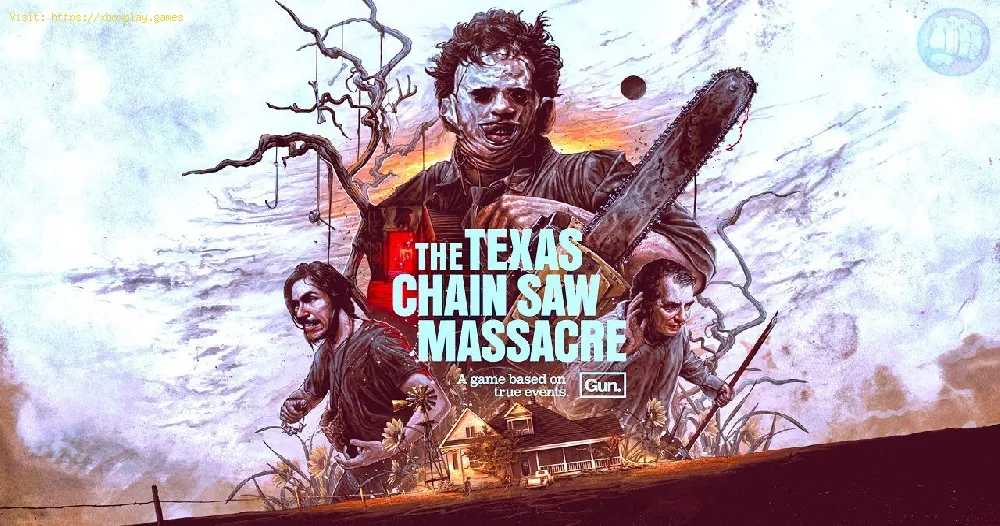By 2023-08-22 03:36:44
How to Fix Texas Chain Saw Massacre Unable to Launch with our effective fixes! Get back to your gory gaming.
Welcome to our friendly guide on how to fix the "Texas Chain Saw Massacre" game unable to launch issue. If you're experiencing this problem, don't worry! We've got you covered with a step-by-step solution. Follow these guidelines, and you'll be back to enjoying the game in no time.
Restart Your PC
Sometimes, a simple restart can resolve various software-related issues. Close all programs and applications, then restart your computer before attempting to launch the game again. This will refresh your system and clear any temporary glitches that may be causing the game to fail to launch.
Uninstall MSI Afterburner (If Installed)
If you have MSI Afterburner or any other similar overclocking software installed on your system, it might interfere with game launching. Uninstall it temporarily and check if the problem persists. Overclocking software can alter your system's settings and potentially disrupt the game's compatibility with your hardware. Removing it will eliminate any potential conflicts.
Disable VR Software
If you're using virtual reality (VR) software or have any related applications running in the background, disable them temporarily to see if they are causing conflicts with the game's launch process. VR software can sometimes interfere with the game's requirements or settings, leading to issues with launching. Disabling VR software will help identify if it is the cause of the problem.
Disable Nvidia and Steam Overlay
Both Nvidia and Steam overlays can sometimes cause compatibility issues with certain games. Turn off these overlays by following the respective settings in Nvidia GeForce Experience or the Steam client. Overlays are additional features that can display information or provide additional functionality while gaming. However, they can sometimes interfere with the game's launch process, especially if they conflict with the game's settings.
Verify Game Files
Read Also:
The game files may have become corrupted during installation or due to other factors. Use the game launcher or platform (e.g., Steam) to verify the integrity of the game files and repair any corrupted files. This process will compare the game files on your computer with the original files from the game's server, ensuring that all necessary files are intact and in the correct state. If any files are missing or corrupted, the verification process will replace or repair them.
Run as Administrator
Running the game as an administrator often helps bypass certain permission-related issues that may prevent it from launching properly. Right-click on the game executable file and select "Run as administrator." By running the game with elevated privileges, you ensure that it has all the necessary permissions to access system resources and launch successfully. This step can help overcome any permission issues that might be preventing the game from starting.
Update GPU Drivers
Outdated graphics card drivers can cause compatibility problems with games. Visit your graphics card manufacturer's website (Nvidia, AMD, etc.) and download/install the latest drivers for your GPU model. Graphics card drivers play a crucial role in running games smoothly and efficiently. Outdated drivers may lack the necessary optimizations and bug fixes required for newer games, leading to issues with launching or running the game.
Reinstall the Game
If all else fails, try uninstalling and reinstalling the game completely. This process can help resolve any underlying issues with the game files or installation that may be preventing it from launching. Uninstall the game through the game launcher or the control panel of your operating system, and then download and install the latest version of the game from the official source. This will provide you with a fresh installation, ensuring that any previously corrupted files or settings are replaced.
By following these friendly guidelines, you should be able to fix the "Texas Chain Saw Massacre" unable to launch issue and get back to enjoying the game. Remember to go through each step in order and test the game after implementing each solution. It's important to troubleshoot systematically to identify the root cause and eliminate any potential conflicts or issues that may be preventing the game from launching. We hope this guide has been helpful, and happy gaming!
Tags:
TCM
Platform(s):
PlayStation 5 PS5, PlayStation 4 PS4, Xbox One, Microsoft Windows PC, Xbox Series X|S
Genre(s):
Survival horror
Developer(s):
Sumo Nottingham
Publisher(s):
Gun Interactive
Engine:
Unreal Engine 4
Release date:
August 18, 2023
Mode:
Multiplayer
age rating (PEGI):
18+
Other Tags
video game, gameplay, price, 60fps, steam
Other Articles Related
- How to fix Texas Chain Saw Massacre Mic Not Working
- All Slaughterhouse Exits in Texas Chain Saw Massacre
- Where to Find All Generators in Texas Chainsaw Massacre
- Where to find All Gas Station in Texas Chain Saw Massacre
- How to Fix Texas Chain Saw Massacre UE4-BBQGAME - Unreal Engine 4 Error
- How to play as the Cook in Texas Chainsaw Massacre
- How to play as the Hitchhiker in Texas Chainsaw Massacre
- How to mute players in Texas Chain Saw Massacre
- How to play as Johnny in Texas Chainsaw Massacre
- How to Fix Texas Chainsaw Massacre Not Opening
- How to Fix Texas Chain Saw Massacre Party Invite Code Error
- How to Fix Texas Chainsaw Massacre Bug At Garden Exit
- How to Fix Texas Chainsaw Massacre Can’t Turn Off Chainsaw
- How to Fix Texas Chain Saw Massacre Unable to Create Lobby or Join Friends
- How to Fix Bomb Rush Cyberfunk Camera Not Working
- How to Fix Texas Chainsaw Massacre Missing Skill Points
- How to Fix Texas Chain Saw Massacre Unable to send Text Message
- How to Fix Texas Chain Saw Massacre No Audio or Sound Not Working
- How to enable Proximity Chat in Texas Chain Saw Massacre
- How to Fix Texas Chainsaw Massacre Not Getting Skill Points
- How to Fix Texas Chainsaw Massacre Unable to Start
- How Does Lockpick Work in Texas Chainsaw Massacre
- How to Fix Texas Chainsaw Massacre Disconnection
- How to Fix Texas Chainsaw Massacre Camera Bug
- How to Disarm Traps in Texas Chainsaw Massacre
- How to Fix Texas Chainsaw Massacre Missing Rewards Bug
- How to Turn Off Blur in Texas Chainsaw Massacre
- How to Fix Texas Chainsaw Massacre Party Code Error