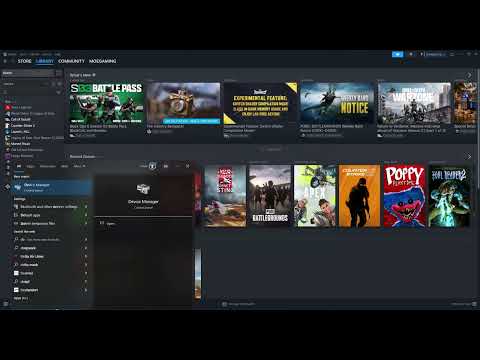How to Fix South of Midnight Not Launching/Black Screen
So, you've just started South of Midnight, and instead of diving into its captivating world, you're met with a frustrating black screen or the game refuses to launch altogether. You're not alone. While Compulsion Games' latest title has garnered praise for its narrative and atmosphere, some players have encountered technical hurdles preventing them from even starting the game. Whether you're facing a frozen black screen, a crash to desktop immediately after hitting "Play," or the game simply won't launch, this guide will explore the common causes and, more importantly, provide you with troubleshooting steps to get Hazel's story running smoothly on your PC.
Fix South of Midnight Not Launching/Black Screen
Even though South of Midnight is a relatively new release, the developers are aware of these launch issues and have already released patches to address them. Therefore, the very first step you should take is to ensure your game is updated to the latest version available on your platform (likely Steam if you're on PC). If the problem persists after updating, proceed with the following troubleshooting steps:1. Update Your GPU Drivers:
Outdated or faulty graphics drivers are a frequent cause of black screen andlaunch issues, especially with new games like South of Midnight. Ensureyou have the latest "Game Ready" drivers installed for your NVIDIA orAMD graphics card.
- For NVIDIA: Visit the official NVIDIA drivers page, select your GPU model and operating system, and download the latest driver.
- For AMD: Go to the official AMD support and drivers page, select your product, and download the most recent recommended driver.
After downloading, follow the on-screen instructions to install the new drivers and then try launching South of Midnight again.
2. Rename a Game File (Workaround):
If updating your drivers doesn't resolve the issue, this manual workaround has helped some players.
- Locate the Game's Installation Folder:
- Default Steam Path: "C:\Program Files(x86)\Steam\steamapps\common\SouthOfMidnight\Engine\Plugins\Runtime\NvidiaStreamline\Binaries\ThirdParty\Win64"
- If Installed Elsewhere: Open Steam, right-click on "South of Midnight" in your Library, go to Properties > Installed Files > Browse. This will open the exact folder where the game is installed on your system.
- Find sl.pcl.dll: Inside the folder path mentioned above (the Win64 subfolder within the NvidiaStreamline\Binaries\ThirdParty directory), look for a file named sl.pcl.dll.
- Rename the File: Right-click on sl.pcl.dll and rename it to something like sl.pcl.bad or sl.pcl.old.
- Launch the Game: After renaming the file, try launching South of Midnight to see if the issue persists.
3. Launch Directly from the Executable:
If launching the game through the Steam client results in a black screenor crash, try launching it directly from its installation folder:
- Navigate to the Game's Executable: Follow this path in File Explorer: "C:\Program Files (x86)\Steam\steamapps\common\SouthOfMidnight\Midnight\Binaries\Win64".
- Find SouthOfMidnight.exe: In this folder, locate the application file named SouthOfMidnight.exe.
- Double-Click to Launch: Double-click on SouthOfMidnight.exe to launch the game directly.
Launching the game this way bypasses the Steam client. While this might allow you to play, be aware that Steam won't track your playtime, achievementswon't sync, and Discord might not recognize you as being in-game. Thisis primarily a troubleshooting step to see if the Steam client is thesource of the problem.
4. Verify Integrity of Game Files:
Steam has a built-in tool to check for and repair any missing or corrupted game files, which can often cause launch issues.
- Open Steam.
- Go to your Library.
- Right-click on "South of Midnight".
- Select Properties.
- Go to the Installed Files tab.
- Click on "Verify integrity of game files...".
Steam will then scan your game files and automatically download any that aremissing or corrupted. Once the process is complete, try launching thegame again.
5. Reinstall on SSD (Last Resort):
If none of the above steps work, consider reinstalling South of Midnight on a faster storage drive, preferably a Solid State Drive (SSD). SSDs offer significantly faster read and write speeds compared to traditional Hard Disk Drives (HDDs),1 which can reduce load times and improve overall system stability,potentially resolving boot-up issues for some players. This is a moretime-consuming solution but has been effective for some usersexperiencing persistent black screen or launch problems.
By working through these troubleshooting steps, you should hopefully beable to identify the cause of South of Midnight's launch issues on yoursystem and get the game running smoothly so you can finally experienceHazel's haunting journey. Remember to keep your game and drivers updated for the best possible experience.
Other Articles Related
How To Get Dual Hammers in Vermintide 2Learn how to unlock the powerful Dual Hammers for the Bardin Goreksson inVermintide 2. This guide covers the simple steps to get this top-tiermelee weapon for the Ironbreaker, Ranger Veteran, and Slayer careers.
All Heroes and Careers in Vermintide 2
Explore the diverse heroes and careers in Vermintide 2. Discover unique abilities, playstyles, and strategies to enhance your gameplay
Return to the Reik Grimoire and Tome Locations in Vermintide 2
Searching for every grimoire and tome? Our Vermintide 2 collectible guide for"Return to the Reik" reveals all book locations to maximize your lootand complete the mission.
All Formable Nations in Europa Universalis 5
all formable nations in Europa Universalis 5! Explore strategies, tips, and guides to expand your empire and dominate the game.
How To Beat Challenges in Kirby Air Riders
Struggling to master the skies? Learn expert tips and strategies to overcome every challenge in Kirby Air Ride. Dominate the City Trial, conquer all racetracks, and unlock the game's secrets with our complete guide.
How To Get All Crafting Materials in Moonlighter 2
essential tips for gathering all crafting materials in Moonlighter 2. Enhance your gameplay and unlock new possibilities!
Weapon Tier List in Moonlighter 2
the ultimate weapon tier list for Moonlighter 2! Optimize your gameplay with our guide to the best weapons and strategies.
How to find Mandrakes in Don't Starve Together
Struggling to find Mandrakes in Don't Starve Together? Learn thebest seasons, locations, and strategies to hunt these elusive livingroots and craft their powerful items.
How To Improve Institution Growth In Europa Universalis 5
effective strategies to enhance institution growth in Europa Universalis 5. Unlock new potential and dominate your gameplay
How to Fix Europa Universalis 5 Not Launching Error
Resolve the Europa Universalis 5 not launching error with our step-by-step. Get back to gaming quickly and enjoy seamless gameplay!
How To Solve The Music Sheet Puzzle in Blue Prince
Unlock the secrets of the Blue Prince with our guide on solving the music sheet puzzle.
How to get Beascuits in Cookie Run Kingdom
Discover effective strategies to obtain Beascuits in Cookie Run Kingdom. Unlock secrets
Where to Find the Dam Storeroom Key in Atomfall
Unlock the secrets of Atomfall! Discover how to find the Dam Storeroom Key and enhance gaming
How to Unlock Laxative in Schedule 1
Learn how to unlock laxative in Schedule 1 with our comprehensive guide.
How to Disable Mouse Smoothing/Acceleration in South of Midnight
steps to turn off mouse smoothing and acceleration in South of Midnight. Achieve optimal gameplay