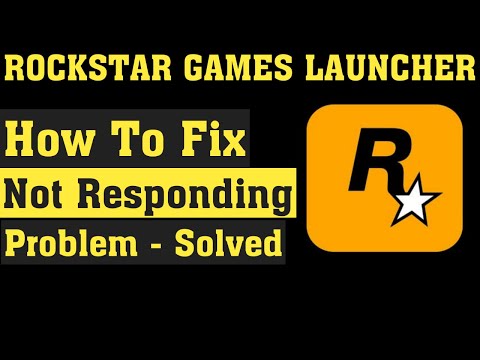How to Fix Rockstar Games Launcher Not Working - Ultimate Guide
Many users have been wondering how to fix Rockstar Games launcher not working, that's why we prepared this article covering everything.
This is really one of the few errors that this service presents, and it is that for those who do not know it, the service is optimized to play their own games very well, and it shows. However, some players have reported that the service launcher does not work.
The first thing you have to know is that there is no defined cause for this problem, and it is that it can actually occur for various reasons, incompatibility with the system, outdated version of the launcher or an outdated compilation of the operating system, among others that we will be addressing in detail. Following.
The first thing we recommend you do is allow the administrator privilege for the service to run with these permissions.
For this you will have to right-click on the shortcut to the launcher> Properties> Compatibility> activate "Run this program in compatibility mode for"> you will also have to activate the "Run this program as administrator" box> then apply and accept to save the changes, which should correct the problem.
If the previous solution did not work, you will have to make sure to update the Windows operating system build, which will allow you to continue running all installed applications or programs correctly. To do this you will have to press Windows key + I to access Windows Settings> Update and security> Check for updates in the Windows Update section> select Download and install if there is an update available and then restart your PC.
How to fix Rockstar Games launcher not working? - Clear the DNS cache
To clear the DNS cache you will have to press the Windows key to access the Start menu> type cmd> right-click on the command prompt in the search result. > select "Run as administrator"> If UAC prompts you, you will have to click Yes to continue.
Then you will have to copy and paste the following command and press Enter to execute the DNS cache flush: ipconfig / flushdns> the next thing you should do, restart your PC and this should solve the Launcher problem.
How to fix Rockstar Games launcher not working? - Clean boot
This way of starting, will allow you to disable all applications and startup programs that run in the background and that may be causing problems.
For this you will have to press Windows + R to open a Run dialog box> type msconfig> press Enter to access System Configuration> click on the Services tab> enable the "Hide all Microsoft services" box> then select "Disable all" and go to Start> select "Open Task Manager" and finish one by one each task that you are not really using.
Then you will have to close the Task Manager and return to the System Configuration window> click OK and restart your PC.
How to fix Rockstar Games launcher not working? - Install the Launcher & Social Club application
This last method has two possible outcomes, either it works or it doesn't work, but you don't lose anything by trying it.
To use it you will have to press Windows + R keys to access a Run dialog box> place appwiz. cpl> Enter to access Programs and Features> select "Rockstar Games Launcher" and the "Rockstar Games Social Club"> right click on it and select Uninstall one by one.
Then you will have to reinstall the Launcher from the official site.
We hope that our guide on how to fix Rockstar Games launcher not working has been very useful and has helped you to correct this problem as quickly as possible. Remember that if a solution does not work for you, it is best to move on to the next one until you find the correct one.
How to Fix Rockstar Games Launcher Error Code 134? Don't worry, our ultimate guide has got you covered!
How To Fix Rockstar Games Launcher Offline Mode Error
Today we bring you a guide where we will explain how to fix the Rockstar Games Launcher offline mode error
How To Fix Rockstar Cloud Servers Are Unavailable
There are often problems that can bother you and therefore we will explain how to fix Rockstar cloud servers are Unavailable.
Rockstar Games Launcher: How To Fix Error Code 6000.87
This time we return with a Rockstar Games Launcher guide with the aim of explaining how to fix the error code 6000.87.
How to Fix Rockstar Games Launcher Not Working
Many users have been wondering how to fix Rockstar Games launcher not working, that's why we prepared this article covering everything.
PS5: How to delete a game from HDD
If as a PS5 user you want to know how to delete a game from the harddrive in PS5, our guide is all you need to know how to do it.
Valheim: How to Fix Black Tinted Screen
In case you're wondering how to fix black tinted screen in Valheim, this guide has you covered inch by inch.
Bravely Default 2: How to level up Jobs
If you came to this guide it is because you are wondering how to level up jobs in Bravely Default 2, which we already have covered.
Outriders: How To Watch Mods
For the next guide we are going to tell you how to watch mods in Outriders, so let's continue.
Persona 5 Strikers: How To Change Battle Soundtrack
Will you be prepared for this? Sure you will, then go ahead, because we are going to tell you how to change the soundtrack of the battle in Persona 5 Strikers.
What is the problem with the Rockstar Games launcher?
This is really one of the few errors that this service presents, and it is that for those who do not know it, the service is optimized to play their own games very well, and it shows. However, some players have reported that the service launcher does not work.
How to fix Rockstar Games launcher not working?
The first thing you have to know is that there is no defined cause for this problem, and it is that it can actually occur for various reasons, incompatibility with the system, outdated version of the launcher or an outdated compilation of the operating system, among others that we will be addressing in detail. Following.
How to fix Rockstar Games launcher not working? - Run as administrator
The first thing we recommend you do is allow the administrator privilege for the service to run with these permissions.
For this you will have to right-click on the shortcut to the launcher> Properties> Compatibility> activate "Run this program in compatibility mode for"> you will also have to activate the "Run this program as administrator" box> then apply and accept to save the changes, which should correct the problem.
How to fix Rockstar Games launcher not working? - Compilation of the operating system
If the previous solution did not work, you will have to make sure to update the Windows operating system build, which will allow you to continue running all installed applications or programs correctly.
How to fix Rockstar Games launcher not working? - Clear the DNS cache
To clear the DNS cache you will have to press the Windows key to access the Start menu> type cmd> right-click on the command prompt in the search result. > select "Run as administrator"> If UAC prompts you, you will have to click Yes to continue.
Then you will have to copy and paste the following command and press Enter to execute the DNS cache flush: ipconfig / flushdns> the next thing you should do, restart your PC and this should solve the Launcher problem.
How to fix Rockstar Games launcher not working? - Clean boot
This way of starting, will allow you to disable all applications and startup programs that run in the background and that may be causing problems.
For this you will have to press Windows + R to open a Run dialog box> type msconfig> press Enter to access System Configuration> click on the Services tab> enable the "Hide all Microsoft services" box> then select "Disable all" and go to Start> select "Open Task Manager" and finish one by one each task that you are not really using.
Then you will have to close the Task Manager and return to the System Configuration window> click OK and restart your PC.
How to fix Rockstar Games launcher not working? - Install the Launcher & Social Club application
This last method has two possible outcomes, either it works or it doesn't work, but you don't lose anything by trying it.
To use it you will have to press Windows + R keys to access a Run dialog box> place appwiz. cpl> Enter to access Programs and Features> select "Rockstar Games Launcher" and the "Rockstar Games Social Club"> right click on it and select Uninstall one by one.
Then you will have to reinstall the Launcher from the official site.
We hope that our guide on how to fix Rockstar Games launcher not working has been very useful and has helped you to correct this problem as quickly as possible. Remember that if a solution does not work for you, it is best to move on to the next one until you find the correct one.
Mode:
Other Articles Related
How to Fix Rockstar Games Launcher Error Code 134How to Fix Rockstar Games Launcher Error Code 134? Don't worry, our ultimate guide has got you covered!
How To Fix Rockstar Games Launcher Offline Mode Error
Today we bring you a guide where we will explain how to fix the Rockstar Games Launcher offline mode error
How To Fix Rockstar Cloud Servers Are Unavailable
There are often problems that can bother you and therefore we will explain how to fix Rockstar cloud servers are Unavailable.
Rockstar Games Launcher: How To Fix Error Code 6000.87
This time we return with a Rockstar Games Launcher guide with the aim of explaining how to fix the error code 6000.87.
How to Fix Rockstar Games Launcher Not Working
Many users have been wondering how to fix Rockstar Games launcher not working, that's why we prepared this article covering everything.
PS5: How to delete a game from HDD
If as a PS5 user you want to know how to delete a game from the harddrive in PS5, our guide is all you need to know how to do it.
Valheim: How to Fix Black Tinted Screen
In case you're wondering how to fix black tinted screen in Valheim, this guide has you covered inch by inch.
Bravely Default 2: How to level up Jobs
If you came to this guide it is because you are wondering how to level up jobs in Bravely Default 2, which we already have covered.
Outriders: How To Watch Mods
For the next guide we are going to tell you how to watch mods in Outriders, so let's continue.
Persona 5 Strikers: How To Change Battle Soundtrack
Will you be prepared for this? Sure you will, then go ahead, because we are going to tell you how to change the soundtrack of the battle in Persona 5 Strikers.