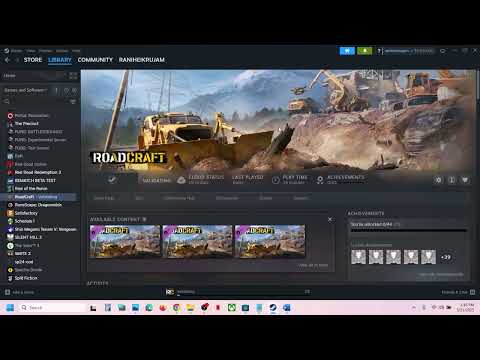How to Fix RoadCraft No Sound/Audio Not Working
If you’re struggling with RoadCraft’s audio not working, don’t worry. While the developers, Saber Interactive and Focus Entertainment, haven’t officially acknowledged the issue yet, there are several effective workarounds you can try to restore sound. Below, we’ve compiled the best troubleshooting methods to fix the problem.
How to Fix RoadCraft No Sound/Audio Not Working on PC
1. Disable Windows Hands-Free Mode (For Bluetooth Headphones)
If you’re using Bluetooth headphones, Windows Hands-Free mode might interfere with game audio. Here’s how to disable it:
2. Disable Unused Audio Devices
Duplicate or inactive audio devices can cause conflicts. To fix this:
3. Adjust Sample Rate Format
An incorrect sample rate setting may prevent audio from playing properly.
4. Switch Output Devices
Sometimes, the issue is tied to a specific audio device.
- Try switching from headphones to built-in speakers (or vice versa).
- If using an external DAC or USB sound card, test a different port.
5. Disconnect Extra Audio Devices
Having multiple audio devices connected can confuse the game.
- Unplug any unused headphones, speakers, or Bluetooth devices.
- Set your primary playback device as the default in Windows Sound settings.
6. Verify Game Files (Steam)
Corrupted game files may cause audio glitches. Here’s how to check:
7. Reinstall RoadCraft
If nothing works, a fresh install may resolve the issue.
Is There an Official Fix Coming?
As of now, Saber Interactive and Focus Entertainment haven’t addressed the RoadCraft no-sound issue. However, with increasing player reports, a patch mayarrive soon. Until then, these workarounds should help restore audio.
Final Thoughts
Sound issues can break immersion in an otherwise thrilling game like RoadCraft. If you’re still facing problems after trying these fixes, keep an eye on official updates or community forums for new solutions.
Have you found another way to fix RoadCraft’s audio? Share your tips in the comments below!
Other Articles Related
How to Use a Heavy Crane and Cargo Truck in RoadCraftDiscover RoadCraft: Master heavy crane and cargo truck operations for efficient transport and construction.
How to Get Sand From a Field Service Vehicle in RoadCraft
Discover RoadCraft's innovative field service vehicle for efficient sand collection. Streamline your operations!
How to Lay Your Own Roads in RoadCraft
Learn how to lay your own roads with RoadCraft. Discover expert tips,techniques, and materials for successful road construction.
How to Fix RoadCraft FPS Drops/Stuttering Issue
Learn how to eliminate FPS drops and stuttering in RoadCraft. Follow our step-by-step solutions for a seamless gaming experience.
Save File Location in RoadCraft
Discover the RoadCraft save file location easily! Find where your game progress is stored and enhance your gaming experience
How to Fix RoadCraft Controller Not Working Issue
Fix your RoadCraft controller not working problem with ourstep-by-step solutions. Get back to gaming without interruptions
How to Fix RoadCraft No Sound/Audio Not Working
Learn how to fix RoadCraft audio issues with our step-by-step guide.
How to download mods in RoadCraft
Discover how to easily download mods for RoadCraft with our step-by-step guide. Enhance your gaming
How to Fix RoadCraft Textures Not Working Issue
Fix the RoadCraft textures not working problem with our expert tips. Get back to enjoying your game with our easy-to-follow troubleshootingsteps.
How to refill sand in RoadCraft
Learn how to easily refill sand in RoadCraft with our step-by-step guide. Enhance your gameplay and keep your roads in top shape!
How to Deal 9999 Damage to Ono Puncho in Clair Obscur Expedition 33
Master the art of dealing 9999 damage to Ono Puncho in the Clair Obscur Expedition 33 with our expert tips and strategies!
How to Get the Sealed Dragon Cloth Scarf in Monster Hunter Wilds
Discover how to obtain the elusive Sealed Dragon Cloth Scarf in Monster Hunter Wilds with our step-by-step guide.
How To Get Blazing Orb Spell in Tainted Grail The Fall of Avalon
Discover how to obtain the powerful Blazing Orb Spell in Tainted Grail: The Fall of Avalon.
How To Unlock New Cards in Monster Train 2
Unlock new cards in Monster Train 2 with our comprehensive guide! Discover strategies and tips to enhance your gameplay
How To Get Hailstone Spell in Tainted Grail The Fall of Avalon
Discover how to obtain the powerful Hailstone Spell in Tainted Grail:The Fall of Avalon. Unlock secrets and enhance your gameplay