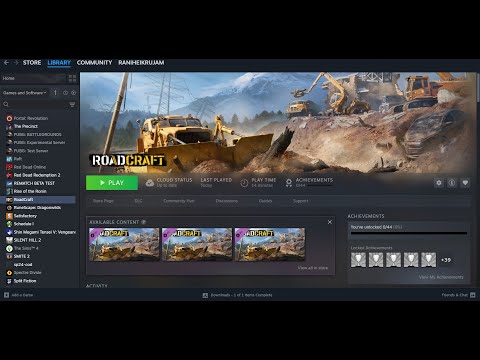How to Fix RoadCraft Controller Not Working Issue
RoadCraft has officially arrived on PC, Xbox Series X/S, and PlayStation 5, garnering significant praise for its innovative focus on infrastructure building over traditional vehicle gameplay. However, a noticeable segment of PC players is encountering a frustrating obstacle: their controllers aren't working with the game. Despite RoadCraft's advertised full controller support for both Xbox and PlayStation hardware, many users report that the game simply fails to recognize their connected devices. If you're experiencing this common problem, you've landed in the right place. This article will delve into the potential reasons behind the RoadCraft controller not working issue on PC and provide actionable fixes to get you back into the driver's seat.Recent community reports suggest that RoadCraft's controller support implementation might be less polished than anticipated. While most players enjoy seamless controller functionality, a concerning number are facing recognition failures. The good news? This typically points to a simple misconfiguration rather than a deep-seated bug requiring an immediate developer patch. Disable Steam Input:Surprisingly, an enabled Steam Input can sometimes interfere with RoadCraft's native controller recognition. Turning it off is often the quickest fix. Disconnect Other Peripherals:If you have multiple input devices (such as joysticks, additionalkeyboards, or mice) connected to your PC while attempting to play, these could be causing conflicts. RoadCraft might be defaulting to one of these devices as its primary input, effectively ignoring your controller. Switch Connection Type:Sometimes, the type of connection itself can be the culprit.
Discover RoadCraft: Master heavy crane and cargo truck operations for efficient transport and construction.
How to Get Sand From a Field Service Vehicle in RoadCraft
Discover RoadCraft's innovative field service vehicle for efficient sand collection. Streamline your operations!
How to Lay Your Own Roads in RoadCraft
Learn how to lay your own roads with RoadCraft. Discover expert tips,techniques, and materials for successful road construction.
How to Fix RoadCraft FPS Drops/Stuttering Issue
Learn how to eliminate FPS drops and stuttering in RoadCraft. Follow our step-by-step solutions for a seamless gaming experience.
Save File Location in RoadCraft
Discover the RoadCraft save file location easily! Find where your game progress is stored and enhance your gaming experience
How to Fix RoadCraft Controller Not Working Issue
Fix your RoadCraft controller not working problem with ourstep-by-step solutions. Get back to gaming without interruptions
How to Fix RoadCraft No Sound/Audio Not Working
Learn how to fix RoadCraft audio issues with our step-by-step guide.
How to download mods in RoadCraft
Discover how to easily download mods for RoadCraft with our step-by-step guide. Enhance your gaming
How to Fix RoadCraft Textures Not Working Issue
Fix the RoadCraft textures not working problem with our expert tips. Get back to enjoying your game with our easy-to-follow troubleshootingsteps.
How to refill sand in RoadCraft
Learn how to easily refill sand in RoadCraft with our step-by-step guide. Enhance your gameplay and keep your roads in top shape!
How To Get Staff of Flame in Oblivion Remastered
Discover the ultimate guide on how to obtain the Staff of Flame in Oblivion Remastered.
How to Get Amulet of Elemental Torment in Baldur’s Gate 3
Discover the steps to obtain the Amulet of Elemental Torment in Baldur’s Gate 3.
How Skin Condition Impacts Value: A Guide to CS2 Wear Levels
Discover how skin condition affects value in CS2 with our comprehensive guide. Learn key insights and tips for maximizing your assets.
How to Get Amulet of the Harpers in Baldur’s Gate 3
Discover the steps to obtain the Amulet of the Harpers in Baldur’s Gate 3.
How to Fix RoadCraft No Sound/Audio Not Working
Learn how to fix RoadCraft audio issues with our step-by-step guide.
RoadCraft Controller Not Working on PC: Troubleshooting & Fixes
If your controller isn't being recognized by RoadCraft on your PC, don't throw in the towel just yet! Here are some effective workarounds you can try:
- Open Steam.
- Navigate to your Library.
- Right-click on RoadCraft in your game list.
- Select "Properties."
- Click on the "Controllers" tab.
- Under the "Override" section, locate the drop-down menu.
- Select "Disable Steam Input."
- After making this crucial change, launch RoadCraft, connect your controller, and it should now function properly in-game.
- Before connecting your game controller, disconnect ALL other unnecessary input devices from your PC.
- Then, launch RoadCraft. Removing these extra peripherals can force the game to correctly recognize your controller as the primary input.
- If you're currently using a wired connection (USB cable) for your controller, try switching to a wireless connection (e.g., via Bluetooth receiver), if your controller supports it.
- Conversely, if you're using a wireless setup, attempt to connect your controller via a wired USB cable. Simply alternating between these connection modes can often resolve recognition issues.
By diligently applying thesetroubleshooting steps, many players have successfully overcome thecontroller recognition problems in RoadCraft on PC, allowingthem to fully immerse themselves in the game's unique building anddriving experience. Did one of these solutions work for you, or did youdiscover another fix?
Platform(s): PlayStation 5 PS5, Xbox Series X|S, Microsoft Windows PC
Genre(s): Vehicle simulation
Developer(s): Saber Interactive
Publisher(s): Focus Home Interactive
Release date: May 20, 2025
Mode: Single-player, multiplayer
Other Articles Related
How to Use a Heavy Crane and Cargo Truck in RoadCraftDiscover RoadCraft: Master heavy crane and cargo truck operations for efficient transport and construction.
How to Get Sand From a Field Service Vehicle in RoadCraft
Discover RoadCraft's innovative field service vehicle for efficient sand collection. Streamline your operations!
How to Lay Your Own Roads in RoadCraft
Learn how to lay your own roads with RoadCraft. Discover expert tips,techniques, and materials for successful road construction.
How to Fix RoadCraft FPS Drops/Stuttering Issue
Learn how to eliminate FPS drops and stuttering in RoadCraft. Follow our step-by-step solutions for a seamless gaming experience.
Save File Location in RoadCraft
Discover the RoadCraft save file location easily! Find where your game progress is stored and enhance your gaming experience
How to Fix RoadCraft Controller Not Working Issue
Fix your RoadCraft controller not working problem with ourstep-by-step solutions. Get back to gaming without interruptions
How to Fix RoadCraft No Sound/Audio Not Working
Learn how to fix RoadCraft audio issues with our step-by-step guide.
How to download mods in RoadCraft
Discover how to easily download mods for RoadCraft with our step-by-step guide. Enhance your gaming
How to Fix RoadCraft Textures Not Working Issue
Fix the RoadCraft textures not working problem with our expert tips. Get back to enjoying your game with our easy-to-follow troubleshootingsteps.
How to refill sand in RoadCraft
Learn how to easily refill sand in RoadCraft with our step-by-step guide. Enhance your gameplay and keep your roads in top shape!
How To Get Staff of Flame in Oblivion Remastered
Discover the ultimate guide on how to obtain the Staff of Flame in Oblivion Remastered.
How to Get Amulet of Elemental Torment in Baldur’s Gate 3
Discover the steps to obtain the Amulet of Elemental Torment in Baldur’s Gate 3.
How Skin Condition Impacts Value: A Guide to CS2 Wear Levels
Discover how skin condition affects value in CS2 with our comprehensive guide. Learn key insights and tips for maximizing your assets.
How to Get Amulet of the Harpers in Baldur’s Gate 3
Discover the steps to obtain the Amulet of the Harpers in Baldur’s Gate 3.
How to Fix RoadCraft No Sound/Audio Not Working
Learn how to fix RoadCraft audio issues with our step-by-step guide.