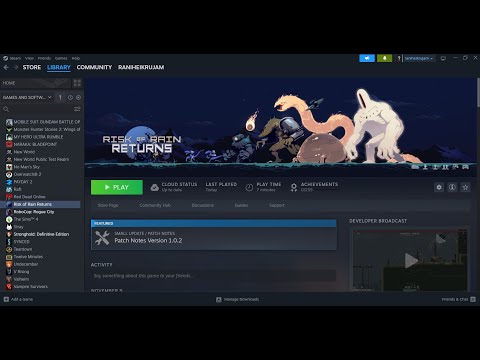How to Fix Risk of Rain Returns In-game Progress Lost
 Insert your coin
Insert your coin Discover effective solutions to How to Fix Risk of Rain Returns In-game Progress Lost on our website.
Risk of Rain Returns has gained significant popularity among gamers, offering a thrilling and immersive gameplay experience. However, some players have encountered a frustrating issue with in-game progress loss. While the developers have not released an official solution yet, the gaming community has come together to share some workarounds that have proven successful. In this blog post, we will guide you through the steps to fix this problem and recover your lost progress, allowing you to continue your epic adventures in Risk of Rain Returns.
When troubleshooting any gaming issue, it's always a good idea to start with the basics. Begin by restarting both the game and your computer. This simple step can often resolve minor issues and ensure that your saved files are synchronized with Steam Cloud or your gaming platform's cloud storage.
By restarting the game, you allow it to refresh and potentially rectify any temporary glitches that may have caused the progress loss. Restarting your PC helps to clear any background processes that could interfere with the game's saving mechanism.
One of the critical aspects of preventing in-game progress loss is to avoid interrupting the saving process. When playing Risk of Rain Returns, it is crucial to allow the game to finish saving completely before closing it or shutting down your PC. Interrupting the saving process can lead to data corruption and further progress loss.
Ensure that you have ample time to play the game without interruptions, especially during critical moments, such as completing a level or unlocking achievements. By being mindful of the saving process, you significantly reduce the risk of encountering progress loss issues.
 Insert your coin
Insert your coin
Struggling with the Alloyed Collective? Learn the best strategies, characterbuilds, and item loadouts to defeat this secret Risk of Rain 2 boss andclaim your victory.
How To Get Encrypted Cerebellum in Risk of Rain 2
Uncover the secrets of the Encrypted Cerebellum in Risk of Rain 2. Learn effective methods to acquire it and boost your character's abilities
How To Get Tougher Times in Risk of Rain 2
Learn how to acquire Tougher Times in Risk of Rain 2. Our expert tipswill help you boost your defenses and improve your chances of survival.
How To Get Brilliant Behemoth in Risk of Rain 2
Master the art of acquiring the Brilliant Behemoth in Risk of Rain 2.Explore our expert tips and strategies to enhance your gameplay
How To Reach Solus Heart in Risk of Rain 2
the ultimate guide to reaching the Solus Heart in Risk of Rain2. Unlock secrets, strategies, and tips to enhance your gameplay
How To Complete the Lost in Transit Challenge in Risk of Rain 2 Alloyed Collective
Struggling with the Lost in Transit challenge in Risk of Rain 2? This guideexplains exactly how to unlock the Alloyed Collective unit by completing the unique teleporter event without any allies dying.
How To Unlock the Drifter in Risk of Rain 2 Alloyed Collective
Learn the exact steps to unlock the Drifter in Risk of Rain 2. Our guidecovers finding the Alloyed Collective, completing the Vulture event, and claiming your new playable character.
How To Reach the Final Boss in Risk of Rain 2 Alloyed Collective
Learn the fastest route and strategies to reach the Final Boss, the AlloyedCollective, in Risk of Rain 2. Our guide covers loop requirements,celestial portal spawns, and how to activate the Bulwark's Ambry.
How to Unlock Every False Son Skill in Risk of Rain 2
Unlock every False Son skill in Risk of Rain 2 with our detailed guide.Elevate your strategy and dominate the game
How to Get Every CHEF Skill in Risk of Rain 2
Master every CHEF skill in Risk of Rain 2! Unlock powerful abilities and enhance your gameplay.
How to Fix Modern Warfare 3 Multiplayer Lobby Not Working
Discover effective solutions to How to Fix Modern Warfare 3 Multiplayer Lobby Not Working on our website.
How to Fix Modern Warfare 3 Battle Pass Not Working
How to Fix Modern Warfare 3 Battle Pass Not Working with our expert tips and troubleshooting solutions.
Can Xbox Gamers Access Online Casinos from Their Consoles?
Explore the exciting world of online casino gaming on Xbox. Discover the latest trends, legal aspects, user experiences, and future tech innovations.
Sweepstakes Casinos Revolutionizing Online Gaming
In a groundbreaking shift in the online gaming industry, sweepstakes casinos are rapidly gaining traction, offering a novel and legal alternative to traditional online gambling.
How to turn off Tac-Stance in Modern Warfare 3
Master the art of How to turn off Tac-Stance in Modern Warfare 3 with our comprehensive guide.
Risk of Rain Returns has gained significant popularity among gamers, offering a thrilling and immersive gameplay experience. However, some players have encountered a frustrating issue with in-game progress loss. While the developers have not released an official solution yet, the gaming community has come together to share some workarounds that have proven successful. In this blog post, we will guide you through the steps to fix this problem and recover your lost progress, allowing you to continue your epic adventures in Risk of Rain Returns.
How to Fix Risk of Rain Returns In-game Progress Lost
Step 1: Restart the Game and PC
When troubleshooting any gaming issue, it's always a good idea to start with the basics. Begin by restarting both the game and your computer. This simple step can often resolve minor issues and ensure that your saved files are synchronized with Steam Cloud or your gaming platform's cloud storage.
By restarting the game, you allow it to refresh and potentially rectify any temporary glitches that may have caused the progress loss. Restarting your PC helps to clear any background processes that could interfere with the game's saving mechanism.
Step 2: Avoid Interrupting the Saving Process
One of the critical aspects of preventing in-game progress loss is to avoid interrupting the saving process. When playing Risk of Rain Returns, it is crucial to allow the game to finish saving completely before closing it or shutting down your PC. Interrupting the saving process can lead to data corruption and further progress loss.
Ensure that you have ample time to play the game without interruptions, especially during critical moments, such as completing a level or unlocking achievements. By being mindful of the saving process, you significantly reduce the risk of encountering progress loss issues.
Step 3: Disable Antivirus Interference
Antivirus software is designed to protect your computer from potential threats, but at times, it can interfere with the normal functioning of games. If you have antivirus software running on your computer, it is worth temporarily disabling it while playing Risk of Rain Returns.
Antivirus programs can sometimes mistake game files for malicious software and prevent them from being saved properly, leading to progress loss. However, it is essential to remember to re-enable your antivirus software once you have finished gaming to ensure the ongoing security of your system.
Step 4: Verify Files Using Platform Features
Both Steam and other gaming platforms offer file verification features that allow you to check if any game files are corrupted or missing. Utilize this feature on Risk of Rain Returns to ensure that all the necessary game files are intact.
To verify game files on Steam, follow these steps:
- 1. Open the Steam client and navigate to your game library.
- 2. Right-click on "Risk of Rain Returns" and select "Properties."
- 3. In the properties window, click on the "Local Files" tab.
- 4. Click on "Verify Integrity of Game Files" and wait for the process to complete.
- 5. Steam will automatically replace any corrupted or missing files, potentially resolving the progress loss issue.
If you are using a different gaming platform, consult their support documentation on how to verify game files. This step can often identify and repair any underlying issues that may have caused the progress loss.
Step 5: Contact Official Support Channels
If none of the previous steps have resolved your in-game progress loss issue, it is time to reach out to the game's official support channels for tailored solutions and bug investigation. The developers have the expertise and resources to address specific problems faced by players.
When contacting official support, provide them with detailed information about the problem you're experiencing, including any relevant circumstances leading up to the progress loss. Be sure to include specifics such as the level or achievement you were working on before encountering the issue.
By providing thorough information, you assist the support team in identifying the root cause of the problem and offering an appropriate solution. They may request additional information or provide you with specific troubleshooting steps or patches to address the issue.
Experiencing in-game progress loss can be incredibly frustrating, especially in a game as captivating as Risk of Rain Returns. However, by following the steps outlined in this blog post, you can significantly increase the chances of resolving the issue and recovering your lost progress. Remember to start by restarting both the game and your PC, ensuring synchronization with cloud storage. Avoid interrupting the saving process to prevent data corruption. Temporarily disable antivirus software if necessary, but always remember to re-enable it afterwards for continued system security. Utilize the file verification feature provided by your gaming platform to identify and repair any corrupted or missing game files. Finally, if all else fails, don't hesitate to reach out to the game's official support channels for personalized assistance.
 Insert your coin
Insert your coin Mode:
Other Articles Related
How to Defeat the Secret Boss in Risk of Rain 2 Alloyed CollectiveStruggling with the Alloyed Collective? Learn the best strategies, characterbuilds, and item loadouts to defeat this secret Risk of Rain 2 boss andclaim your victory.
How To Get Encrypted Cerebellum in Risk of Rain 2
Uncover the secrets of the Encrypted Cerebellum in Risk of Rain 2. Learn effective methods to acquire it and boost your character's abilities
How To Get Tougher Times in Risk of Rain 2
Learn how to acquire Tougher Times in Risk of Rain 2. Our expert tipswill help you boost your defenses and improve your chances of survival.
How To Get Brilliant Behemoth in Risk of Rain 2
Master the art of acquiring the Brilliant Behemoth in Risk of Rain 2.Explore our expert tips and strategies to enhance your gameplay
How To Reach Solus Heart in Risk of Rain 2
the ultimate guide to reaching the Solus Heart in Risk of Rain2. Unlock secrets, strategies, and tips to enhance your gameplay
How To Complete the Lost in Transit Challenge in Risk of Rain 2 Alloyed Collective
Struggling with the Lost in Transit challenge in Risk of Rain 2? This guideexplains exactly how to unlock the Alloyed Collective unit by completing the unique teleporter event without any allies dying.
How To Unlock the Drifter in Risk of Rain 2 Alloyed Collective
Learn the exact steps to unlock the Drifter in Risk of Rain 2. Our guidecovers finding the Alloyed Collective, completing the Vulture event, and claiming your new playable character.
How To Reach the Final Boss in Risk of Rain 2 Alloyed Collective
Learn the fastest route and strategies to reach the Final Boss, the AlloyedCollective, in Risk of Rain 2. Our guide covers loop requirements,celestial portal spawns, and how to activate the Bulwark's Ambry.
How to Unlock Every False Son Skill in Risk of Rain 2
Unlock every False Son skill in Risk of Rain 2 with our detailed guide.Elevate your strategy and dominate the game
How to Get Every CHEF Skill in Risk of Rain 2
Master every CHEF skill in Risk of Rain 2! Unlock powerful abilities and enhance your gameplay.
How to Fix Modern Warfare 3 Multiplayer Lobby Not Working
Discover effective solutions to How to Fix Modern Warfare 3 Multiplayer Lobby Not Working on our website.
How to Fix Modern Warfare 3 Battle Pass Not Working
How to Fix Modern Warfare 3 Battle Pass Not Working with our expert tips and troubleshooting solutions.
Can Xbox Gamers Access Online Casinos from Their Consoles?
Explore the exciting world of online casino gaming on Xbox. Discover the latest trends, legal aspects, user experiences, and future tech innovations.
Sweepstakes Casinos Revolutionizing Online Gaming
In a groundbreaking shift in the online gaming industry, sweepstakes casinos are rapidly gaining traction, offering a novel and legal alternative to traditional online gambling.
How to turn off Tac-Stance in Modern Warfare 3
Master the art of How to turn off Tac-Stance in Modern Warfare 3 with our comprehensive guide.