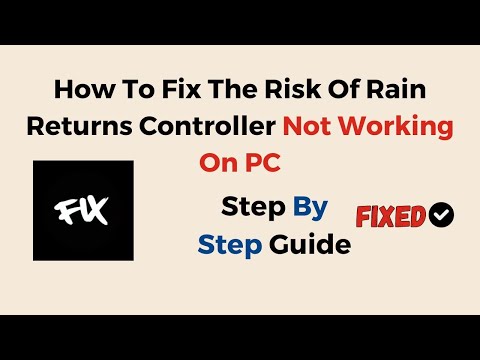How To Fix Risk of Rain Returns Controller Bug
Learn how to fix Risk of Rain Returns controller bug with our step-by-step guide. The issue of controller problems in Risk of Rain Returns (ROR) games has been a topic of discussion on online forums. Many users have reported experiencing these issues, and while there are several suggested solutions, they may not work for everyone. In this blog post, we will provide you with a friendly guide on how to address the ROR controller bug effectively.
To begin troubleshooting the controller issue, start by restarting your computer. Sometimes, a simple restart can resolve minor software conflicts that may be causing the problem. Additionally, try unplugging any other peripherals connected to your PC, such as USB devices or external controllers.
Outdated or incompatible controller drivers can cause compatibility issues with newer games like ROR. To avoid such problems, make sure to update your controller's drivers to their latest versions. Visit the manufacturer's website or use their official software to download and install any available updates.
If you're using a wireless controller, switching to a wired connection can provide a more stable input experience. Wireless connections can sometimes suffer from interference or signal drops, resulting in erratic controller behavior. By connecting your controller directly via USB cable, you eliminate these potential issues.
Enabling Steam Input and Steam Overlay can help resolve various controller-related problems in ROR. To enable Steam Input for all controllers, go to "Steam > Settings > Controller > General Controller Settings" and tick the box that says "Use Nintendo button layout" or "Use PlayStation button layout," depending on your controller type.
Additionally, make sure Steam Overlay is enabled by going to "Steam > Settings > In-Game" and checking the box next to "Enable the Steam Overlay while in-game."
Learn the specific steps to unlock the Captain in Risk of Rain 2. This guidedetails the requirements, the secret stage, and how to beat the finalchallenge to add this powerful survivor to your roster.
How To Unlock Bandit in Risk of Rain 2
Unlock the Bandit in Risk of Rain 2 with our guide! Discover tips, strategies, and secrets to enhance your gameplay.
Artifact of Enigma Unlock Code in Risk of Rain 2
Unlock the Artifact of Enigma in Risk of Rain 2 with our complete guide. Discover the code and enhance your gameplay
How To Find the Abandoned Aqueduct in Risk of Rain 2
Navigate treacherous cliffs and unlock a hidden secret. Learn the exact steps to locate the elusive Abandoned Aqueduct stage in Risk of Rain 2 and findits legendary hidden boss.
How To Get Ceremonial Dagger in Risk of Rain 2
Acquire the Ceremonial Dagger - the ultimate Survivor's guide to finding anddominating with this powerful Lunar Item in Risk of Rain 2. Unlock itspotential now!
How To Get Prayer Beads in Risk of Rain 2
Find Prayer Beads faster! This guide explains the item's effects, the secret boss you need them for, and the best farming strategies to get them inRisk of Rain 2.
How To Get Hooks of Heresy in Risk of Rain 2
Master every step to obtain the elusive Hooks of Heresy item in Risk of Rain2. Learn the secret Newt Altar location, conquer the challenge, andunlock this powerful equipment.
How To Get Light Flux Pauldron in Risk of Rain 2
Unlock the Light Flux Pauldron in Risk of Rain 2! Find our complete guide with locations, strategies, and effects for this powerful Lunar Equipmentitem. Master your speed and cooldown management.
How To Get Box of Dynamite in Risk of Rain 2
Unlock explosive power! Learn how to find & use the Box of Dynamiteequipment in Risk of Rain 2 for massive AOE damage. Tips, locations, and strategies.
How To Get Little Disciple in Risk of Rain 2
Unlock the Little Disciple item in Risk of Rain 2! Our guide covers theArtifact of Sacrifice strategy, boss farm locations, and tips toefficiently obtain this powerful homing missile weapon.
How to Get Uncommon Aether Tool Plans in Modern Warfare 3 Zombies
Discover the secrets of How to Get Uncommon Aether Tool Plans in Modern Warfare 3 Zombies on our website.
Where to Find All Wall Buy Weapons in Modern Warfare 3 Zombies
Discover the ultimate guide to Where to Find All Wall Buy Weapons in Modern Warfare 3 Zombies on our website.
How to Switch Skills in Risk of Rain Returns
Discover the secrets of How to Switch Skills in Risk of Rain Returns with our comprehensive guide.
How to Beat S.O.S in Risk of Rain Returns
Discover the ultimate strategy on How to Beat S.O.S in Risk of Rain Returns with our expert tips and tricks.
How to unlock Pre-Alpha Achievement in Risk of Rain Returns
Master the game and How to unlock Pre-Alpha Achievement in Risk of Rain Returns with our step-by-step guide.
How To Fix Risk of Rain Returns Controller Bug
Restart your PC and unplug peripherals
To begin troubleshooting the controller issue, start by restarting your computer. Sometimes, a simple restart can resolve minor software conflicts that may be causing the problem. Additionally, try unplugging any other peripherals connected to your PC, such as USB devices or external controllers.
Update your controller drivers
Outdated or incompatible controller drivers can cause compatibility issues with newer games like ROR. To avoid such problems, make sure to update your controller's drivers to their latest versions. Visit the manufacturer's website or use their official software to download and install any available updates.
Switch to a wired connection
If you're using a wireless controller, switching to a wired connection can provide a more stable input experience. Wireless connections can sometimes suffer from interference or signal drops, resulting in erratic controller behavior. By connecting your controller directly via USB cable, you eliminate these potential issues.
Enable Steam Input and Steam Overlay
Enabling Steam Input and Steam Overlay can help resolve various controller-related problems in ROR. To enable Steam Input for all controllers, go to "Steam > Settings > Controller > General Controller Settings" and tick the box that says "Use Nintendo button layout" or "Use PlayStation button layout," depending on your controller type.
Additionally, make sure Steam Overlay is enabled by going to "Steam > Settings > In-Game" and checking the box next to "Enable the Steam Overlay while in-game."
Launch Steam in Big Picture Mode
Launching Steam in Big Picture Mode can provide a more controller-friendly interface, especially when dealing with games like ROR. To do this, click on the "View" tab in your Steam client and select "Big Picture Mode." Once in Big Picture Mode, navigate to your game library and launch Risk of Rain Returns from there.
Verify game files
To ensure that you have all the necessary game files intact and prevent controller malfunctions, it is recommended to verify the integrity of the game files. To do this, right-click on Risk of Rain Returns in your Steam library, select "Properties," go to the "Local Files" tab, and click on "Verify Integrity of Game Files." This process will check for any missing or corrupted files and automatically replace them if needed.
While these outlined workarounds are not guaranteed to solve the controller bug issue for everyone, they have proven helpful for many players experiencing similar problems. Remember to try each step systematically and see which one works best for you. If none of the solutions mentioned here resolve the issue, consider reaching out to official support channels or community forums for further assistance.
Mode:
Other Articles Related
How To Unlock the Captain in Risk of Rain 2Learn the specific steps to unlock the Captain in Risk of Rain 2. This guidedetails the requirements, the secret stage, and how to beat the finalchallenge to add this powerful survivor to your roster.
How To Unlock Bandit in Risk of Rain 2
Unlock the Bandit in Risk of Rain 2 with our guide! Discover tips, strategies, and secrets to enhance your gameplay.
Artifact of Enigma Unlock Code in Risk of Rain 2
Unlock the Artifact of Enigma in Risk of Rain 2 with our complete guide. Discover the code and enhance your gameplay
How To Find the Abandoned Aqueduct in Risk of Rain 2
Navigate treacherous cliffs and unlock a hidden secret. Learn the exact steps to locate the elusive Abandoned Aqueduct stage in Risk of Rain 2 and findits legendary hidden boss.
How To Get Ceremonial Dagger in Risk of Rain 2
Acquire the Ceremonial Dagger - the ultimate Survivor's guide to finding anddominating with this powerful Lunar Item in Risk of Rain 2. Unlock itspotential now!
How To Get Prayer Beads in Risk of Rain 2
Find Prayer Beads faster! This guide explains the item's effects, the secret boss you need them for, and the best farming strategies to get them inRisk of Rain 2.
How To Get Hooks of Heresy in Risk of Rain 2
Master every step to obtain the elusive Hooks of Heresy item in Risk of Rain2. Learn the secret Newt Altar location, conquer the challenge, andunlock this powerful equipment.
How To Get Light Flux Pauldron in Risk of Rain 2
Unlock the Light Flux Pauldron in Risk of Rain 2! Find our complete guide with locations, strategies, and effects for this powerful Lunar Equipmentitem. Master your speed and cooldown management.
How To Get Box of Dynamite in Risk of Rain 2
Unlock explosive power! Learn how to find & use the Box of Dynamiteequipment in Risk of Rain 2 for massive AOE damage. Tips, locations, and strategies.
How To Get Little Disciple in Risk of Rain 2
Unlock the Little Disciple item in Risk of Rain 2! Our guide covers theArtifact of Sacrifice strategy, boss farm locations, and tips toefficiently obtain this powerful homing missile weapon.
How to Get Uncommon Aether Tool Plans in Modern Warfare 3 Zombies
Discover the secrets of How to Get Uncommon Aether Tool Plans in Modern Warfare 3 Zombies on our website.
Where to Find All Wall Buy Weapons in Modern Warfare 3 Zombies
Discover the ultimate guide to Where to Find All Wall Buy Weapons in Modern Warfare 3 Zombies on our website.
How to Switch Skills in Risk of Rain Returns
Discover the secrets of How to Switch Skills in Risk of Rain Returns with our comprehensive guide.
How to Beat S.O.S in Risk of Rain Returns
Discover the ultimate strategy on How to Beat S.O.S in Risk of Rain Returns with our expert tips and tricks.
How to unlock Pre-Alpha Achievement in Risk of Rain Returns
Master the game and How to unlock Pre-Alpha Achievement in Risk of Rain Returns with our step-by-step guide.