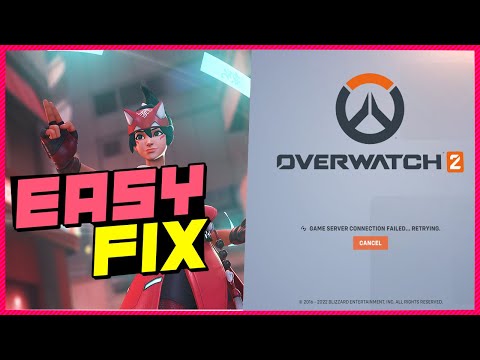How To Fix Overwatch 2 Lost Connection To Game Server
Check out our guide on How To Fix Overwatch 2 Lost Connection To Game Server and get back to playing your favorite game today!
Overwatch 2 is an exciting game that is enjoyed by millions of players around the world. However, like any online game, it is not immune to connection issues. One common problem that players encounter while playing Overwatch 2 is a lost connection to the game server. This can be frustrating, but fortunately, there are some steps that you can take to fix this issue. In this article, we will discuss some of the most effective solutions to fix Overwatch 2 lost connection to game server.
The first thing you should do when you encounter a lost connection to the game server is to check if the game servers are up. You can do this by visiting the official game server status page. This page provides real-time information about the status of the game servers, including any maintenance or issues. If the game servers are down, you may need to wait until they are back up and running.
If the game servers are up, but you are still experiencing connection issues, you can try troubleshooting the issue. Some common troubleshooting steps include resetting your internet connection, restarting your computer, and checking your firewall settings.
Running the game as an administrator can often fix connection issues. This is because it gives the game permission to access all the necessary files and resources on your computer. To run the game as an administrator, simply right-click on the game icon and select "Run as administrator."
DNS stands for Domain Name System, and it is what translates domain names (like overwatch2.com) into IP addresses (like 192.168.1.1). Sometimes, DNS can become corrupted, which can cause connection issues with the game server. To fix this, you can flush your DNS cache. The process for doing this varies depending on your operating system. Here are some general steps:
Join the excitement of Overwatch 2's Haunted Masquerade event! Experience thrilling gameplay, unique challenges, and festive rewards.
How to check Endorsement level in Overwatch 2
Find out your Overwatch 2 Endorsement level and understand its significance in the game. Boost your reputation and improve your team
How to master Wuyang in Overwatch 2
Unlock the secrets to mastering Wuyang in Overwatch 2. Explore tips,tricks, and strategies to elevate your skills
How to play the Nerf or Nothin' mode in Overwatch 2
Learn how to play the Nerf or Nothin' mode in Overwatch 2! Get tips,rules, and strategies to dominate this fun and chaotic limited-timeevent.
How to Type Colored Text, Gradients, & Emojis in Overwatch 2
Learn how to type messages in gradient text in Overwatch 2. Enhance your gaming experience with stylish
How to Import and Export Hero Builds in Overwatch Stadium
Learn how to easily import and export hero builds in Overwatch Stadium.Follow our step-by-step guide to customize and share your favorite heroloadouts!
How to get 4 free Epic Loot Boxes in Overwatch 2
Learn the secrets to obtaining 4 free Epic Loot Boxes in Overwatch 2.Maximize your rewards and enjoy new skins
How to Earn Free Overwatch Coins From OWCS in Overwatch 2
Discover how to earn free Overwatch Coins from OWCS in Overwatch 2.
Best Kiriko build in Overwatch 2 Stadium
Discover the ultimate Kiriko build for Overwatch 2 Stadium! Enhance your gameplay
How to get Sniper Ana skin in Overwatch 2 for free on PlayStation
Unlock the Sniper Ana skin for free in Overwatch 2 on PlayStation! Enhance your gameplay
All Mounts in Minecraft Legends
Join in on the fun and get your mounts today! Explore the world of Minecraft like never before with All Mounts in Minecraft Legends.
How to Fix Valorant Dependency Error
Look no further! We have the ultimate guide to help you How to Fix Valorant Dependency Error and get back to playing.
Best TAQ-56 setup in Warzone 2 Season 3
Get your hands on the Best TAQ-56 setup in Warzone 2 Season 3 and become the best player in the game.
How to Fix Minecraft Legends Crashing
Check out How to Fix Minecraft Legends Crashing and get back to playing your favorite game without any interruptions.
How To Pay The Mechanic In GTA Online
Our guide will show you How To Pay The Mechanic In GTA Online and keep your vehicles in top condition.
Overwatch 2 is an exciting game that is enjoyed by millions of players around the world. However, like any online game, it is not immune to connection issues. One common problem that players encounter while playing Overwatch 2 is a lost connection to the game server. This can be frustrating, but fortunately, there are some steps that you can take to fix this issue. In this article, we will discuss some of the most effective solutions to fix Overwatch 2 lost connection to game server.
Check the game servers are up
The first thing you should do when you encounter a lost connection to the game server is to check if the game servers are up. You can do this by visiting the official game server status page. This page provides real-time information about the status of the game servers, including any maintenance or issues. If the game servers are down, you may need to wait until they are back up and running.
If the game servers are up, but you are still experiencing connection issues, you can try troubleshooting the issue. Some common troubleshooting steps include resetting your internet connection, restarting your computer, and checking your firewall settings.
Run the game as an administrator
Running the game as an administrator can often fix connection issues. This is because it gives the game permission to access all the necessary files and resources on your computer. To run the game as an administrator, simply right-click on the game icon and select "Run as administrator."
Flush DNS
DNS stands for Domain Name System, and it is what translates domain names (like overwatch2.com) into IP addresses (like 192.168.1.1). Sometimes, DNS can become corrupted, which can cause connection issues with the game server. To fix this, you can flush your DNS cache. The process for doing this varies depending on your operating system. Here are some general steps:
For Windows:
- 1. Open the Command Prompt as an administrator
- 2. Type "ipconfig /flushdns" and press Enter
- 3. Wait for the process to complete
For Mac:
- 1. Open the Terminal
- 2. Type "sudo dscacheutil -flushcache; sudo killall -HUP mDNSResponder" and press Enter
- 3. Wait for the process to complete
Switch off VPN
If you are using a VPN (Virtual Private Network), it may be causing connection issues with the game server. To fix this, you can try turning off your VPN. Here are some general steps for turning off a VPN on different devices:
For Windows:
- 1. Click on the Network icon in the taskbar
- 2. Select the VPN connection
- 3. Click "Disconnect"
For Mac:
- 1. Click on the Apple menu
- 2. Select "System Preferences"
- 3. Click on "Network"
- 4. Select the VPN connection
- 5. Click "Disconnect"
Switch to a different DNS
If all else fails, you can try switching to a different DNS provider. Some DNS providers may have better connectivity to the game server than others. Here are some general steps for switching to a different DNS on different operating systems:
For Windows:
- 1. Click on the Start menu
- 2. Type "Control Panel" and press Enter
- 3. Click on "Network and Sharing Center"
- 4. Click on "Change adapter settings"
- 5. Right-click on your network adapter and select "Properties"
- 6. Select "Internet Protocol Version 4 (TCP/IPv4)" and click "Properties"
- 7. Select "Use the following DNS server addresses"
- 8. Enter the DNS server address you want to use
- 9. Click "OK" to save the changes
For Mac:
- 1. Click on the Apple menu
- 2. Select "System Preferences"
- 3. Click on "Network"
- 4. Select your network connection
- 5. Click on "Advanced"
- 6. Click on the "DNS" tab
- 7. Click on the "+" button to add a new DNS server
- 8. Enter the DNS server address you want to use
- 9. Click "OK" to save the changes
Overwatch 2 is an amazing game, but connection issues can spoil the fun. If you experience a lost connection to the game server, don't panic. Try the solutions we have discussed in this article. With a little bit of troubleshooting, you can get back to playing Overwatch 2 in no time.
Platform(s): Microsoft Windows PC, PlayStation 4 PS4, PlayStation 5 PS5, Xbox One, Nintendo Switch
Genre(s): First-person shooter
Developer(s): Blizzard Entertainment
Publisher(s): Blizzard Entertainment
Mode: Multiplayer
Age rating (PEGI): 12+
Other Articles Related
How to play the Haunted Masquerade event in Overwatch 2Join the excitement of Overwatch 2's Haunted Masquerade event! Experience thrilling gameplay, unique challenges, and festive rewards.
How to check Endorsement level in Overwatch 2
Find out your Overwatch 2 Endorsement level and understand its significance in the game. Boost your reputation and improve your team
How to master Wuyang in Overwatch 2
Unlock the secrets to mastering Wuyang in Overwatch 2. Explore tips,tricks, and strategies to elevate your skills
How to play the Nerf or Nothin' mode in Overwatch 2
Learn how to play the Nerf or Nothin' mode in Overwatch 2! Get tips,rules, and strategies to dominate this fun and chaotic limited-timeevent.
How to Type Colored Text, Gradients, & Emojis in Overwatch 2
Learn how to type messages in gradient text in Overwatch 2. Enhance your gaming experience with stylish
How to Import and Export Hero Builds in Overwatch Stadium
Learn how to easily import and export hero builds in Overwatch Stadium.Follow our step-by-step guide to customize and share your favorite heroloadouts!
How to get 4 free Epic Loot Boxes in Overwatch 2
Learn the secrets to obtaining 4 free Epic Loot Boxes in Overwatch 2.Maximize your rewards and enjoy new skins
How to Earn Free Overwatch Coins From OWCS in Overwatch 2
Discover how to earn free Overwatch Coins from OWCS in Overwatch 2.
Best Kiriko build in Overwatch 2 Stadium
Discover the ultimate Kiriko build for Overwatch 2 Stadium! Enhance your gameplay
How to get Sniper Ana skin in Overwatch 2 for free on PlayStation
Unlock the Sniper Ana skin for free in Overwatch 2 on PlayStation! Enhance your gameplay
All Mounts in Minecraft Legends
Join in on the fun and get your mounts today! Explore the world of Minecraft like never before with All Mounts in Minecraft Legends.
How to Fix Valorant Dependency Error
Look no further! We have the ultimate guide to help you How to Fix Valorant Dependency Error and get back to playing.
Best TAQ-56 setup in Warzone 2 Season 3
Get your hands on the Best TAQ-56 setup in Warzone 2 Season 3 and become the best player in the game.
How to Fix Minecraft Legends Crashing
Check out How to Fix Minecraft Legends Crashing and get back to playing your favorite game without any interruptions.
How To Pay The Mechanic In GTA Online
Our guide will show you How To Pay The Mechanic In GTA Online and keep your vehicles in top condition.