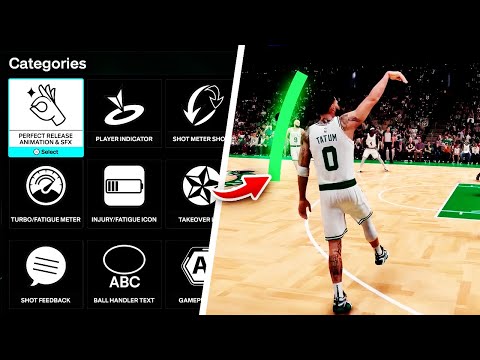How to Customize Shot Meter in NBA 2K26
Stepping onto the virtual court in NBA 2K26 is about more than just raw skill; it's about precision and personalization. One of the most powerful yet often overlooked tools at your disposal is the Heads-Up Display (HUD) customization menu. Tailoring these on-screen elements to your preferences can dramatically improve your performance, provide critical gameplay information, and create a more immersive basketball experience. This comprehensive guide will walk you through every key setting, from mastering the shot meter to optimizing player feedback.
The path to a custom HUD is simple and consistent across most game modes.
Thankfully, your settings are saved universally, allowing you to establish a perfect setup that works for every mode you play.
Diving into the menu reveals a wealth of options. Here’s a breakdown of the most impactful settings:
1. The Shot Meter: To Use or Not to Use?
The shot meter is arguably the most crucial setting for your offensive game.
Learn to upload your custom photo in NBA 2K26! Enhance your gamingidentity with our easy-to-follow instructions
How To Evolve a Card in NBA 2K26
how to evolve your cards in NBA 2K26 with our step-by-step guide. Unlock new abilities and enhance your gameplay
How To Change Teams in MyCareer Mode in NBA 2K26
Master switching teams in NBA 2K26's MyCareer mode. Learn how torequest a trade, hit free agency, and strategically build your value tojoin your dream NBA franchise.
How To Create Custom Shoes in MyCareer in NBA 2K26
Unleash your creativity in NBA 2K26! Design custom shoes in MyCareer and elevate your player's style on the court.
Should You Play With a Controller or a Keyboard and Mouse in NBA 2K26
Choose the best control setup for NBA 2K26. We break down the pros and cons of Controller vs. Keyboard & Mouse for dribbling,shooting, and defense to elevate your game.
How to invite players to MyCOURT in NBA 2K26
Invite friends and players to your MyCOURT in NBA 2K26. Learn how to sendinvites, set up private games, and host online hangouts on allplatforms.
How to Change MyCareer Difficulty in NBA 2K26
Level up your MyCareer with our guide on changing difficulty in NBA 2K26.Maximize your VC earnings and find the perfect challenge to dominate the court.
How to Get Custom Shoes in NBA 2K26 MyCareer
Lace up your virtual legacy. Learn how to design, unlock, and equip your own signature custom shoes in NBA 2K26 MyCareer and stand out on the court.
How to Fix NBA 2K26 build specialization not working
Resolve NBA 2K26 build specialization issues effortlessly. Discover tips and solutions to fix your gameplay
How to tempo shoot in NBA 2k26
art of tempo shooting in NBA 2K26 with our expert tips and strategies. Elevate your game and dominate the court!
How to Solve the Guiding Pillar Puzzle in Lost Soul Aside
Lost Soul Aside Guiding Pillar puzzle solution. A quick guide to thecorrect pillar activation sequence to progress through the Elysia Labarea.
How to unlock the Johnny cut scene in Metal Gear Solid Delta Snake Eater
Learn the steps to unlock the Johnny cut scene in MGS Delta Snake Eater. Our expert guide provides all the insights you need
How to Flashy Pass & Wrap Pass in NBA 2K26
Master the art of the Flashy Pass and Wrap Pass in NBA 2K26. Learn thecontrols, timing, and strategic tips to embarrass defenders and createeasy buckets.
How to Get All Shards Sizes in Hell Is Us
Master Hell Is Us with our detailed guide on obtaining all shard sizes.Unlock secrets and improve your skills for a thrilling
How to Get Mead for the Soldier in Jova in Hell Is Us
Learn the best methods to secure mead for the soldier in Jova in "HellIs Us." Enhance your strategy and enjoy a richer gaming
How to Access the HUD Menu
The path to a custom HUD is simple and consistent across most game modes.
- In MyTeam: Navigate to the Options/Quit menu from the main MyTeam screen and select Customize HUD.
- In Other Modes (MyCareer, Play Now, etc.): Access the same suite of options through the Features menu on the main dashboard.
Thankfully, your settings are saved universally, allowing you to establish a perfect setup that works for every mode you play.
Key HUD Features to Customize for Success
Diving into the menu reveals a wealth of options. Here’s a breakdown of the most impactful settings:
1. The Shot Meter: To Use or Not to Use?
The shot meter is arguably the most crucial setting for your offensive game.
- Visibility Control: You can independently toggle the meter for jump shots, layups, and free throws.
- The Strategic Choice: Turning the shot meter OFF for jump shots grants a significant timing boost, rewarding players who have mastered their players' animations. However, many pros recommend leaving it ON for layups and dunks, as their timing can be less predictable due to varying animations.
- Full Customization: Adjust the meter's appearance, size, and on-screen placement to find what feels most natural for your shot timing.
2. Player Indicators & Identity
The icon beneath your controlled player is fully customizable.
- Cosmetic Changes: Alter the graphic, color, and size of the indicator to make it stand out on the court based on your visual preferences.
3. Managing Player Condition & Takeover
Keeping an eye on your team's energy is key to sustaining both offense and defense.
- Turbo/Fatigue Indicator: This vital meter shows your player’s current stamina and adrenalinelevels. Monitoring this prevents you from gassing out your stars atcritical moments.
- Injury Indicator: See a clear visual representation of a player's physical condition if they get hurt during a game.
- Takeover Icon: Toggle this on to see when your player is heating up and nearing a Takeover state, a game-changing momentum booster.
4. Shot Feedback and Information Overlay
This setting controls how much data you receive after a shot attempt.
- Feedback Options: Choose from Simple, User Only, Free Throws, or All Shots. This determines whether you see "Green" releases and timing feedback for just yourself, your opponent, or everyone.
- On-Screen Placement: You can drag and position the shot feedback window to any area of the screen that you find most readable.
5. Advanced Informational Settings
- Ball Handler Text: Displays the name, number, and position of the player with the ball. Customize or disable this to reduce screen clutter.
- Ability Icons: See which badges and abilities are active during gameplay. Essentialfor understanding the deeper mechanics of player interactions.
- Rebound Indicator: Provides a visual cue for ideal jump timing on rebounds. Adjust its visibility to suit your playstyle.
Pro Recommendations for Your HUD Setup
For an optimized experience, consider these expert tips:
- Jump Shots: Disable the shot meter for a consistent boost once you're comfortable with your player's release.
- Layups/Dunks: Keep the meter on for these moves to navigate their complex animation timings.
- Keep Active: Always leave the Turbo/Fatigue and Takeover indicators visible. The strategic information they provide is invaluable.
- Comfort is Key: There is no single "best" setup. Experiment with the position and sizeof every element to reduce eye strain and create a HUD that feelsintuitive for you.
Bytaking the time to master the HUD customization menu in NBA 2K26, youtransform the game from a generic experience into your own personalizedbasketball simulator. Fine-tune these settings, gain a competitive edge, and ultimately, enjoy the game your way.
Platform(s): Microsoft Windows PC, PlayStation 5 PS5, Xbox One, Xbox Series X/S
Genre(s): Sports
Developer(s): Visual Concepts
Publisher(s): 2K
Engine: Unreal Engine 5
Mode: Single-player, multiplayer
Other Articles Related
How To Upload A Custom Photo in NBA 2K26Learn to upload your custom photo in NBA 2K26! Enhance your gamingidentity with our easy-to-follow instructions
How To Evolve a Card in NBA 2K26
how to evolve your cards in NBA 2K26 with our step-by-step guide. Unlock new abilities and enhance your gameplay
How To Change Teams in MyCareer Mode in NBA 2K26
Master switching teams in NBA 2K26's MyCareer mode. Learn how torequest a trade, hit free agency, and strategically build your value tojoin your dream NBA franchise.
How To Create Custom Shoes in MyCareer in NBA 2K26
Unleash your creativity in NBA 2K26! Design custom shoes in MyCareer and elevate your player's style on the court.
Should You Play With a Controller or a Keyboard and Mouse in NBA 2K26
Choose the best control setup for NBA 2K26. We break down the pros and cons of Controller vs. Keyboard & Mouse for dribbling,shooting, and defense to elevate your game.
How to invite players to MyCOURT in NBA 2K26
Invite friends and players to your MyCOURT in NBA 2K26. Learn how to sendinvites, set up private games, and host online hangouts on allplatforms.
How to Change MyCareer Difficulty in NBA 2K26
Level up your MyCareer with our guide on changing difficulty in NBA 2K26.Maximize your VC earnings and find the perfect challenge to dominate the court.
How to Get Custom Shoes in NBA 2K26 MyCareer
Lace up your virtual legacy. Learn how to design, unlock, and equip your own signature custom shoes in NBA 2K26 MyCareer and stand out on the court.
How to Fix NBA 2K26 build specialization not working
Resolve NBA 2K26 build specialization issues effortlessly. Discover tips and solutions to fix your gameplay
How to tempo shoot in NBA 2k26
art of tempo shooting in NBA 2K26 with our expert tips and strategies. Elevate your game and dominate the court!
How to Solve the Guiding Pillar Puzzle in Lost Soul Aside
Lost Soul Aside Guiding Pillar puzzle solution. A quick guide to thecorrect pillar activation sequence to progress through the Elysia Labarea.
How to unlock the Johnny cut scene in Metal Gear Solid Delta Snake Eater
Learn the steps to unlock the Johnny cut scene in MGS Delta Snake Eater. Our expert guide provides all the insights you need
How to Flashy Pass & Wrap Pass in NBA 2K26
Master the art of the Flashy Pass and Wrap Pass in NBA 2K26. Learn thecontrols, timing, and strategic tips to embarrass defenders and createeasy buckets.
How to Get All Shards Sizes in Hell Is Us
Master Hell Is Us with our detailed guide on obtaining all shard sizes.Unlock secrets and improve your skills for a thrilling
How to Get Mead for the Soldier in Jova in Hell Is Us
Learn the best methods to secure mead for the soldier in Jova in "HellIs Us." Enhance your strategy and enjoy a richer gaming