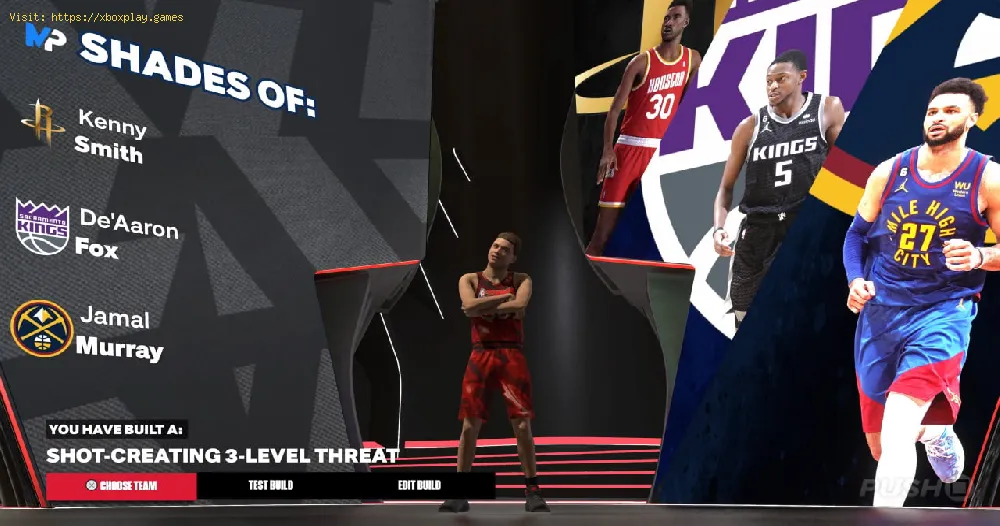Are you experiencing issues with NBA 2k24 not launching? Don't worry, we've got you covered! In this friendly troubleshooting guide, we will walk you through step-by-step solutions to help you get back in the game. Let's dive right in!
Run as Administrator
One of the simplest solutions to try when NBA 2k24 is not launching is to run the game as an administrator. To do this, follow these steps:
- 1. Right-click on the NBA 2k24 shortcut/icon
- 2. From the context menu, select "Run as Administrator".
- 3. Try launching the game again.
Running the game as an administrator can sometimes help resolve any permission-related issues that may be preventing the game from launching properly.
Verify Game Files
If running the game as an administrator didn't solve the issue, the next step is to verify the game files. This process checks for any missing or corrupted files and replaces them. Here's how:
- 1. Open your game launcher, such as Steam or the Epic Games Launcher.
- 2. Locate NBA 2k24 in your library.
- 3. Right-click on the game and select "Properties" or "Verify Integrity of Game Files".
- 4. Wait for the verification process to complete.
- 5. Attempt to launch the game once more.
Verifying the game files ensures that all necessary game files are present and in working order, potentially resolving any issues that were causing the game not to launch.
Check System Requirements
If NBA 2k24 is still not launching after verifying the game files, it's essential to check if your computer meets the minimum system requirements for the game. Here's what you can do:
- 1. Refer to the official game documentation or website for specific system requirements.
- 2. Compare your computer's specifications with the minimum requirements.
- 3. If your system falls short, consider upgrading the necessary components to meet the requirements.
Meeting the minimum system requirements is crucial for the game to run smoothly. Upgrading your hardware might be necessary if your system does not meet the game's specifications.
Update Graphics Drivers
Read Also:
Outdated graphics drivers can often cause issues with launching games. To ensure that your graphics drivers are up to date, follow these steps:
- 1. Visit the website of your graphics card manufacturer (e.g., NVIDIA, AMD, Intel).
- 2. Find the section for driver downloads.
- 3. Locate and download the latest drivers for your specific graphics card model.
- 4. Install the downloaded drivers.
- 5. Restart your computer and try launching NBA 2k24 again.
Updating your graphics drivers can provide performance improvements and compatibility fixes, potentially resolving any issues preventing the game from launching.
Disable Antivirus Temporarily
Sometimes, antivirus software can interfere with game launching. Temporarily disabling these features can help determine if they are causing the problem. Here's how:
- 1. Open your antivirus software settings or preferences.
- 2. Locate options related to real-time protection or scanning.
- 3. Temporarily disable these features.
- 4. Launch NBA 2k24 and see if it starts up properly.
Remember to re-enable your antivirus software after testing. If disabling the antivirus software resolves the issue, consider adding an exception for NBA 2k24 in your antivirus settings to prevent future conflicts.
Compatibility Mode
If NBA 2k24 is still not launching, you can try running the game in compatibility mode for a different operating system. Here's how:
- 1. Right-click on the NBA 2k24 shortcut/icon.
- 2. Select "Properties".
- 3. Navigate to the "Compatibility" tab.
- 4. Check the box for "Run this program in compatibility mode".
- 5. Choose a compatible operating system from the drop-down menu.
- 6. Click "Apply" and then "OK".
- 7. Launch the game to see if the issue is resolved.
Running the game in compatibility mode can help address compatibility issues between the game and your current operating system, potentially resolving the launching problem.
Reinstall DirectX
DirectX is essential for running many games, including NBA 2k24. If the game is still not launching, reinstalling DirectX might help. Here's what you can do:
- 1. Visit the official Microsoft DirectX website.
- 2. Find the latest version of DirectX available for download.
- 3. Download and install the latest version of DirectX.
- 4. Restart your computer and try launching NBA 2k24 again.
Reinstalling DirectX ensures that you have the necessary components for the game to run properly, potentially resolving any DirectX-related issues.
Seek Official Support
If none of the previous solutions have resolved the NBA 2k24 not launching issue, it's time to reach out for official support. Follow these steps:
- 1. Contact the game's developer or publisher through their official support channels.
- 2. Provide them with detailed information about your issue, including the steps you have already taken.
- 3. Follow any further instructions or suggestions provided by the support team.
Official support can provide specialized assistance and guidance tailored to your specific issue, helping you overcome any remaining obstacles preventing the game from launching.
We hope this friendly troubleshooting guide has helped you resolve the NBA 2k24 not launching issue. By following these step-by-step solutions, you should be back on the court in no time! Remember, if you encounter any further difficulties, don't hesitate to seek official support. Happy gaming!
Other Tags
video game, gameplay, price, 60fps, steam
Other Articles Related
- How to Fix NBA 2K24 Error Code 6f8ce31b
- How to fix NBA 2K24 2K error code 3434f14b
- How To Fix NBA 2k24 Error Code 4e940a0d
- How to fix NBA 2k error code 6550f7ef
- How to Fix NBA 2K Error Code F6A3823C
- How to Fix NBA 2K Error Code 60CB1C7E
- How to Get Green in NBA 2K24
- How to Fix NBA 2K24 UserData Corruption Error
- How to Fix NBA 2K24 Stuttering or Lagging
- How to Fix NBA 2K24 “A problem has been encountered that prevents gameplay from continuing”
- How to Equip Custom Shoes in NBA 2K24
- How Does Shooting Slump in NBA 2K24
- How to Build Kobe Bryant in NBA 2K24
- How to Fix NBA 2K24 Brickley’s Gym is Closed Issue
- How to Get Badges Fast in NBA 2K24
- How to start NBA 2K24 SGA Fashion Tips
- How to Fix NBA 2K24 Family Flashback Rewards Not Appearing
- How to Alley Oop in NBA 2K24
- How to Change Jersey Number in NBA 2K24
- How to Fix NBA 2K24 Stuck in Gatorade Court
- How to Fix NBA 2k24 Something Went Wrong Error
- How to Fix NBA 2K24 Controller Not Working
- NBA 2K24 Locker Codes for September 2023
- How To Dunk In NBA 2K24
- How to Unlock Floor Setters in NBA 2K24
- How To Block In NBA 2K24
- Can You Play MyCareer Offline NBA 2K24
- How to Fix NBA 2K24 Unable to Connect to 2K Server