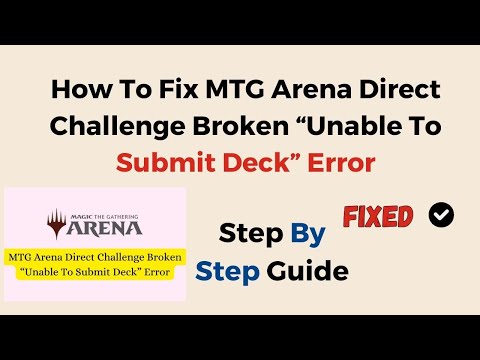How To Fix MTG Arena Unable To Submit Deck
Discover effective solutions to resolve How To Fix MTG Arena Unable To Submit Deck.
How To Fix MTG Arena Unable To Submit DeckMagic the Gathering (MTG) Arena is a popular digital collectible card game that has been gaining popularity among gamers worldwide. It offers players the ability to create, customize, and battle with their own unique decks. However, sometimes players experience an error where they are unable to submit their deck, which can be frustrating when they are trying to participate in matches.
The first thing to address is what causes the "Unable To Submit Deck" error in MTG Arena. This error message occurs when the game client is unable to upload a deck to the server. This can be due to various reasons, including an invalid deck, a connectivity issue, or a bug in the game. In this article, we will discuss several solutions that players can try to fix this error and get back to their gameplay quickly.
The first thing to do when encountering the "Unable To Submit Deck" error message is to check your deck and make sure it is valid. MTG Arena has specific rules that players must adhere to when building their decks. These rules include the cards' format, the number of cards in the deck, and the number of copies of each card.
To ensure that your deck is valid, you can use the MTG Arena deck builder tool, which will show you any errors or invalid cards in your deck. Additionally, you can use a website like MTG Goldfish or MTG Arena Pro to check your deck's validity and make sure it adheres to the format rules. Making sure your deck is valid can often solve the "Unable To Submit Deck" error.
Another reason for the "Unable To Submit Deck" error can be outdated software. It is essential to update the game regularly to ensure that it is compatible with the latest operating systems and bug-free.
To update MTG Arena, players can follow these simple steps:
Updating the game client can resolve any bugs or known issues that may cause the "Unable To Submit Deck" error.
Sometimes, the "Unable To Submit Deck" error occurs when system restrictions prevent the game client from uploading your deck. To bypass these restrictions, players can run the MTGA.exe file as an administrator.
Here's how to do it:
Learn how to unlock the powerful Dual Hammers for the Bardin Goreksson inVermintide 2. This guide covers the simple steps to get this top-tiermelee weapon for the Ironbreaker, Ranger Veteran, and Slayer careers.
All Heroes and Careers in Vermintide 2
Explore the diverse heroes and careers in Vermintide 2. Discover unique abilities, playstyles, and strategies to enhance your gameplay
Return to the Reik Grimoire and Tome Locations in Vermintide 2
Searching for every grimoire and tome? Our Vermintide 2 collectible guide for"Return to the Reik" reveals all book locations to maximize your lootand complete the mission.
All Formable Nations in Europa Universalis 5
all formable nations in Europa Universalis 5! Explore strategies, tips, and guides to expand your empire and dominate the game.
How To Beat Challenges in Kirby Air Riders
Struggling to master the skies? Learn expert tips and strategies to overcome every challenge in Kirby Air Ride. Dominate the City Trial, conquer all racetracks, and unlock the game's secrets with our complete guide.
How To Get All Crafting Materials in Moonlighter 2
essential tips for gathering all crafting materials in Moonlighter 2. Enhance your gameplay and unlock new possibilities!
Weapon Tier List in Moonlighter 2
the ultimate weapon tier list for Moonlighter 2! Optimize your gameplay with our guide to the best weapons and strategies.
How to find Mandrakes in Don't Starve Together
Struggling to find Mandrakes in Don't Starve Together? Learn thebest seasons, locations, and strategies to hunt these elusive livingroots and craft their powerful items.
How To Improve Institution Growth In Europa Universalis 5
effective strategies to enhance institution growth in Europa Universalis 5. Unlock new potential and dominate your gameplay
How to Fix Europa Universalis 5 Not Launching Error
Resolve the Europa Universalis 5 not launching error with our step-by-step. Get back to gaming quickly and enjoy seamless gameplay!
How to find the 9th Elf in Roblox Bloxburg
Learn the strategies and tips on How to find the 9th Elf in Roblox Bloxburg effortlessly.
How To Fix LEGO Fortnite Glider Not Working
Discover effective solutions to How To Fix LEGO Fortnite Glider Not Working on our website.
How to get the Titanic Banana Cat in Roblox Pet Simulator 99
Master the secrets of How to get the Titanic Banana Cat in Roblox Pet Simulator 99..
How To Fix The Finals Cosmetics Not Transferring
Discover effective solutions to How To Fix The Finals Cosmetics Not Transferring with our comprehensive guide.
How to get gems fast in Roblox Anime Showdown
Discover the secrets of How to get gems fast in Roblox Anime Showdown and gain a competitive edge in the game.
How To Fix MTG Arena Unable To Submit DeckMagic the Gathering (MTG) Arena is a popular digital collectible card game that has been gaining popularity among gamers worldwide. It offers players the ability to create, customize, and battle with their own unique decks. However, sometimes players experience an error where they are unable to submit their deck, which can be frustrating when they are trying to participate in matches.
The first thing to address is what causes the "Unable To Submit Deck" error in MTG Arena. This error message occurs when the game client is unable to upload a deck to the server. This can be due to various reasons, including an invalid deck, a connectivity issue, or a bug in the game. In this article, we will discuss several solutions that players can try to fix this error and get back to their gameplay quickly.
How To Fix MTG Arena Unable To Submit Deck
Check Your Deck
The first thing to do when encountering the "Unable To Submit Deck" error message is to check your deck and make sure it is valid. MTG Arena has specific rules that players must adhere to when building their decks. These rules include the cards' format, the number of cards in the deck, and the number of copies of each card.
To ensure that your deck is valid, you can use the MTG Arena deck builder tool, which will show you any errors or invalid cards in your deck. Additionally, you can use a website like MTG Goldfish or MTG Arena Pro to check your deck's validity and make sure it adheres to the format rules. Making sure your deck is valid can often solve the "Unable To Submit Deck" error.
Update The Game
Another reason for the "Unable To Submit Deck" error can be outdated software. It is essential to update the game regularly to ensure that it is compatible with the latest operating systems and bug-free.
To update MTG Arena, players can follow these simple steps:
- 1. Open the MTG Arena game client.
- 2. Click on the gear icon in the top right corner of the screen to open the settings.
- 3. Select the "About" tab to check for updates.
- 4. If an update is available, click the "Update" button to install it.
Updating the game client can resolve any bugs or known issues that may cause the "Unable To Submit Deck" error.
Run MTGA.exe as an Administrator
Sometimes, the "Unable To Submit Deck" error occurs when system restrictions prevent the game client from uploading your deck. To bypass these restrictions, players can run the MTGA.exe file as an administrator.
Here's how to do it:
- 1. Locate the MTGA.exe file in the game's installation folder.
- 2. Right-click on the file and select "Run as administrator."
- 3. A prompt will appear asking if you want to allow the program to make changes to your device. Click "Yes."
- 4. The game client will now launch with administrative privileges, and you should be able to submit your deck without any issues.
Check Internet Connection
Another reason for the "Unable To Submit Deck" error can be due to connectivity issues. Players should ensure that they have a stable internet connection to avoid any connectivity problems.
To troubleshoot internet connectivity issues, players can try the following:
- 1. Restart the router or modem.
- 2. Disable any firewalls or antivirus software temporarily.
- 3. Try connecting to a different network to see if the problem persists.
Restart MTG Arena
Sometimes, the "Unable To Submit Deck" error can be due to a temporary glitch in the game client. Restarting the game can often solve the issue.
To restart MTG Arena, players can follow these steps:
- 1. Close the game client.
- 2. Press Ctrl + Alt + Delete and select "Task Manager."
- 3. Find MTG Arena in the list of processes and click "End Task."
- 4. Relaunch the game and try submitting your deck again.
Reinstall The Game
If all else fails, players can try uninstalling and reinstalling the game to resolve any underlying issues.
To uninstall MTG Arena, players can follow these steps:
- 1. Press the Windows key + R and type "appwiz.cpl" in the Run dialog box.
- 2. Find MTG Arena in the list of installed programs and click "Uninstall."
- 3. Follow the prompts to uninstall the game.
To reinstall MTG Arena, players can follow these steps:
- 1. Download the game client from the MTG Arena website.
- 2. Install the game by following the prompts.
- 3. Launch the game and try submitting your deck again.
Contact Wizards of the Coast Customer Support
If none of the previous solutions work, players can contact Wizards of the Coast customer support for further assistance. They can help diagnose the issue and provide a solution to resolve it.
Players can contact customer support through the MTG Arena website, which provides a link to submit a request or a phone number to call for support.
The "Unable To Submit Deck" error can be frustrating for players trying to participate in matches in MTG Arena. However, the solutions discussed in this article can help players resolve the issue quickly. Checking your deck's validity, updating the game client, running MTGA.exe as an administrator, checking your internet connection, restarting MTG Arena, and reinstalling the game are all potential solutions to fix the issue. If none of these solutions work, contacting customer support is the next step.
Mode:
Other Articles Related
How To Get Dual Hammers in Vermintide 2Learn how to unlock the powerful Dual Hammers for the Bardin Goreksson inVermintide 2. This guide covers the simple steps to get this top-tiermelee weapon for the Ironbreaker, Ranger Veteran, and Slayer careers.
All Heroes and Careers in Vermintide 2
Explore the diverse heroes and careers in Vermintide 2. Discover unique abilities, playstyles, and strategies to enhance your gameplay
Return to the Reik Grimoire and Tome Locations in Vermintide 2
Searching for every grimoire and tome? Our Vermintide 2 collectible guide for"Return to the Reik" reveals all book locations to maximize your lootand complete the mission.
All Formable Nations in Europa Universalis 5
all formable nations in Europa Universalis 5! Explore strategies, tips, and guides to expand your empire and dominate the game.
How To Beat Challenges in Kirby Air Riders
Struggling to master the skies? Learn expert tips and strategies to overcome every challenge in Kirby Air Ride. Dominate the City Trial, conquer all racetracks, and unlock the game's secrets with our complete guide.
How To Get All Crafting Materials in Moonlighter 2
essential tips for gathering all crafting materials in Moonlighter 2. Enhance your gameplay and unlock new possibilities!
Weapon Tier List in Moonlighter 2
the ultimate weapon tier list for Moonlighter 2! Optimize your gameplay with our guide to the best weapons and strategies.
How to find Mandrakes in Don't Starve Together
Struggling to find Mandrakes in Don't Starve Together? Learn thebest seasons, locations, and strategies to hunt these elusive livingroots and craft their powerful items.
How To Improve Institution Growth In Europa Universalis 5
effective strategies to enhance institution growth in Europa Universalis 5. Unlock new potential and dominate your gameplay
How to Fix Europa Universalis 5 Not Launching Error
Resolve the Europa Universalis 5 not launching error with our step-by-step. Get back to gaming quickly and enjoy seamless gameplay!
How to find the 9th Elf in Roblox Bloxburg
Learn the strategies and tips on How to find the 9th Elf in Roblox Bloxburg effortlessly.
How To Fix LEGO Fortnite Glider Not Working
Discover effective solutions to How To Fix LEGO Fortnite Glider Not Working on our website.
How to get the Titanic Banana Cat in Roblox Pet Simulator 99
Master the secrets of How to get the Titanic Banana Cat in Roblox Pet Simulator 99..
How To Fix The Finals Cosmetics Not Transferring
Discover effective solutions to How To Fix The Finals Cosmetics Not Transferring with our comprehensive guide.
How to get gems fast in Roblox Anime Showdown
Discover the secrets of How to get gems fast in Roblox Anime Showdown and gain a competitive edge in the game.