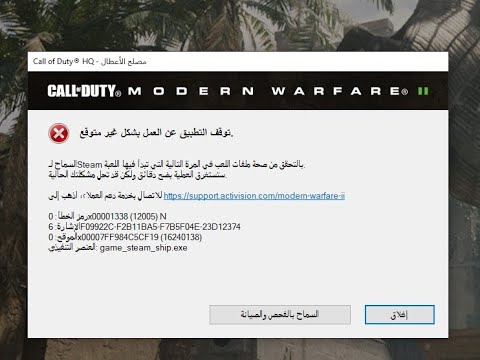How to Fix Modern Warfare 3 0X00001338 (12005)
Learn How to Fix Modern Warfare 3 0X00001338 (12005). Follow our detailed guide to get back into the gaming world, fast and hassle-free! Modern Warfare 3 is a popular first-person shooter game that has captivated millions of gamers around the world. However, like any other game, it is not immune to technical issues that can hinder the gaming experience. One such issue is the "0X00001338 (12005)" error code, which can be frustrating for players trying to enjoy the game.
This troubleshooting guide is designed to help you resolve the "0X00001338 (12005)" error code and get back to enjoying Modern Warfare 3. By following the steps outlined in this guide, you can address the underlying causes of the error and optimize your gameplay experience.
A stable internet connection is crucial for online gaming, as any interruptions or slowdowns can lead to connectivity issues and error codes like "0X00001338 (12005)." To troubleshoot your internet connection, follow these steps:
Verifying game files is an essential step in troubleshooting game-related errors. It ensures that all game files are intact and not corrupted. Here's how to verify game files on different platforms:
1. Steam:
2. Battle.net:
In this guide post we explain How to Fix Modern Warfare 3 Fetching Account Data from Platform.
Weights and Scales Puzzle in Silent Hill 2 Remake
We have made a detailed guide where we explain everything about the Weights and Scales Puzzle in Silent Hill 2 Remake-
How To Unlock The JAK Voltstorm In MW3 & Warzone
We welcome you to our guide on How To Unlock The JAK Voltstorm In MW3 & Warzone in a specific and detailed way.
How to Fix MW3 "Networking Failed to Start" Error
Today we bring you an explanatory guide on How to Fix MW3 "Networking Failed to Start" Error with precise details.
How to Unlock Seance Starter Blueprint in MW3 and Warzone
We invite you to discover How to Unlock Seance Starter Blueprint in MW3 and Warzone with our detailed guide today.
How to get Smile 2 Operators in Warzone and MW3
Today we bring you an explanatory guide with everything you need to know about How to get Smile 2 Operators in Warzone and MW3.
How to unlock the Chocolate Bar Melee weapon in MW3 and Warzone
Today we bring you an explanatory guide on How to unlock the Chocolate Bar Melee weapon in MW3 and Warzone.
How to get Blood Red Riding Hood skin in MW3 and Warzone
Today we bring you an explanatory guide on How to get Blood Red Riding Hood skin in MW3 and Warzone with precise details.
How to unlock the Seance Starter in MW3 and Warzone
With our help you will see that knowing How to unlock the Seance Starter in MW3 and Warzone is easier than you think.
How to unlock the Sam Operator in Warzone and MW3
Today we bring you an explanatory guide on How to unlock the Sam Operator in Warzone and MW3 with precise details.
How to Build a Chandelier in Minecraft
Unleash your creativity and learn How to Build a Chandelier in Minecraft with our easy step-by-step guide.
How to fix traffic jams in Cities Skylines 2
Learn How to fix traffic jams in Cities Skylines 2. Discover tips & techniques for smoother city traffic management on our webpage now!
How to Fix the Road Tool Yellow Screen Bug in Cities Skylines 2
Learn How to Fix the Road Tool Yellow Screen Bug in Cities Skylines 2 with our easy guide! Say goodbye to glitches and enjoy seamless city building.
How to create Orbs of Power in Destiny 2
Master How to create Orbs of Power in Destiny 2 with our expert guide! Level-up your gameplay and gain the ultimate power in your hands!
How to Activate Auto Save in Cities Skylines 2
Get step-by-step guide on How to Activate Auto Save in Cities Skylines 2. Avoid losing progress with our helpful tips.
This troubleshooting guide is designed to help you resolve the "0X00001338 (12005)" error code and get back to enjoying Modern Warfare 3. By following the steps outlined in this guide, you can address the underlying causes of the error and optimize your gameplay experience.
How to Fix Modern Warfare 3 0X00001338 (12005)
Section 1: Check your Internet Connection
A stable internet connection is crucial for online gaming, as any interruptions or slowdowns can lead to connectivity issues and error codes like "0X00001338 (12005)." To troubleshoot your internet connection, follow these steps:
- 1. Restart your router and modem: Sometimes, a simple restart can resolve connectivity issues. Turn off your router and modem, wait for a few seconds, and then turn them back on.
- 2. Switch to a wired connection: If you're using a Wi-Fi connection, try connecting your computer or console directly to the router using an Ethernet cable. This can help eliminate potential wireless interference.
- 3. Check for network congestion: If you're experiencing slow internet speeds, it could be due to network congestion. Try gaming during off-peak hours when internet traffic is lower.
- 4. Test your internet speed: Use an online speed test tool to check your internet speed. If your speed is significantly lower than what your internet service provider promises, contact them for assistance.
Section 2: Verify Game Files
Verifying game files is an essential step in troubleshooting game-related errors. It ensures that all game files are intact and not corrupted. Here's how to verify game files on different platforms:
1. Steam:
- Launch Steam and go to your Library.
- Right-click on Modern Warfare 3 and select Properties.
- In the Properties window, go to the Local Files tab.
- Click on "Verify Integrity of Game Files," and Steam will automatically check and repair any corrupted files.
2. Battle.net:
- Open Battle.net and go to your Games tab.
- Locate Modern Warfare 3 and click on Options.
- From the drop-down menu, select Scan and Repair.
- Battle.net will scan your game files for any issues and repair them if necessary.
Section 3: Update Graphics Drivers
Graphics drivers play a significant role in maintaining smooth gameplay by ensuring your graphics card is optimized for the game. To update your graphics drivers, follow these steps:
1. Windows:
- Press Windows + X and select Device Manager.
- Expand the Display adapters category.
- Right-click on your graphics card and select Update driver.
- Choose "Search automatically for drivers" and follow the on-screen instructions to update your drivers.
2. MacOS:
- Click on the Apple menu and select About This Mac.
- Go to the Overview tab and click on System Report.
- Expand the Graphics/Displays category and note down the name of your graphics card.
- Visit the manufacturer's website (NVIDIA, AMD, or Intel) and download the latest drivers for your graphics card.
Section 4: Disable Background Applications
Background applications running on your computer can consume system resources, causing performance issues in games. To identify and disable unnecessary background applications, follow these steps:
1. Windows:
- Press Ctrl + Shift + Esc to open the Task Manager.
- Go to the Processes tab and look for any applications consuming a significant amount of CPU or memory.
- Right-click on the application and select End Task to close it temporarily.
2. MacOS:
- Press Command + Space to open Spotlight.
- Type "Activity Monitor" and press Enter to launch it.
- In Activity Monitor, look for any applications consuming a significant amount of CPU or memory.
- Select the application and click on the "X" button in the upper-left corner to quit it.
Section 5: Modify the Windows Registry
Modifying the Windows Registry can be risky, so proceed with caution. However, in some cases, tweaking specific registry entries can resolve the "0X00001338 (12005)" error in Modern Warfare 3. Follow these steps:
- 1. Press Windows + R to open the Run dialog box.
- 2. Type "regedit" and press Enter to open the Registry Editor.
- 3. In the Registry Editor, navigate to the following path: HKEY_CURRENT_USER\Software\Microsoft\Windows\CurrentVersion\Internet Settings
- 4. Look for the "MaxConnectionsPer1_0Server" and "MaxConnectionsPerServer" entries.
- 5. Double-click on each entry and change the value to "10" (without quotes).
- 6. Close the Registry Editor and restart your computer.
Section 6: Check for Game Updates
Keeping your game updated is crucial for addressing known issues and improving overall performance. To check for updates in Modern Warfare 3, follow these steps:
- 1. Launch Modern Warfare 3 on your computer or console.
- 2. Navigate to the settings menu.
- 3. Look for an option like "Check for Updates" or "Update Game."
- 4. If an update is available, follow the on-screen instructions to download and install it.
Resolving the "0X00001338 (12005)" error code in Modern Warfare 3 can be achieved by following the troubleshooting steps outlined in this guide. By checking your internet connection, verifying game files, updating graphics drivers, disabling background applications, modifying the Windows Registry (with caution), and checking for game updates, you can overcome this error and enjoy uninterrupted gameplay.
Tags: MW3, call of duty, Campaign Mode, Multiplayer Maps, Special Ops, Killstreak Rewards, Weapon Loadouts, Perks and Attachme
Platform(s): PlayStation 5 PS5 PlayStation 4 PS4, Xbox Series X|S, Xbox One, PC
Genre(s): First-person shooter
Developer(s): Sledgehammer Games, Treyarch, Infinity Ward, Beenox, Raven Software, High Moon Studios, Demonware
Publisher(s): Activision
Release date: 2023
Mode: Single-player, multiplayer
Age rating (PEGI): 18+
Other Articles Related
How to Fix Modern Warfare 3 Fetching Account Data from PlatformIn this guide post we explain How to Fix Modern Warfare 3 Fetching Account Data from Platform.
Weights and Scales Puzzle in Silent Hill 2 Remake
We have made a detailed guide where we explain everything about the Weights and Scales Puzzle in Silent Hill 2 Remake-
How To Unlock The JAK Voltstorm In MW3 & Warzone
We welcome you to our guide on How To Unlock The JAK Voltstorm In MW3 & Warzone in a specific and detailed way.
How to Fix MW3 "Networking Failed to Start" Error
Today we bring you an explanatory guide on How to Fix MW3 "Networking Failed to Start" Error with precise details.
How to Unlock Seance Starter Blueprint in MW3 and Warzone
We invite you to discover How to Unlock Seance Starter Blueprint in MW3 and Warzone with our detailed guide today.
How to get Smile 2 Operators in Warzone and MW3
Today we bring you an explanatory guide with everything you need to know about How to get Smile 2 Operators in Warzone and MW3.
How to unlock the Chocolate Bar Melee weapon in MW3 and Warzone
Today we bring you an explanatory guide on How to unlock the Chocolate Bar Melee weapon in MW3 and Warzone.
How to get Blood Red Riding Hood skin in MW3 and Warzone
Today we bring you an explanatory guide on How to get Blood Red Riding Hood skin in MW3 and Warzone with precise details.
How to unlock the Seance Starter in MW3 and Warzone
With our help you will see that knowing How to unlock the Seance Starter in MW3 and Warzone is easier than you think.
How to unlock the Sam Operator in Warzone and MW3
Today we bring you an explanatory guide on How to unlock the Sam Operator in Warzone and MW3 with precise details.
How to Build a Chandelier in Minecraft
Unleash your creativity and learn How to Build a Chandelier in Minecraft with our easy step-by-step guide.
How to fix traffic jams in Cities Skylines 2
Learn How to fix traffic jams in Cities Skylines 2. Discover tips & techniques for smoother city traffic management on our webpage now!
How to Fix the Road Tool Yellow Screen Bug in Cities Skylines 2
Learn How to Fix the Road Tool Yellow Screen Bug in Cities Skylines 2 with our easy guide! Say goodbye to glitches and enjoy seamless city building.
How to create Orbs of Power in Destiny 2
Master How to create Orbs of Power in Destiny 2 with our expert guide! Level-up your gameplay and gain the ultimate power in your hands!
How to Activate Auto Save in Cities Skylines 2
Get step-by-step guide on How to Activate Auto Save in Cities Skylines 2. Avoid losing progress with our helpful tips.