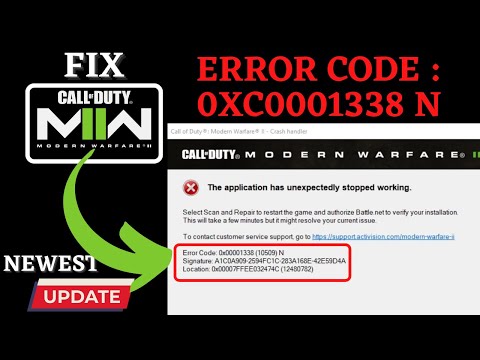How to Fix Modern Warfare 2 Error Code 0x00001338
Learn How to Fix Modern Warfare 2 Error Code 0x00001338 with our expert solutions and step-by-step guides.
Encountering error code 0x00001338 in Modern Warfare 2 can be frustrating, as it prevents you from enjoying the game to its fullest. However, fear not! In this guide, we will walk you through some friendly and effective steps to help you resolve this issue. By following these steps, you will be able to get back into the action-packed world of Modern Warfare 2 without any issues. Let's dive right in!
The first step in resolving the error code 0x00001338 is to unequip any operator skins that you may have equipped in the game. To do this, follow these simple steps:
If unequipping operator skins did not resolve the issue, the next step is to delete the Players folder. Follow these steps:
Clearing the game's cache can often resolve various issues, including error code 0x00001338. Follow these steps to empty the cache:
In this guide post we explain How to Fix Modern Warfare 3 Fetching Account Data from Platform.
Weights and Scales Puzzle in Silent Hill 2 Remake
We have made a detailed guide where we explain everything about the Weights and Scales Puzzle in Silent Hill 2 Remake-
How To Unlock The JAK Voltstorm In MW3 & Warzone
We welcome you to our guide on How To Unlock The JAK Voltstorm In MW3 & Warzone in a specific and detailed way.
How to Fix MW3 "Networking Failed to Start" Error
Today we bring you an explanatory guide on How to Fix MW3 "Networking Failed to Start" Error with precise details.
How to Unlock Seance Starter Blueprint in MW3 and Warzone
We invite you to discover How to Unlock Seance Starter Blueprint in MW3 and Warzone with our detailed guide today.
How to get Smile 2 Operators in Warzone and MW3
Today we bring you an explanatory guide with everything you need to know about How to get Smile 2 Operators in Warzone and MW3.
How to unlock the Chocolate Bar Melee weapon in MW3 and Warzone
Today we bring you an explanatory guide on How to unlock the Chocolate Bar Melee weapon in MW3 and Warzone.
How to get Blood Red Riding Hood skin in MW3 and Warzone
Today we bring you an explanatory guide on How to get Blood Red Riding Hood skin in MW3 and Warzone with precise details.
How to unlock the Seance Starter in MW3 and Warzone
With our help you will see that knowing How to unlock the Seance Starter in MW3 and Warzone is easier than you think.
How to unlock the Sam Operator in Warzone and MW3
Today we bring you an explanatory guide on How to unlock the Sam Operator in Warzone and MW3 with precise details.
How to Unlock Alchemist in For the King 2
Discover How to Unlock Alchemist in For the King 2 and enhance your gameplay with our comprehensive guide.
How to Fix Modern Warfare 3 Error Code 0x00001337
Resolve How to Fix Modern Warfare 3 Error Code 0x00001337 quickly and easily with our expert advice and solutions.
How to fix Modern Warfare 3 error code 0x0001338
Learn How to fix Modern Warfare 3 error code 0x0001338 and efficiently with our comprehensive guide
How to fix Modern Warfare 3 second mission not loading error
Discover How to fix Modern Warfare 3 second mission not loading error second mission loading error and continue your gaming experience seamlessly.
Where to Find Bunker Keycard in Payload in Modern Warfare 3
Uncover Where to Find Bunker Keycard in Payload in Modern Warfare 3 with our comprehensive guide.
Encountering error code 0x00001338 in Modern Warfare 2 can be frustrating, as it prevents you from enjoying the game to its fullest. However, fear not! In this guide, we will walk you through some friendly and effective steps to help you resolve this issue. By following these steps, you will be able to get back into the action-packed world of Modern Warfare 2 without any issues. Let's dive right in!
How to Fix Modern Warfare 2 Error Code 0x00001338
Unequip Operator Skins
The first step in resolving the error code 0x00001338 is to unequip any operator skins that you may have equipped in the game. To do this, follow these simple steps:
- 1. Open the game settings.
- 2. Navigate to the "Customize" tab.
- 3. Locate the "Operator Skins" option and unequip any currently equipped skins.
Delete Players Folder
If unequipping operator skins did not resolve the issue, the next step is to delete the Players folder. Follow these steps:
- 1. Exit the game completely.
- 2. Open File Explorer and navigate to the game's installation directory.
- 3. Look for a folder named "Players" and delete it.
Empty Cache
Clearing the game's cache can often resolve various issues, including error code 0x00001338. Follow these steps to empty the cache:
- 1. Launch Battle.net or the Blizzard app.
- 2. Go to the game's library section.
- 3. Locate Modern Warfare 2 and click on Options.
- 4. Select "Scan and Repair."
- 5. Once completed, select "Clear cache."
Repair Game Files
If clearing the cache did not resolve the issue, the next step is to repair the game files. Follow these steps:
- 1. Launch Battle.net or the Blizzard app.
- 2. Go to the game's library section.
- 3. Locate Modern Warfare 2 and click on Options.
- 4. Select "Scan and Repair."
- 5. Wait for the process to complete.
Run as Administrator
Running the game as an administrator can sometimes resolve compatibility issues and error codes. Here's how to do it:
- 1. Right-click on the game's shortcut or executable.
- 2. Choose "Run as administrator" from the context menu.
Update Windows
Keeping your Windows operating system up to date is crucial for the smooth running of games. To update Windows, follow these steps:
- 1. Open the Start menu and search for "Windows Update."
- 2. Select "Check for updates" and install any available updates.
Install DirectX 12
Modern Warfare 2 requires DirectX 12 to run properly. If you don't have it installed or have an outdated version, it can cause error code 0x00001338. To install DirectX 12, follow these steps:
- 1. Visit the official Microsoft website.
- 2. Download and install the latest version of DirectX 12.
Close Background Processes
Sometimes, background processes can interfere with the game and cause error codes. To close unnecessary background processes, follow these steps:
- 1. Press Ctrl + Shift + Esc to open Task Manager.
- 2. Navigate to the Processes tab.
- 3. Close any unnecessary background processes that may be interfering with the game.
Disable Overlays
Overlays from game launchers and other software can sometimes cause compatibility issues. To disable overlays, follow these steps specific to your game launcher:
- 1. Open your game launcher (e.g., Steam, Discord, GeForce Experience).
- 2. Locate the overlay settings and disable them.
Temporarily Disable Antivirus
Antivirus software can sometimes block certain game files, causing error codes. Temporarily disabling your antivirus software while playing Modern Warfare 2 can help identify if it is the cause. Follow these steps:
- 1. Open your antivirus software.
- 2. Locate the real-time protection settings and temporarily disable it while playing Modern Warfare 2.
(Note: Remember to re-enable it afterward.)
Add Exception in Windows Firewall
Windows Firewall can sometimes block the game's connection, leading to error codes. Adding an exception for Modern Warfare 2 can help resolve the issue. Follow these steps:
- 1. Open Control Panel on your computer.
- 2. Go to System and Security > Windows Defender Firewall > Allow an app or feature through Windows Defender Firewall.
- 3. Click on "Change settings" and then "Allow another app."
- 4. Browse for Modern Warfare 2's executable file and add it to the list of allowed apps.
Update GPU Drivers
Outdated or incompatible GPU drivers can cause various issues in games. To update your GPU drivers, follow these steps:
- 1. Visit your graphics card manufacturer's website (e.g., NVIDIA, AMD).
- 2. Download and install the latest drivers compatible with your GPU model.
Use a Dedicated Graphics Card (if available)
If your computer has both integrated and dedicated graphics cards, it is important to ensure that Modern Warfare 2 is utilizing the dedicated one. Follow your GPU manufacturer's instructions on how to switch to the dedicated graphics card.
Update Microsoft Visual C++ Redistributable Package:
The Microsoft Visual C++ Redistributable Package is essential for running certain games. Updating it can help resolve compatibility issues. Follow these steps:
- 1. Visit Microsoft's official website.
- 2. Download/install/update all versions of Microsoft Visual C++ Redistributable Package relevant to your system requirements.
Reinstall Modern Warfare 2
If none of the above steps have resolved the issue, reinstalling Modern Warfare 2 may be necessary. However, before doing so, make sure to back up your game saves to prevent any data loss.
By following these friendly steps, you should now be equipped with the knowledge and tools to fix the Modern Warfare 2 Error Code 0x00001338. We understand how frustrating it can be to encounter issues that prevent you from enjoying your favorite game. However, with these troubleshooting methods at your disposal, you can now get back into the action-packed world of Modern Warfare 2 without any issues. Happy gaming!
Tags: MW3, call of duty, Campaign Mode, Multiplayer Maps, Special Ops, Killstreak Rewards, Weapon Loadouts, Perks and Attachme
Platform(s): PlayStation 5 PS5 PlayStation 4 PS4, Xbox Series X|S, Xbox One, PC
Genre(s): First-person shooter
Developer(s): Sledgehammer Games, Treyarch, Infinity Ward, Beenox, Raven Software, High Moon Studios, Demonware
Publisher(s): Activision
Release date: 2023
Mode: Single-player, multiplayer
Age rating (PEGI): 18+
Other Articles Related
How to Fix Modern Warfare 3 Fetching Account Data from PlatformIn this guide post we explain How to Fix Modern Warfare 3 Fetching Account Data from Platform.
Weights and Scales Puzzle in Silent Hill 2 Remake
We have made a detailed guide where we explain everything about the Weights and Scales Puzzle in Silent Hill 2 Remake-
How To Unlock The JAK Voltstorm In MW3 & Warzone
We welcome you to our guide on How To Unlock The JAK Voltstorm In MW3 & Warzone in a specific and detailed way.
How to Fix MW3 "Networking Failed to Start" Error
Today we bring you an explanatory guide on How to Fix MW3 "Networking Failed to Start" Error with precise details.
How to Unlock Seance Starter Blueprint in MW3 and Warzone
We invite you to discover How to Unlock Seance Starter Blueprint in MW3 and Warzone with our detailed guide today.
How to get Smile 2 Operators in Warzone and MW3
Today we bring you an explanatory guide with everything you need to know about How to get Smile 2 Operators in Warzone and MW3.
How to unlock the Chocolate Bar Melee weapon in MW3 and Warzone
Today we bring you an explanatory guide on How to unlock the Chocolate Bar Melee weapon in MW3 and Warzone.
How to get Blood Red Riding Hood skin in MW3 and Warzone
Today we bring you an explanatory guide on How to get Blood Red Riding Hood skin in MW3 and Warzone with precise details.
How to unlock the Seance Starter in MW3 and Warzone
With our help you will see that knowing How to unlock the Seance Starter in MW3 and Warzone is easier than you think.
How to unlock the Sam Operator in Warzone and MW3
Today we bring you an explanatory guide on How to unlock the Sam Operator in Warzone and MW3 with precise details.
How to Unlock Alchemist in For the King 2
Discover How to Unlock Alchemist in For the King 2 and enhance your gameplay with our comprehensive guide.
How to Fix Modern Warfare 3 Error Code 0x00001337
Resolve How to Fix Modern Warfare 3 Error Code 0x00001337 quickly and easily with our expert advice and solutions.
How to fix Modern Warfare 3 error code 0x0001338
Learn How to fix Modern Warfare 3 error code 0x0001338 and efficiently with our comprehensive guide
How to fix Modern Warfare 3 second mission not loading error
Discover How to fix Modern Warfare 3 second mission not loading error second mission loading error and continue your gaming experience seamlessly.
Where to Find Bunker Keycard in Payload in Modern Warfare 3
Uncover Where to Find Bunker Keycard in Payload in Modern Warfare 3 with our comprehensive guide.