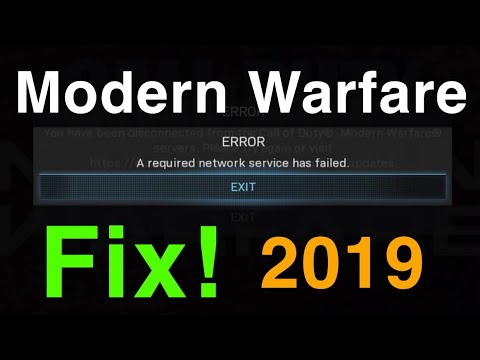How to Fix Modern Warfare 2 A required network service has failed
 Insert your coin
Insert your coin If you're an avid gamer and have encountered the frustrating "A required network service has failed" error while playing Call of Duty: Modern Warfare 2, fear not! In this comprehensive guide, we will walk you through some simple steps to help resolve these issues. Whether you're playing on consoles like Xbox or PlayStation, or on PC, we've got you covered. Let's dive in and get started!
Section 1: Console Fixes
1. Update your console and game:To ensure a smooth gaming experience, it's crucial to keep your console's firmware up to date. Check for any available updates for your console and install them. Additionally, make sure to check for any game updates for Modern Warfare 2 and install them as well. These updates often contain bug fixes and performance improvements.2. Clear persistent storage: Sometimes, accumulated cache files can cause network issues. To fix this, navigate to the settings menu on your console and locate the storage options. Look for an option to clear the persistent storage cache and follow the provided instructions to complete the process. This will help refresh your console's cache and potentially resolve the network service error.3. Clear alternate MAC address: Access the network settings on your console and look for an option to clear the alternate MAC address. This process may vary depending on the console you're using. Follow the provided instructions to clear the alternate MAC address. This step can often fix network-related issues and eliminate the "A required network service has failed" error.4. Uninstall and reinstall MW2: If the previous steps didn't resolve the issue, consider uninstalling and reinstalling Modern Warfare 2. Head to your console's library or game management section and find Call of Duty: Modern Warfare 2 in the list of installed games. Uninstall the game and then reinstall it from either a physical copy or a digital store. This process can help fix any corrupted game files that may be causing the network service error.5. Purchase an Xbox Live Gold subscription (for Xbox users): If you're playing Modern Warfare 2 on Xbox, it's important to note that an Xbox Live Gold subscription is often required for online multiplayer features. If you haven't already done so, consider purchasing an Xbox Live Gold subscription to ensure seamless online gameplay. This subscription provides access to multiplayer features and additional benefits for Xbox users.
Section 2: PC Fixes
2. Change your region for Battle.net: Open the Battle.net launcher on your PC and go to the settings menu. Navigate to the region selection and choose a different region. Save the changes and relaunch Modern Warfare 2. Changing the region can sometimes help resolve network-related issues and eliminate the network service error.
3. Try launching MW2 again: After completing the previous steps, attempt to launch Modern Warfare 2 again. Check if the "A required network service has failed" error persists. If it does, proceed to the next section for specific fixes for PlayStation users.
Section 3: PS4/PS5 Fixes
1. Set up an internet connection: Access your PS4 or PS5 console's settings menu and navigate to the network settings. Set up a new internet connection and follow the on-screen instructions for a wired or wireless setup. This step ensures that your console is properly connected to the internet and can help resolve network-related issues.
2. Configure IP address settings: In the network settings, select "Set Up Internet Connection" again. Choose the "Custom" option and proceed with manual configuration. Set your IP address settings as instructed by your internet service provider. This step ensures that your console's IP address is properly configured, which can potentially resolve network service errors.
3. Adjust DNS settings: While configuring your internet connection, you'll reach the DNS settings page. Select the "Manual" option and enter custom primary and secondary DNS server addresses provided by your internet service provider (ISP). This step can help improve network stability and potentially eliminate network-related errors.
By following these friendly guidelines, you should be able to resolve the frustrating "A required network service has failed" error in Call of Duty: Modern Warfare 2. Remember, if all else fails or if there are ongoing server issues, rest assured that Infinity Ward, the game's developer, is actively working on fixing them. Get back into the action, enjoy your gaming experience, and happy gaming!
 Insert your coin
Insert your coin Other Articles Related
How to Fix Call of Duty WWII Disk Read ErrorResolve the Call of Duty WWII disk read error with our comprehensiveguide. Get back to gaming with effective troubleshooting
How To Play the H2M Modern Warfare 2 Multiplayer Mod
Welcome to our guide on How To Play the H2M Modern Warfare 2 Multiplayer Mod in an accurate and detailed manner.
How to Find the Tusk Thumper Doma in Warframe
Learn How to Find the Tusk Thumper Doma in Warframe. Discover tips, strategies, and locations in this ultimate hunt!
How to Unlock Golden Phantom Ghost Skin in Warzone Mobile
Learn How to Unlock Golden Phantom Ghost Skin in Warzone Mobile. Discover the steps to secure this exclusive cosmetic upgrade.
The best DG-56 loadout in Warzone season 1
Discover the ultimate DG-56 loadout for Warzone Season 1. Dominate the battlefield with the best loadout for this powerful weapon.
How to Fix Modern Warfare 2 Error Code Roberts-Obispo
Learn how to troubleshoot and fix Modern Warfare 2 error code Roberts-Obispo. Get back in the game with these simple solutions.
How to capture souls in Modern Warfare 2 and Warzone
Master How to capture souls in Modern Warfare 2 and Warzone. Get expert strategies to level up your gameplay, enhance your kills, and clinch victory!
How to Fix Modern Warfare 2 and Warzone Packet Burst
Troubleshoot How to Fix Modern Warfare 2 and Warzone Packet Burst with our detailed guide.
How to Get Souls Modern Warfare 2 and Warzone
Master the art How to Get Souls Modern Warfare 2 and Warzone. Effective strategies, top tips and more for a winning edge in the game!
How to get free Lockpick Operator Pack in Modern Warfare 3
How to get free Lockpick Operator Pack in Modern Warfare 3! Dive in for expert tips and tricks.
How to Get Nether Stone in Mortal Kombat 1
How to Get Nether Stone in Mortal Kombat 1. Unlock the power to boost your gameplay. with our efficient.
How to Find Murphy in Lies of P
Discover secrets on How to Find Murphy in Lies of P. Dive into tips, tricks, and strategies that help unravelling the mystery game!
Where to Find Festival Key in Mortal Kombat 1
Discover Where to Find Festival Key in Mortal Kombat 1. Uncover strategies, tips, and walkthroughs to maximize your gameplay.
How To Use Star Fragments in Lies Of P
Discover the full potential and How To Use Star Fragments in Lies Of P. Enhance your gaming experience today!
How to Find the Faded Whistle in Lies of P
How to Find the Faded Whistle in Lies of P with our comprehensive guide, for an unbeatable gaming experience.