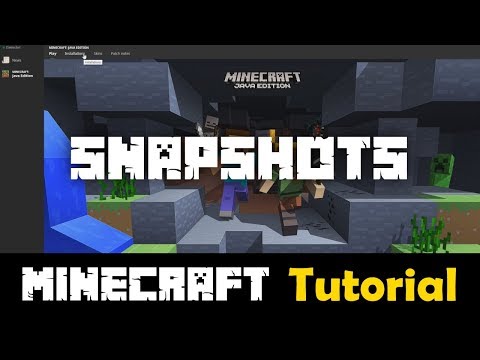Minecraft: How to play Snapshots - Tips and tricks - Ultimate Guide
Find out how to play Snapshots in this excellent explanatory guide of Minecraft with all the necessary details that we should know.
This game has received a considerable amount of changes, taking it to an evolution beyond since it was launched, as some update comes out our adventure is increasing and improving, the experiences we will be able to have when the official updates are within our reach , but we have the possibility of another way to do it, it is knowing how to play Snapshots, for this we must consider the details that this guide will bring us from here on, for more reason we must pay attention below.
To access the updates of Snapshot we have to follow several indications, we must first launch Minecraft Java Edition through the game launcher, then we will look for the facilities tab that is at the top, we will click here and we will be taken to a different panel , in this place we have to look for the version area, it will be in the top bar, we will find it and mark it, in this way we will see the last snapshot in the menu where the updates will be, here we will play and They will load in the snapshot this way.
It is recommended that before starting the game in this version, we make a backup of the worlds or saved that we already have, it is good to also start with a new save if we are going to see the snapshot, this being to prevent the data from being corrupted originals, since there are chances that it may occur, in the option of patch notes that is on the top side of the game launcher, it is possible to perform the update check, if we want to be sure that if we are in game of the last snapshot, in the lower right corner we will check when loading the game.
Now we know how to play Snapshots we simply have to follow the explanation presented here in our Minecraft guide and our adventure will continue.
Learn the step-by-step process to find, feed, and tame a Nautilus inMinecraft. Discover what items you need and how to use your newunderwater companion.
How to Get Spears in Minecraft
how to craft and use spears in Minecraft with our guide. Enhance your gameplay and master this essential weapon
How to Find the End Portal in Minecraft
Unlock the mysteries of the End Portal in Minecraft with ourstep-by-step. Learn how to find it and prepare for your ultimateadventure.
How to Spawn a Chicken Jockey in Minecraft
Learn how to spawn a Chicken Jockey in Minecraft with a simple command. Ourguide covers the summon code, enabling cheats, and defeating this raremob.
How to Get All Villager Jobs in Minecraft
how to unlock villagers job in Minecraft with our comprehensive guide. Master trading and enhance your gameplay
How to Get the Lava Chicken Music Disc in Minecraft
Learn how to obtain the rare Lava Chicken Music Disc in Minecraft withthis step-by-step guide. Discover spawn locations, mob drops, and tipsto add this unique soundtrack to your collection!
How to Get Dried Ghast Block in Minecraft
Discover the step-by-step on how to obtain Dried Ghast Blocks inMinecraft. Enhance your gameplay with this essential crafting material
How to fix Minecraft authentication servers are currently not reachable
Learn how to fix Minecraft authentication server issues with ourcomprehensive guide. Get back to playing your favorite game
Minecraft: How To Get Firefly Bush
Discover how to get Firefly Bush in Minecraft with our step-by-step guide.
How to Safely Raid Ancient Cities in Minecraft
Discover essential tips for safely raiding ancient cities in Minecraft. Master strategies
Minecraft: How to Make Netherite Armor and Weapons
Minecraft offers many advantages of building things for us, so today we explain how to make armor and abyssal weapons.
Minecraft: How to Make a Soul Fire Lantern
The world of Minecraft brings many things for us and here we can get the explanation about how to make a soul fire lantern
Minecraft: how to make netherite
The resources in Minecraft are valuable and knowing how to do netherite is important in the elaboration of some important artifacts.
Call of Duty Modern Warfare: How to Split-Screen
Want to know how to divide the screen into Call of Duty Modern Warfare? Quiet, because here we have everything you need to know.
Zombie Army 4 Dead War: How to Play in Cooperative Mode
The new challenges brought by Zombie Army 4 Dead War lead us to explain in this guide how to play in cooperative mode in detail.
What should we know about Minecraft?
This game has received a considerable amount of changes, taking it to an evolution beyond since it was launched, as some update comes out our adventure is increasing and improving, the experiences we will be able to have when the official updates are within our reach , but we have the possibility of another way to do it, it is knowing how to play Snapshots, for this we must consider the details that this guide will bring us from here on, for more reason we must pay attention below.
How to play Snapshots in Minecraft?
To access the updates of Snapshot we have to follow several indications, we must first launch Minecraft Java Edition through the game launcher, then we will look for the facilities tab that is at the top, we will click here and we will be taken to a different panel , in this place we have to look for the version area, it will be in the top bar, we will find it and mark it, in this way we will see the last snapshot in the menu where the updates will be, here we will play and They will load in the snapshot this way.
It is recommended that before starting the game in this version, we make a backup of the worlds or saved that we already have, it is good to also start with a new save if we are going to see the snapshot, this being to prevent the data from being corrupted originals, since there are chances that it may occur, in the option of patch notes that is on the top side of the game launcher, it is possible to perform the update check, if we want to be sure that if we are in game of the last snapshot, in the lower right corner we will check when loading the game.
Now we know how to play Snapshots we simply have to follow the explanation presented here in our Minecraft guide and our adventure will continue.
Tags: Sandbox game, Mojang Studios, Minecraft mods, Minecraft servers, Minecraft tips, Minecraft updates, Minecraft crafting,
Platform(s): PC, macOS, Linux, PS4, Xbox One, Nintendo Switch
Genre(s): Sandbox, survival
Developer(s): Mojang, Xbox, Sony, Nintendo eShop
Publisher(s): Mojang, Microsoft Studios, Sony Computer Entertainment
Release date: 18 November 2011
Mode: Single-player, multiplayer
Age rating (PEGI): 7+
Other Articles Related
How to Tame Nautilus in MinecraftLearn the step-by-step process to find, feed, and tame a Nautilus inMinecraft. Discover what items you need and how to use your newunderwater companion.
How to Get Spears in Minecraft
how to craft and use spears in Minecraft with our guide. Enhance your gameplay and master this essential weapon
How to Find the End Portal in Minecraft
Unlock the mysteries of the End Portal in Minecraft with ourstep-by-step. Learn how to find it and prepare for your ultimateadventure.
How to Spawn a Chicken Jockey in Minecraft
Learn how to spawn a Chicken Jockey in Minecraft with a simple command. Ourguide covers the summon code, enabling cheats, and defeating this raremob.
How to Get All Villager Jobs in Minecraft
how to unlock villagers job in Minecraft with our comprehensive guide. Master trading and enhance your gameplay
How to Get the Lava Chicken Music Disc in Minecraft
Learn how to obtain the rare Lava Chicken Music Disc in Minecraft withthis step-by-step guide. Discover spawn locations, mob drops, and tipsto add this unique soundtrack to your collection!
How to Get Dried Ghast Block in Minecraft
Discover the step-by-step on how to obtain Dried Ghast Blocks inMinecraft. Enhance your gameplay with this essential crafting material
How to fix Minecraft authentication servers are currently not reachable
Learn how to fix Minecraft authentication server issues with ourcomprehensive guide. Get back to playing your favorite game
Minecraft: How To Get Firefly Bush
Discover how to get Firefly Bush in Minecraft with our step-by-step guide.
How to Safely Raid Ancient Cities in Minecraft
Discover essential tips for safely raiding ancient cities in Minecraft. Master strategies
Minecraft: How to Make Netherite Armor and Weapons
Minecraft offers many advantages of building things for us, so today we explain how to make armor and abyssal weapons.
Minecraft: How to Make a Soul Fire Lantern
The world of Minecraft brings many things for us and here we can get the explanation about how to make a soul fire lantern
Minecraft: how to make netherite
The resources in Minecraft are valuable and knowing how to do netherite is important in the elaboration of some important artifacts.
Call of Duty Modern Warfare: How to Split-Screen
Want to know how to divide the screen into Call of Duty Modern Warfare? Quiet, because here we have everything you need to know.
Zombie Army 4 Dead War: How to Play in Cooperative Mode
The new challenges brought by Zombie Army 4 Dead War lead us to explain in this guide how to play in cooperative mode in detail.