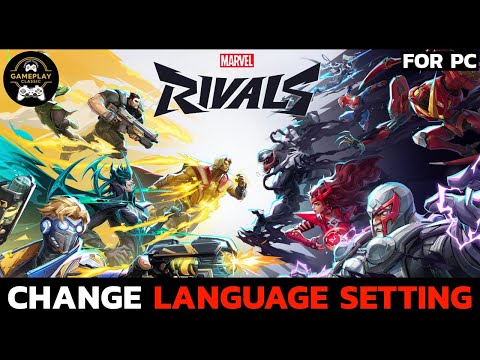How to change Language in Marvel Rivals
Discover How to change Language in Marvel Rivals with this excellent and detailed explanatory guide.
Installing a new game only to discover text and conversation in a language you don't understand can be just as frustrating as starting a fresh game. Well, this is precisely the issue that a few players have encountered since they chose to give Marvel Rivals a go. Playing the game in your native tongue is essential, whether you're planning your next move or engaging in hero battles. Be that as it may, we have the answer to your question on how to alter the language in Marvel Rivals. If you read this tutorial, you'll be able to play Marvel Rivals in whatever language you like.
English, Spanish, French, German, and a slew of other popular languages are among the sixteen that Marvel Rivals supports. Although only English, Simplified Chinese, and Japanese are available for audio, these sixteen languages are available for texts and subtitles. You may first be confused since the default language setting might not match your Steam or system language.
Although it may appear simple, changing the language in Marvel Rivals isn't always easy to locate. Players have reported that, despite setting their Steam device to English, the game still launches in a language other than what they had anticipated. In sum, you're not alone among players who have never used a language other than English to navigate menus. Here, then, is how to switch languages in-game without further ado.
Maximize your roster! Learn the best methods to earn free Units in Marvel Rivals through gameplay, events, and challenges. Unlock newheroes faster without spending money.
How to unlock free summer emote in Marvel Rivals
Unlock the exciting free summer emote in Marvel Rivals! Explore our guide to elevate your gameplay and enjoy the summer vibes.
How to get Mantis Oceanic Harmony Summer skin in Marvel Rivals
the stunning Marvel Rivals: Mantis Oceanic Harmony Summer skin. Elevate your gaming experience with vibrant designs
How to unlock free Marvel Rivals summer skin
Unlock the free summer skin in Marvel Rivals! Dive into the action and enhance your gameplay with this limited-time offer.
How to get free 2000 Chrono Tokens in Marvel Rivals
Unlock your adventure in Marvel Rivals! Claim your free 2000 Chrono Tokens today and enhance your gaming experience.
How to unlock Doctor Strange skin in Marvel Rivals
Unlock the mystical Doctor Strange skin in Marvel Rivals with our guide. Follow our tips and elevate your gameplay
How to get "Polarity Soldier" Winter Soldier skin in Marvel Rivals
Learn how to unlock the 'Polarity Soldier' Winter Soldier skin in Marvel Rivals with our step-by-step guide. Get tips on challenges, events, and in-game requirements to equip this exclusive cosmetic!
How to fix Marvel Rivals login issue
Discover effective solutions to fix your Marvel Rivals login issues quickly and easily. Get back to gaming
How To Get Invisible Woman First Steps Costume in Marvel Rivals
Learn how to unlock the Invisible Woman's First Steps costume in MarvelRivals with this step-by-step guide. Discover the challenges, rewards,and tips to get this exclusive outfit fast!
How To Get Human Torch First Steps Costume in Marvel Rivals
Learn how to unlock the Human Torch First Steps costume in Marvel Rivals with this step-by-step guide. Get the iconic look for Johnny Stormtoday!
How to fix Marvel Rivals Error Code 220/211
We invite you to discover How to fix Marvel Rivals Error Code 220/211, with our excellent and explanatory guide.
How to Fix Broken Arrow Connection Failed Issues
Our guide today aims to explain to you How to Fix Broken Arrow Connection Failed Issues.
How to Fix Marvel Rivals DirectX 12 is not supported on your system
With our help you will see that knowing How to Fix Marvel Rivals DirectX 12 is not supported on your system is easier than you think.
How to get pets in Caves of Qud
We welcome you to our guide on How to get pets in Caves of Qud in a specific and detailed way.
How to Fix Party Animals Can't Connect to Server
In this guide entry we explain How to Fix Party Animals Can't Connect to Server, let's see
Installing a new game only to discover text and conversation in a language you don't understand can be just as frustrating as starting a fresh game. Well, this is precisely the issue that a few players have encountered since they chose to give Marvel Rivals a go. Playing the game in your native tongue is essential, whether you're planning your next move or engaging in hero battles. Be that as it may, we have the answer to your question on how to alter the language in Marvel Rivals. If you read this tutorial, you'll be able to play Marvel Rivals in whatever language you like.
English, Spanish, French, German, and a slew of other popular languages are among the sixteen that Marvel Rivals supports. Although only English, Simplified Chinese, and Japanese are available for audio, these sixteen languages are available for texts and subtitles. You may first be confused since the default language setting might not match your Steam or system language.
How to change Language in Marvel Rivals
Although it may appear simple, changing the language in Marvel Rivals isn't always easy to locate. Players have reported that, despite setting their Steam device to English, the game still launches in a language other than what they had anticipated. In sum, you're not alone among players who have never used a language other than English to navigate menus. Here, then, is how to switch languages in-game without further ado.
Ways to alter the language?
To toggle between all the supported languages, just follow the instructions.
- Find the gear or nut icon, usually on the main screen, when you open the game. This will take you to the settings menu. The settings menu will be displayed.
- Personalize the Display: Start scrolling down the display section in the settings.
- Determining the Game Language: The choices won't be legible unless the text is in English, which is unlikely. Therefore, you will need to carefully scroll down to the very end of the Display Settings section in order to locate the Game Language options. You should be able to see the Game Language option here, right below V-Sync!
- Select the Language of Your Choice: When you find this setting and click on it, a menu or drop-down list with sixteen supported languages will appear! The next step is to choose your preferred language.
- If necessary, save and restart: Ensure that you save your modifications after choosing the language. To completely implement the modified settings, the game may sometimes ask for a fast restart.
That concludes everything! You can now play the game in the language that best suits you! Just a friendly reminder that when you choose alternatives like Simplified Chinese or Japanese, the language, subtitle, and user interface text will all change. However, when you select a different language, the audio will remain in English, Simplified Chinese, or Japanese; the subtitles and user interface text will change.
We hope that the information detailed here on How to change Language in Marvel Rivals has been very useful for your fun and progress in this great game.
Mode:
Other Articles Related
How to get Units for free in Marvel RivalsMaximize your roster! Learn the best methods to earn free Units in Marvel Rivals through gameplay, events, and challenges. Unlock newheroes faster without spending money.
How to unlock free summer emote in Marvel Rivals
Unlock the exciting free summer emote in Marvel Rivals! Explore our guide to elevate your gameplay and enjoy the summer vibes.
How to get Mantis Oceanic Harmony Summer skin in Marvel Rivals
the stunning Marvel Rivals: Mantis Oceanic Harmony Summer skin. Elevate your gaming experience with vibrant designs
How to unlock free Marvel Rivals summer skin
Unlock the free summer skin in Marvel Rivals! Dive into the action and enhance your gameplay with this limited-time offer.
How to get free 2000 Chrono Tokens in Marvel Rivals
Unlock your adventure in Marvel Rivals! Claim your free 2000 Chrono Tokens today and enhance your gaming experience.
How to unlock Doctor Strange skin in Marvel Rivals
Unlock the mystical Doctor Strange skin in Marvel Rivals with our guide. Follow our tips and elevate your gameplay
How to get "Polarity Soldier" Winter Soldier skin in Marvel Rivals
Learn how to unlock the 'Polarity Soldier' Winter Soldier skin in Marvel Rivals with our step-by-step guide. Get tips on challenges, events, and in-game requirements to equip this exclusive cosmetic!
How to fix Marvel Rivals login issue
Discover effective solutions to fix your Marvel Rivals login issues quickly and easily. Get back to gaming
How To Get Invisible Woman First Steps Costume in Marvel Rivals
Learn how to unlock the Invisible Woman's First Steps costume in MarvelRivals with this step-by-step guide. Discover the challenges, rewards,and tips to get this exclusive outfit fast!
How To Get Human Torch First Steps Costume in Marvel Rivals
Learn how to unlock the Human Torch First Steps costume in Marvel Rivals with this step-by-step guide. Get the iconic look for Johnny Stormtoday!
How to fix Marvel Rivals Error Code 220/211
We invite you to discover How to fix Marvel Rivals Error Code 220/211, with our excellent and explanatory guide.
How to Fix Broken Arrow Connection Failed Issues
Our guide today aims to explain to you How to Fix Broken Arrow Connection Failed Issues.
How to Fix Marvel Rivals DirectX 12 is not supported on your system
With our help you will see that knowing How to Fix Marvel Rivals DirectX 12 is not supported on your system is easier than you think.
How to get pets in Caves of Qud
We welcome you to our guide on How to get pets in Caves of Qud in a specific and detailed way.
How to Fix Party Animals Can't Connect to Server
In this guide entry we explain How to Fix Party Animals Can't Connect to Server, let's see