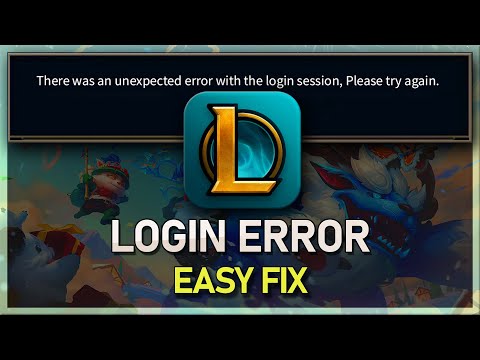How to Fix League of Legends Unknown Player Error
Learn How to Fix League of Legends Unknown Player Error with our step-by-step guide. Fix this issue and get back in the game quickly!
Are you an avid League of Legends player who has been plagued by the frustrating "Unknown Player" error? You're not alone. Many gamers have encountered this issue, causing frustration and interrupting their gameplay experience. But fear not, because we're here to help you troubleshoot and resolve this pesky error once and for all. In this comprehensive guide, we'll walk you through a series of simple yet effective steps to fix the "Unknown Player" error and get you back into the game without any interruptions.
One of the common culprits behind connectivity issues in online gaming is an unstable or congested Wi-Fi connection. To kick off the troubleshooting process, start by restarting your Wi-Fi router. By doing so, you can establish a fresh connection to the game servers, potentially resolving any underlying connectivity issues that may be triggering the "Unknown Player" error. Simply unplug your router, wait for a minute or two, and then plug it back in. After the router has fully rebooted, launch League of Legends and see if the error persists.
Flushing the DNS cache on your computer can help eliminate any corrupted or outdated DNS data that might be causing issues with connecting to the League of Legends servers. To do this, open the Command Prompt as an administrator and type the command "ipconfig /flushdns" before hitting Enter. This action will clear the DNS resolver cache on your system. Additionally, it's crucial to verify and double-check your network configuration settings to ensure that everything is properly configured for smooth gameplay. Make sure that your network settings, including IP address, subnet mask, default gateway, and DNS server addresses, are correctly set up.
Proxies and security programs can sometimes interfere with the game's login module, leading to the "Unknown Player" error. If you are using any proxies, consider disabling them to see if it resolves the issue. To do this, type "Firewall.cpl" in the Run dialog and navigate to the "Connections" tab to manage your proxy settings. Furthermore, keeping your security programs up to date is crucial. Ensure that your antivirus software, firewall, and other security applications are not conflicting with League of Legends. Update your security programs to their latest versions and perform a full system scan to rule out any potential malware or security threats that may be impacting your gaming experience.
Running multiple background applications simultaneously can hog system resources and lead to software conflicts, which may trigger errors in gaming. Close any unnecessary programs and applications that are running in the background to free up system resources and minimize potential conflicts with League of Legends. Press Ctrl + Shift + Esc to open the Task Manager and navigate to the "Processes" tab to identify and close any non-essential applications that may be consuming system resources.
¡Desbloquea nuevos estilos de juego! Aprende a activar loscontroles de movimiento WASD en League of Legends para un control másdirecto de la cámara, guías de configuración paso a paso y las ventajas y desventajas de este estilo de juego alternativo.
How to Play Zaahen in League of Legends
Master Zaahen in League of Legends with our comprehensive guide! Learn his abilities, optimal build paths, rune setups, and advanced tips to dominate the Rift as the Shadow Serpent.
How to Fix LOL PBE Unable to Connect to the Login Queue
Struggling with the LOL PBE login queue? Discover effective solutions to fix the "Unable to Connect" issue
How to Fix League of Legends Unexpected Error with The Login Session
Fix your League of Legends unexpected login session errors with ourexpert tips. Follow our guide
How to disable zooming in and out in League Of Legends
Learn how to disable zooming in and out in League of Legends with ourstep-by-step guide.
How to appear offline in League Of Legends
We have made a very detailed guide where we explain how to appear offline in League Of Legends.
How to complete Jinx Fixes Everything Act 2 in League of Legends
With the second half of Arcane now airing, it's time to return to League of Legends and finish the second half of the Jinx Fixes Everything minigame. Spoilers for Acts 1 and 2 of Arcane are here, but you can do it in the client.
How to fix League of Legends every error code
Today we bring you an explanatory guide on How to fix League of Legends every error code with precise details.
How To Fix League of Legends PBE Won't Launch
In this guide post we explain everything about How To Fix League of Legends PBE Won't Launch.
How To Fix League of Legends PBE Unable to Connect to the Server
On this occasion we return with a guide with the objective of explaining How To Fix League of Legends PBE Unable to Connect to the Server.
How to Fix Hammer Counter-Strike 2 Error
Discover effective solutions to How to Fix Hammer Counter-Strike 2 Error and enhance your gaming experience.
How To Unlock Empowered Monoliths in Last Epoch
Discover How To Unlock Empowered Monoliths in Last Epoch. Learn essential strategies and tips to tackle these challenging endgame encounters effectively.
Where To Find All the Seventh Infantry Troops in Final Fantasy 7 Rebirth
Discover Where To Find All the Seventh Infantry Troops in Final Fantasy 7 Rebirth. Uncover hidden secrets and enhance your gaming experience with our comprehensive guide.
How To Fix Last Epoch Multiplayer Not Working
Learn How To Fix Last Epoch Multiplayer Not Working with expert tips and guides.
How To Get All Chocobo Types in Final Fantasy 7 Rebirth
Discover the ultimate guide on How To Get All Chocobo Types in Final Fantasy 7 Rebirth.
Are you an avid League of Legends player who has been plagued by the frustrating "Unknown Player" error? You're not alone. Many gamers have encountered this issue, causing frustration and interrupting their gameplay experience. But fear not, because we're here to help you troubleshoot and resolve this pesky error once and for all. In this comprehensive guide, we'll walk you through a series of simple yet effective steps to fix the "Unknown Player" error and get you back into the game without any interruptions.
How to Fix League of Legends Unknown Player Error
Step 1: Restart Your Wi-Fi Router
One of the common culprits behind connectivity issues in online gaming is an unstable or congested Wi-Fi connection. To kick off the troubleshooting process, start by restarting your Wi-Fi router. By doing so, you can establish a fresh connection to the game servers, potentially resolving any underlying connectivity issues that may be triggering the "Unknown Player" error. Simply unplug your router, wait for a minute or two, and then plug it back in. After the router has fully rebooted, launch League of Legends and see if the error persists.
Step 2: Flush DNS Cache and Check Network Configuration
Flushing the DNS cache on your computer can help eliminate any corrupted or outdated DNS data that might be causing issues with connecting to the League of Legends servers. To do this, open the Command Prompt as an administrator and type the command "ipconfig /flushdns" before hitting Enter. This action will clear the DNS resolver cache on your system. Additionally, it's crucial to verify and double-check your network configuration settings to ensure that everything is properly configured for smooth gameplay. Make sure that your network settings, including IP address, subnet mask, default gateway, and DNS server addresses, are correctly set up.
Step 3: Disable Proxies and Update Security Programs
Proxies and security programs can sometimes interfere with the game's login module, leading to the "Unknown Player" error. If you are using any proxies, consider disabling them to see if it resolves the issue. To do this, type "Firewall.cpl" in the Run dialog and navigate to the "Connections" tab to manage your proxy settings. Furthermore, keeping your security programs up to date is crucial. Ensure that your antivirus software, firewall, and other security applications are not conflicting with League of Legends. Update your security programs to their latest versions and perform a full system scan to rule out any potential malware or security threats that may be impacting your gaming experience.
Step 4: Close Background Applications
Running multiple background applications simultaneously can hog system resources and lead to software conflicts, which may trigger errors in gaming. Close any unnecessary programs and applications that are running in the background to free up system resources and minimize potential conflicts with League of Legends. Press Ctrl + Shift + Esc to open the Task Manager and navigate to the "Processes" tab to identify and close any non-essential applications that may be consuming system resources.
Step 5: Run the Game as Administrator
Giving How to Fix League of Legends Unknown Player Error can help ensure that the game has the permissions it needs to operate smoothly without encountering login or connectivity issues. Right-click on the League of Legends shortcut or executable file and select "Run as administrator" from the context menu. Running the game with administrative privileges can often resolve issues related to access permissions and system-level operations.
Step 6: Use Riot Games' Hextech Repair Tool
Riot Games offers a dedicated troubleshooting tool called the Hextech Repair Tool, designed to detect and resolve common issues with game files and installations. If you are experiencing the "Unknown Player" error, consider utilizing this tool to perform a thorough scan of your League of Legends installation. The Hextech Repair Tool can identify and repair corrupted files, missing dependencies, and other potential issues that may be contributing to the error. Download and run the Hextech Repair Tool from the official Riot Games website, and follow the on-screen instructions to diagnose and fix any underlying issues with your game installation.
Step 7: Adjust DNS Settings and Disable IPv6
In some cases, adjusting your DNS settings and disabling IPv6 in your network configuration can help improve connectivity to the League of Legends servers and resolve network-related errors, including the "Unknown Player" issue. Consider switching to Google's public DNS servers for enhanced network reliability and performance. To do this, navigate to your network adapter settings, select the IPv4 properties, and manually input Google's DNS server addresses (8.8.8.8 and 8.8.4.4). Additionally, disabling IPv6 in your network settings can potentially mitigate compatibility issues and improve the stability of your network connection for gaming purposes.
By diligently following these comprehensive and effective steps on How to Fix League of Legends Unknown Player Error, you should be well-equipped to bid farewell to the exasperating "Unknown Player" error in League of Legends. With a combination of network troubleshooting, system optimizations, and leveraging Riot Games' dedicated tools, you can confidently tackle this issue and restore seamless gameplay without any interruptions. Say goodbye to the frustration and get ready to immerse yourself back into the exhilarating world of Summoner's Rift, where epic battles and thrilling adventures await! Don't let technical hiccups hold you back – conquer the "Unknown Player" error and reignite your passion for League of Legends!
Mode:
Other Articles Related
Cómo habilitar los controles WASD en League of Legends¡Desbloquea nuevos estilos de juego! Aprende a activar loscontroles de movimiento WASD en League of Legends para un control másdirecto de la cámara, guías de configuración paso a paso y las ventajas y desventajas de este estilo de juego alternativo.
How to Play Zaahen in League of Legends
Master Zaahen in League of Legends with our comprehensive guide! Learn his abilities, optimal build paths, rune setups, and advanced tips to dominate the Rift as the Shadow Serpent.
How to Fix LOL PBE Unable to Connect to the Login Queue
Struggling with the LOL PBE login queue? Discover effective solutions to fix the "Unable to Connect" issue
How to Fix League of Legends Unexpected Error with The Login Session
Fix your League of Legends unexpected login session errors with ourexpert tips. Follow our guide
How to disable zooming in and out in League Of Legends
Learn how to disable zooming in and out in League of Legends with ourstep-by-step guide.
How to appear offline in League Of Legends
We have made a very detailed guide where we explain how to appear offline in League Of Legends.
How to complete Jinx Fixes Everything Act 2 in League of Legends
With the second half of Arcane now airing, it's time to return to League of Legends and finish the second half of the Jinx Fixes Everything minigame. Spoilers for Acts 1 and 2 of Arcane are here, but you can do it in the client.
How to fix League of Legends every error code
Today we bring you an explanatory guide on How to fix League of Legends every error code with precise details.
How To Fix League of Legends PBE Won't Launch
In this guide post we explain everything about How To Fix League of Legends PBE Won't Launch.
How To Fix League of Legends PBE Unable to Connect to the Server
On this occasion we return with a guide with the objective of explaining How To Fix League of Legends PBE Unable to Connect to the Server.
How to Fix Hammer Counter-Strike 2 Error
Discover effective solutions to How to Fix Hammer Counter-Strike 2 Error and enhance your gaming experience.
How To Unlock Empowered Monoliths in Last Epoch
Discover How To Unlock Empowered Monoliths in Last Epoch. Learn essential strategies and tips to tackle these challenging endgame encounters effectively.
Where To Find All the Seventh Infantry Troops in Final Fantasy 7 Rebirth
Discover Where To Find All the Seventh Infantry Troops in Final Fantasy 7 Rebirth. Uncover hidden secrets and enhance your gaming experience with our comprehensive guide.
How To Fix Last Epoch Multiplayer Not Working
Learn How To Fix Last Epoch Multiplayer Not Working with expert tips and guides.
How To Get All Chocobo Types in Final Fantasy 7 Rebirth
Discover the ultimate guide on How To Get All Chocobo Types in Final Fantasy 7 Rebirth.