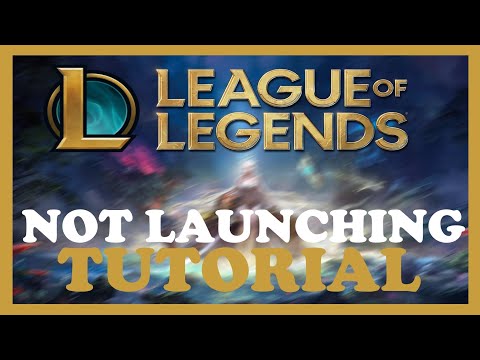How to Fix League of Legends Tutorial Not Working
Discover and learn How to Fix League of Legends Tutorial Not Working with our step-by-step guide.
League of Legends is a popular online multiplayer game that has garnered a massive following over the years. However, like any other game, it is not without its flaws. One common issue that many players face is when the tutorial mode of League of Legends refuses to work. If you're experiencing this problem and are looking for a solution, you've come to the right place. In this blog post, we will discuss several methods to fix the League of Legends tutorial not working issue.
One of the first things you can try is running League of Legends as an administrator. Running the game with administrative privileges can help fix various issues, including problems with the tutorial mode. Here's how you can do it:
Running the game as an administrator grants it additional permissions, which can resolve conflicts that may be causing the tutorial not to work.
¡Desbloquea nuevos estilos de juego! Aprende a activar loscontroles de movimiento WASD en League of Legends para un control másdirecto de la cámara, guías de configuración paso a paso y las ventajas y desventajas de este estilo de juego alternativo.
How to Play Zaahen in League of Legends
Master Zaahen in League of Legends with our comprehensive guide! Learn his abilities, optimal build paths, rune setups, and advanced tips to dominate the Rift as the Shadow Serpent.
How to Fix LOL PBE Unable to Connect to the Login Queue
Struggling with the LOL PBE login queue? Discover effective solutions to fix the "Unable to Connect" issue
How to Fix League of Legends Unexpected Error with The Login Session
Fix your League of Legends unexpected login session errors with ourexpert tips. Follow our guide
How to disable zooming in and out in League Of Legends
Learn how to disable zooming in and out in League of Legends with ourstep-by-step guide.
How to appear offline in League Of Legends
We have made a very detailed guide where we explain how to appear offline in League Of Legends.
How to complete Jinx Fixes Everything Act 2 in League of Legends
With the second half of Arcane now airing, it's time to return to League of Legends and finish the second half of the Jinx Fixes Everything minigame. Spoilers for Acts 1 and 2 of Arcane are here, but you can do it in the client.
How to fix League of Legends every error code
Today we bring you an explanatory guide on How to fix League of Legends every error code with precise details.
How To Fix League of Legends PBE Won't Launch
In this guide post we explain everything about How To Fix League of Legends PBE Won't Launch.
How To Fix League of Legends PBE Unable to Connect to the Server
On this occasion we return with a guide with the objective of explaining How To Fix League of Legends PBE Unable to Connect to the Server.
How to Fix Grand Emprise Time Travel Survival Won’t Launch
How to Fix Grand Emprise Time Travel Survival Won’t Launch? Follow these easy steps to fix the issue.
How to use Sound Sensor in Phasmophobia
Learn How to use Sound Sensor in Phasmophobia and identify phantoms in Phasmophobia.
How to Fix Grand Emprise Time Travel Survival Low FPS
Learn How to Fix Grand Emprise Time Travel Survival Low FPS and enjoy smooth gaming experience with our step-by-step instructions.
How to Get Bloodstream Trait in Remnant 2
Learn How to Get Bloodstream Trait in Remnant 2 with our easy-to-follow guide. Get the edge.
How to use Monkey Paw in Phasmophobia
Get tips and tricks on How to use Monkey Paw in Phasmophobia and get the most out of your game. Unlock new levels with ease.
League of Legends is a popular online multiplayer game that has garnered a massive following over the years. However, like any other game, it is not without its flaws. One common issue that many players face is when the tutorial mode of League of Legends refuses to work. If you're experiencing this problem and are looking for a solution, you've come to the right place. In this blog post, we will discuss several methods to fix the League of Legends tutorial not working issue.
Run the game as an administrator
One of the first things you can try is running League of Legends as an administrator. Running the game with administrative privileges can help fix various issues, including problems with the tutorial mode. Here's how you can do it:
- 1. Right-click on the League of Legends shortcut or executable.
- 2. Select "Run as administrator" from the dropdown menu.
- 3. Confirm any user account control prompts that may appear.
Running the game as an administrator grants it additional permissions, which can resolve conflicts that may be causing the tutorial not to work.
Whitelist League of Legends
Sometimes, antivirus or firewall software can interfere with the proper functioning of League of Legends. To ensure that the game isn't being blocked by your security software, you need to whitelist League of Legends. Here's how you can do it:
- 1. Open your antivirus or firewall software.
- 2. Locate the settings or options related to blocking or allowing specific programs.
- 3. Add League of Legends to the whitelist or exceptions list.
- 4. Save the changes and restart your computer.
By whitelisting League of Legends, you are allowing it to communicate freely with the internet without any interference from your security software.
Change DNS
Another potential solution to fix the League of Legends tutorial not working issue is by changing your DNS settings. Here's how you can do it:
- 1. Press the Windows key + R to open the Run dialog box.
- 2. Type "ncpa.cpl" and hit Enter to open the Network Connections window.
- 3. Right-click on your active network connection and select "Properties."
- 4. Double-click on "Internet Protocol Version 4 (TCP/IPv4)" to open its properties.
- 5. Select the option to "Use the following DNS server addresses."
- 6. Enter the following DNS server addresses: Preferred DNS server - 8.8.8.8, Alternate DNS server - 8.8.4.4.
- 7. Click "OK" to save the changes.
Changing your DNS settings can sometimes resolve connectivity issues that may be affecting the tutorial mode of League of Legends.
Reset the network settings
If the above methods didn't work, you can try resetting your network settings, which can help fix any underlying network issues. Here's how you can do it:
- 1. Press the Windows key + R to open the Run dialog box.
- 2. Type "cmd" and press Ctrl + Shift + Enter to open an elevated Command Prompt.
- 3. In the Command Prompt, type the following commands, pressing Enter after each one:
- - netsh winsock reset
- - netsh int ip reset
- - ipconfig /release
- - ipconfig /renew
- - ipconfig /flushdns
- 4. Restart your computer and check if the tutorial mode is working.
Resetting your network settings can clear any misconfigurations that may be affecting the proper functioning of League of Legends.
Update the network and graphics driver
Outdated network or graphics drivers can often cause compatibility issues with games like League of Legends. Updating these drivers can potentially resolve the tutorial not working issue. Here's how you can do it:
- 1. Press the Windows key + R to open the Run dialog box.
- 2. Type "devmgmt.msc" and hit Enter to open the Device Manager.
- 3. Expand the "Network adapters" and "Display adapters" categories.
- 4. Right-click on your network adapter and graphics card, respectively, and select "Update driver."
- 5. Follow the on-screen instructions to update the drivers.
- 6. Restart your computer after the drivers have been updated.
Updating your network and graphics drivers ensures that you have the latest software components, which can enhance the overall performance of League of Legends.
Re-install the game
If all else fails, you can consider re-installing League of Legends as a last resort. This can help resolve any underlying issues with the game files that might be causing the tutorial not to work. Here's how you can do it:
- 1. Uninstall League of Legends from your computer.
- 2. Visit the official League of Legends website and download the latest version of the game.
- 3. Install the game following the on-screen instructions.
By re-installing the game, you are essentially starting with a fresh installation, which can often fix persistent issues.
Experiencing issues with the League of Legends tutorial not working can be frustrating, but with the steps outlined in this guide, you should be able to resolve the problem. Remember to run the game as an administrator, whitelist League of Legends, change your DNS settings, reset the network settings, update your drivers, and, if necessary, re-install the game. By following these steps, you'll be back on track to enjoying the thrilling world of League of Legends in no time. Good luck!
Mode:
Other Articles Related
Cómo habilitar los controles WASD en League of Legends¡Desbloquea nuevos estilos de juego! Aprende a activar loscontroles de movimiento WASD en League of Legends para un control másdirecto de la cámara, guías de configuración paso a paso y las ventajas y desventajas de este estilo de juego alternativo.
How to Play Zaahen in League of Legends
Master Zaahen in League of Legends with our comprehensive guide! Learn his abilities, optimal build paths, rune setups, and advanced tips to dominate the Rift as the Shadow Serpent.
How to Fix LOL PBE Unable to Connect to the Login Queue
Struggling with the LOL PBE login queue? Discover effective solutions to fix the "Unable to Connect" issue
How to Fix League of Legends Unexpected Error with The Login Session
Fix your League of Legends unexpected login session errors with ourexpert tips. Follow our guide
How to disable zooming in and out in League Of Legends
Learn how to disable zooming in and out in League of Legends with ourstep-by-step guide.
How to appear offline in League Of Legends
We have made a very detailed guide where we explain how to appear offline in League Of Legends.
How to complete Jinx Fixes Everything Act 2 in League of Legends
With the second half of Arcane now airing, it's time to return to League of Legends and finish the second half of the Jinx Fixes Everything minigame. Spoilers for Acts 1 and 2 of Arcane are here, but you can do it in the client.
How to fix League of Legends every error code
Today we bring you an explanatory guide on How to fix League of Legends every error code with precise details.
How To Fix League of Legends PBE Won't Launch
In this guide post we explain everything about How To Fix League of Legends PBE Won't Launch.
How To Fix League of Legends PBE Unable to Connect to the Server
On this occasion we return with a guide with the objective of explaining How To Fix League of Legends PBE Unable to Connect to the Server.
How to Fix Grand Emprise Time Travel Survival Won’t Launch
How to Fix Grand Emprise Time Travel Survival Won’t Launch? Follow these easy steps to fix the issue.
How to use Sound Sensor in Phasmophobia
Learn How to use Sound Sensor in Phasmophobia and identify phantoms in Phasmophobia.
How to Fix Grand Emprise Time Travel Survival Low FPS
Learn How to Fix Grand Emprise Time Travel Survival Low FPS and enjoy smooth gaming experience with our step-by-step instructions.
How to Get Bloodstream Trait in Remnant 2
Learn How to Get Bloodstream Trait in Remnant 2 with our easy-to-follow guide. Get the edge.
How to use Monkey Paw in Phasmophobia
Get tips and tricks on How to use Monkey Paw in Phasmophobia and get the most out of your game. Unlock new levels with ease.