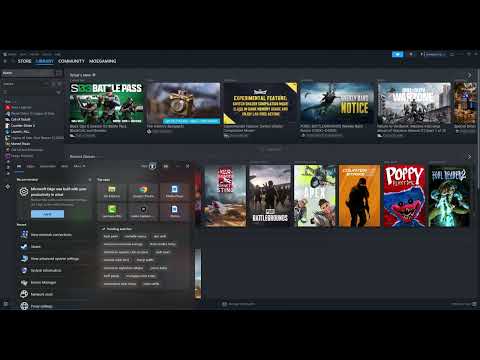How to Fix Into the Dead Our Darkest Days Black Screen
Learn how to resolve the black screen problem in Into the Dead: Our Darkest Days. Follow our step-by-step guide for a quick and easy fix.
As an early access title, Into the Dead: Our Darkest Days, while engaging and atmospheric, is still undergoing development and refinement.1 One particularly disruptive issue that some players have encountered is the black screen bug. This glitch can manifest during gameplay, suddenly plunging the screen into darkness while leaving the HUD visible, or even persist partially when attempting to return to the main menu. If you're experiencing this frustrating visual problem, here's what we know about a fix and some potential workarounds to try in the meantime.
Additionally, ensure that both your game and the Steam client itself are up to date.
Learn how to unlock the powerful Dual Hammers for the Bardin Goreksson inVermintide 2. This guide covers the simple steps to get this top-tiermelee weapon for the Ironbreaker, Ranger Veteran, and Slayer careers.
All Heroes and Careers in Vermintide 2
Explore the diverse heroes and careers in Vermintide 2. Discover unique abilities, playstyles, and strategies to enhance your gameplay
Return to the Reik Grimoire and Tome Locations in Vermintide 2
Searching for every grimoire and tome? Our Vermintide 2 collectible guide for"Return to the Reik" reveals all book locations to maximize your lootand complete the mission.
All Formable Nations in Europa Universalis 5
all formable nations in Europa Universalis 5! Explore strategies, tips, and guides to expand your empire and dominate the game.
How To Beat Challenges in Kirby Air Riders
Struggling to master the skies? Learn expert tips and strategies to overcome every challenge in Kirby Air Ride. Dominate the City Trial, conquer all racetracks, and unlock the game's secrets with our complete guide.
How To Get All Crafting Materials in Moonlighter 2
essential tips for gathering all crafting materials in Moonlighter 2. Enhance your gameplay and unlock new possibilities!
Weapon Tier List in Moonlighter 2
the ultimate weapon tier list for Moonlighter 2! Optimize your gameplay with our guide to the best weapons and strategies.
How to find Mandrakes in Don't Starve Together
Struggling to find Mandrakes in Don't Starve Together? Learn thebest seasons, locations, and strategies to hunt these elusive livingroots and craft their powerful items.
How To Improve Institution Growth In Europa Universalis 5
effective strategies to enhance institution growth in Europa Universalis 5. Unlock new potential and dominate your gameplay
How to Fix Europa Universalis 5 Not Launching Error
Resolve the Europa Universalis 5 not launching error with our step-by-step. Get back to gaming quickly and enjoy seamless gameplay!
How to Respec Ascendancy in Path of Exile 2
Learn how to respec your Ascendancy in Path of Exile 2 with our step-by-step guide.
How to Get Stone Club in RuneScape Dragonwilds
Discover the ultimate guide on how to obtain the Stone Club in RuneScape's Dragonwilds.
How to get the orchard code in Blue Prince
Learn how to easily obtain the orchard code in Blue Prince with our step-by-step guide. Unlock new features today!
How to Solve Room 8 Puzzle in Blue Prince
Unlock the secrets of Room 8 in Blue Prince with our step-by-step guide.
How to Get Tangletongue Forked Spear in Path of Exile 2
Discover the steps to obtain the Tangletongue Forked Spear in Path of Exile 2.
As an early access title, Into the Dead: Our Darkest Days, while engaging and atmospheric, is still undergoing development and refinement.1 One particularly disruptive issue that some players have encountered is the black screen bug. This glitch can manifest during gameplay, suddenly plunging the screen into darkness while leaving the HUD visible, or even persist partially when attempting to return to the main menu. If you're experiencing this frustrating visual problem, here's what we know about a fix and some potential workarounds to try in the meantime.
Fix Into the Dead Our Darkest Days Black Screen
The Shadowy Intrusion: The Black Screen Bug in Detail
The random black screen bug in Into the Dead: Our Darkest Days typically occurs during gameplay. The screen abruptly goes black, obscuring everything except for the Heads-Up Display (HUD) elements and icons. In some instances, when players attempt to quit back to the main menu, the right side of the screen remains black, although the menu options themselves are still visible on the unaffected portion. This appears to be a persistent visual glitch that requires attention from the developers.Into the Dead: Our Darkest Days Black Screen Issue: Is There Any Fix Yet?
The developers at PikPok are aware of both the black screen and white screen issues that have been reported by players. They have acknowledged these problems in recent updates and have stated that they are currently evaluating a possible fix.While a definitive solution is being worked on, it's important to understand that you will likely need to wait for a future patch update from the developers to fully resolve these visual glitches and restore smooth, uninterrupted gameplay.Meanwhile, Here Are Workarounds You Can Try:
While an official fix is pending, here are several troubleshooting steps andpotential workarounds that might temporarily alleviate the black screenissue for you:
Restart the Game (and Your System):
- The simplest first step is to completely restart the game when you encounter the black screen. While this is not a permanentsolution, it can often temporarily restore the visuals and allow you tocontinue playing.
- If a simple game restart doesn't work, try restarting your entire computer. Allow your system to cool down for a short period before launching thegame again. This can sometimes resolve temporary system-level glitchesthat might be contributing to the issue.
Launch Options - Force DirectX 11 (DX11):
- A potential workaround that has worked for some players involves forcing the game to launch using DirectX 11 (DX11) instead of the default DirectX 12 (DX12). One player reported beingable to play for three hours without the black screen after making thisswitch.
- To force DX11:
- Open your Steam Library.
- Right-click on Into the Dead: Our Darkest Days.
- Select "Properties."
- In the Properties window, navigate to the "General" tab.
- Click on the "Set Launch Options" text box.
- Enter the following command: -dx11
- Close the Properties window and launch the game.
Update Your GPU Drivers:
- The black screen issue could potentially be related to your graphics processing unit (GPU). Ensure that you have the latest drivers installed for your GPU.
- Visit the official website of your GPU manufacturer:
- Nvidia: Go to the official Nvidia website and find the "Drivers" section.2 Search for and download the latest drivers for your specific Nvidia graphics card model.
- AMD: Go to the official AMD support website and locate the "Drivers &Support" section. Find and download the latest drivers for your AMDRadeon graphics card.
- After downloading, follow the installation instructions to update your GPUdrivers. Once updated, restart your computer and then launch the game to see if the issue persists.
Verify Integrity of Game Files:
- It's always a good idea to verify the integrity of the game files throughSteam. This process checks for and repairs any corrupted or missing game data that could be contributing to the black screen issue.
- To verify game files:
- Open your Steam Library.
- Right-click on Into the Dead: Our Darkest Days.
- Select "Properties."
- Navigate to the "Installed Files" tab.
- Click on "Verify integrity of game files..."
- Steam will automatically scan and repair any issues it finds. After the process is complete, restart the game.
Reinstall on an SSD (If Applicable):
- As a last resort, if you are currently running Into the Dead: Our Darkest Days on a traditional Hard Disk Drive (HDD), consider uninstalling the game and reinstalling it on a Solid State Drive (SSD) if you have one available. SSDs offer significantly faster read and write speeds, which can improveoverall game performance and potentially reduce the occurrence of visual glitches.3
- To manage your install location: Go to Steam > Settings > Storage. You can uninstall the game by right-clicking on it in your Library andselecting "Manage" > "Uninstall." Then, when you reinstall, chooseyour SSD as the installation location.
While these workarounds might provide temporary relief, the ultimate solution for the black screen issue in Into the Dead: Our Darkest Days willlikely come in the form of an official patch update from the developers. Stay informed about game updates and continue to try these potentialfixes in the meantime. Your patience and persistence will hopefully berewarded with a smoother, visually consistent gameplay experience in the near future.
Mode:
Other Articles Related
How To Get Dual Hammers in Vermintide 2Learn how to unlock the powerful Dual Hammers for the Bardin Goreksson inVermintide 2. This guide covers the simple steps to get this top-tiermelee weapon for the Ironbreaker, Ranger Veteran, and Slayer careers.
All Heroes and Careers in Vermintide 2
Explore the diverse heroes and careers in Vermintide 2. Discover unique abilities, playstyles, and strategies to enhance your gameplay
Return to the Reik Grimoire and Tome Locations in Vermintide 2
Searching for every grimoire and tome? Our Vermintide 2 collectible guide for"Return to the Reik" reveals all book locations to maximize your lootand complete the mission.
All Formable Nations in Europa Universalis 5
all formable nations in Europa Universalis 5! Explore strategies, tips, and guides to expand your empire and dominate the game.
How To Beat Challenges in Kirby Air Riders
Struggling to master the skies? Learn expert tips and strategies to overcome every challenge in Kirby Air Ride. Dominate the City Trial, conquer all racetracks, and unlock the game's secrets with our complete guide.
How To Get All Crafting Materials in Moonlighter 2
essential tips for gathering all crafting materials in Moonlighter 2. Enhance your gameplay and unlock new possibilities!
Weapon Tier List in Moonlighter 2
the ultimate weapon tier list for Moonlighter 2! Optimize your gameplay with our guide to the best weapons and strategies.
How to find Mandrakes in Don't Starve Together
Struggling to find Mandrakes in Don't Starve Together? Learn thebest seasons, locations, and strategies to hunt these elusive livingroots and craft their powerful items.
How To Improve Institution Growth In Europa Universalis 5
effective strategies to enhance institution growth in Europa Universalis 5. Unlock new potential and dominate your gameplay
How to Fix Europa Universalis 5 Not Launching Error
Resolve the Europa Universalis 5 not launching error with our step-by-step. Get back to gaming quickly and enjoy seamless gameplay!
How to Respec Ascendancy in Path of Exile 2
Learn how to respec your Ascendancy in Path of Exile 2 with our step-by-step guide.
How to Get Stone Club in RuneScape Dragonwilds
Discover the ultimate guide on how to obtain the Stone Club in RuneScape's Dragonwilds.
How to get the orchard code in Blue Prince
Learn how to easily obtain the orchard code in Blue Prince with our step-by-step guide. Unlock new features today!
How to Solve Room 8 Puzzle in Blue Prince
Unlock the secrets of Room 8 in Blue Prince with our step-by-step guide.
How to Get Tangletongue Forked Spear in Path of Exile 2
Discover the steps to obtain the Tangletongue Forked Spear in Path of Exile 2.