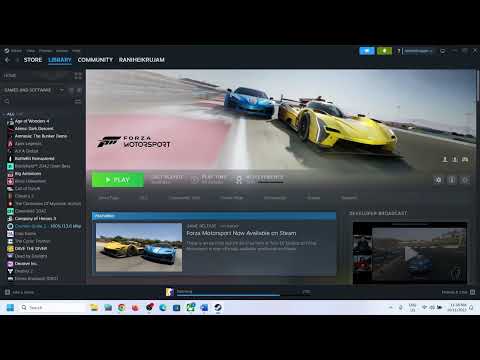How to Fix Forza Motorsport Unable to Launch in Fullscreen Mode
Forza Motorsport is a popular racing game that offers an immersive and thrilling experience for gamers. However, like any software, it can sometimes encounter issues that prevent it from running in fullscreen mode. These problems can be frustrating, especially when they disrupt your gaming experience. Fortunately, there are several easy and friendly methods you can try to resolve this issue and get back to enjoying Forza Motorsport in all its glory. In this guide, we will discuss these methods in detail, ensuring that you have the necessary information to fix the problem and have an uninterrupted gaming experience.
Restart your PC and run the game with administrator privileges
One of the simplest and most effective ways to fix the issue of Forza Motorsport unable to launch in fullscreen mode is by restarting your PC and running the game with administrator privileges. This method can help resolve any temporary glitches or conflicts that may be causing the problem. Follow these steps:
- 1. Right-click on the game's .exe file and select Properties from the context menu.
- 2. In the Properties window, navigate to the Compatibility tab.
- 3. Check the box that says "Run this program as an administrator" under the Settings section.
- 4. Click Apply to save the changes and then click OK to close the Properties window.
- 5. Restart your PC and launch Forza Motorsport again. Check if the game now runs in fullscreen mode.
Utilize the dedicated GPU in Nvidia Control Panel
- 1. Open the Nvidia Control Panel by right-clicking on your desktop and selecting Nvidia Control Panel from the context menu.
- 2. In the control panel, select Forza Motorsport from the drop-down menu under "Select a program to customize."
- 3. Locate the Preferred Graphics Processor setting and choose the High-Performance Nvidia Processor option.
- 4. Click Apply to save the changes.
- 5. Launch Forza Motorsport and check if the game now runs in fullscreen mode.
Prioritize high performance for the executable file in Windows System Settings
Adjusting the performance settings in Windows System Settings can also help resolve the issue of Forza Motorsport unable to launch in fullscreen mode. By prioritizing high performance for the executable file, you can optimize the game's performance and ensure it runs smoothly. Follow these steps to make the necessary changes:
- 1. Access Windows System Settings by right-clicking on the Start button or pressing Win + X keys together.
- 2. Click on "System" or "System Info" depending on your version of Windows.
- 3. Select "Advanced system settings" or "Advanced system properties" from the left-hand side menu.
- 4. In the System Properties window, navigate to the Advanced tab and click on the Settings button under the Performance section.
- 5. In the Performance Options window, go to the Advanced tab and click on the Change button under Virtual Memory
- 6. Uncheck the box that says "Automatically manage paging file size for all drives."
- 7. Select your main drive (usually C:) under Custom size, and set both Initial size and Maximum size to an appropriate value. It is recommended to set it to 1.5 times your RAM's capacity.
- 8. Click on the Set button followed by OK to save the changes.
Keep your system drivers up to date
Outdated system drivers, especially GPU drivers, can often cause compatibility issues with games and prevent them from running in fullscreen mode. It is crucial to regularly update your computer's drivers to ensure optimal performance and compatibility. Follow these steps to update your GPU drivers:
- 1. Visit the official website of your GPU manufacturer (e.g., Nvidia, AMD) and navigate to the drivers section.
- 2. Enter your GPU model or select it from the provided options.
- 3. Download the latest drivers for your specific model and operating system.
- 4. Install the downloaded drivers by following the on-screen instructions.
- 5. Restart your PC after the installation is complete.
By following these friendly and easy-to-follow steps, you should be able to resolve the issue of Forza Motorsport unable to launch in fullscreen mode. Whether it's running the game with administrator privileges, utilizing the dedicated GPU through Nvidia Control Panel, prioritizing high performance in Windows System Settings, or keeping your system drivers up to date, these methods will help ensure a smooth gaming experience. Don't let technical glitches hinder your enjoyment of Forza Motorsport. Get back on the track and experience the game in all its fullscreen glory!
Other Articles Related
How to Fix Stuck on Applying Update in Forza MotorsportTroubleshoot your game with our easy guide. How to Fix Stuck on Applying Update in Forza Motorsport issue.
How to Fix Forza Motorsport Microsoft Account Login
Discover quick, effective solutions to How to Fix Forza Motorsport Microsoft Account Login issues.
How to Fix Forza Motorsport Unsupported CPU Detected Code AP101
How to Fix Forza Motorsport Unsupported CPU Detected Code AP101 with our step-by-step guide.
How to Fix Forza Motorsport Please Update Your Graphics Driver Code AP301
Discover our foolproof guide on How to Fix Forza Motorsport Please Update Your Graphics Driver Code AP301 and enhance your gaming experience.
How to Fix Forza Motorsport Unable to Launch in Fullscreen Mode
Resolve with our expert guide. Step-by-step instructions on How to Fix Forza Motorsport Unable to Launch in Fullscreen Mode.
How to Fix Forza Motorsport Failed to Connect to Server
How to Fix Forza Motorsport Failed to Connect to Server issue with our simple guide. Get back on track now.
How to Improve Your Segment Score in Forza Motorsport
How to Improve Your Segment Score in Forza Motorsport! Our comprehensive guide delivers key tactics.
How to Fix Forza Motorsport Textures Not Loading
How to Fix Forza Motorsport Textures Not Loading with our step-by-step guide! Increase your gaming experience.
How to Fix Forza Motorsport Won’t Launch
Get step-by-step, easy-to-follow solutions on How to Fix Forza Motorsport Won’t Launch and get back in the race!
How to Fix Modern Warfare 3 Error Code 14515
Discover step-by-step solutions on How to Fix Modern Warfare 3 Error Code 14515 and enjoy uninterrupted gaming!
How to Fix Forza Motorsport Multiplayer Not Working
Learn How to Fix Forza Motorsport Multiplayer Not Working with our easy-to-follow guide. Get back to racing with friends in no time!
Where to Find the Secret Command Centre in Baldur’s Gate 3
Our guide reveals Where to Find the Secret Command Centre in Baldur’s Gate 3. Never miss epic adventures in your gaming journey.
How to Fix Forza Motorsport Failed to Connect to Server
How to Fix Forza Motorsport Failed to Connect to Server issue with our simple guide. Get back on track now.
How to Break Cracked Stone Floor in Baldur’s Gate 3
Master the art of How to Break Cracked Stone Floor in Baldur’s Gate 3 with our effective guide.