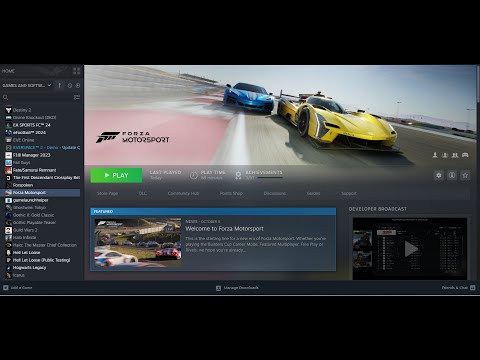How to Fix Forza Motorsport Multiplayer Not Working
Forza Motorsport is a popular racing game that offers an immersive multiplayer experience. However, like any other online game, issues with multiplayer functionality can arise, greatly impacting the overall enjoyment. In this article, we will explore various troubleshooting steps to help you fix Forza Motorsport multiplayer not working.
Section 1: Check for Game Updates
Keeping your game up to date is vital for optimal gameplay and the resolution of any known issues. Developers often release updates to improve game performance, fix bugs, and enhance multiplayer functionality. To check for updates, follow these steps:
- 1. Launch the Microsoft Store or Xbox app.
- 2. Search for Forza Motorsport and select it.
- 3. If an update is available, click on the "Update" button.
By regularly updating your game, you can ensure that you have the latest features and improvements, increasing the likelihood of a successful multiplayer experience.
Section 2: Verify Connectivity
Stable internet connectivity is crucial for smooth multiplayer gameplay. To verify your internet connection, consider these steps:
- 1. Run a speed test: Visit a speed test website (e.g., Ookla Speedtest) to measure your internet speed. A stable connection with low ping is desirable for an optimal multiplayer experience.
- 2. Reset your router: Unplug your router from the power source, wait for a few seconds, and then plug it back in. This can resolve temporary connectivity issues.
If you encounter problems during the connectivity test, consider the following tips to improve your connection:
- Use a wired connection: If possible, connect your gaming device directly to the router using an Ethernet cable for a more stable connection.
- Move closer to the router: If you are using Wi-Fi, ensure that you are within range of your router to minimize signal interference.
- Limit bandwidth-consuming applications: Close any applications or devices that may be using a significant portion of your internet bandwidth, as this can cause lag and connectivity issues.
Section 3: Try Different Network Settings
Network settings can impact multiplayer performance in Forza Motorsport. Consider the following options to optimize your network settings:
- 1. Port Forwarding: Port forwarding allows specific network traffic to pass through your router, improving connectivity. Consult your router's manual or check online resources for instructions on how to forward ports for Forza Motorsport.
- 2. Adjust NAT Type: Network Address Translation (NAT) determines how your router assigns IP addresses to devices. A strict NAT type can cause issues with multiplayer. Access your router settings and look for a NAT type option. Select a more lenient NAT type, if available, to improve connectivity.
While adjusting network settings can be complex, several online resources provide step-by-step instructions tailored to different routers and network configurations.
Section 4: Disable VPN and Firewalls
Virtual Private Networks (VPNs) and firewalls are essential for online security but can interfere with Forza Motorsport multiplayer connectivity. Temporarily disable these security measures to troubleshoot the issue.
- Disable VPN: If you are using a VPN service, close the application or disconnect from the VPN server before launching Forza Motorsport.
- Disable Firewalls: Temporarily disable any firewalls or security software on your computer or router. If multiplayer functionality improves, adjust the firewall settings to allow Forza Motorsport through the network.
Remember to re-enable your security measures once you have identified and resolved the multiplayer issue.
Section 5: Choose DX11 Instead of Vulkan
Forza Motorsport allows players to choose between DirectX 11 (DX11) and Vulkan graphics APIs. Switching to DX11 may improve multiplayer stability. Follow these steps to change the graphics API:
- 1. Launch Forza Motorsport and go to the settings menu.
- 2. Look for the graphics options and select the API option.
- 3. Choose DX11 instead of Vulkan and save the changes.
By using DX11, you may experience better performance and fewer issues during multiplayer sessions.
Section 6: Avoid Saving During Cinematics
Saving the game during cinematics can potentially cause glitches or disruptions, leading to multiplayer issues. It is advisable to avoid saving during cinematics to maintain a smooth multiplayer experience. Wait until the cinematic sequence is complete before saving your progress.
Section 7: Check Forza Forums
If you have exhausted all the previous troubleshooting steps and are still experiencing issues with Forza Motorsport multiplayer, it is worth seeking assistance from the official Forza forums or community. These forums are a valuable resource for finding troubleshooting guides, official support, and potential fixes shared by other players who have encountered similar issues.
Ensuring a seamless multiplayer experience in Forza Motorsport is crucial for enjoying the game to its fullest potential. By following the steps outlined in this comprehensive guide, you can troubleshoot and fix any issues with Forza Motorsport multiplayer. Remember to keep your game updated, verify your internet connectivity, adjust network settings, disable VPNs and firewalls if necessary, choose the appropriate graphics API, and avoid saving during cinematics. If all else fails, consult the Forza forums for additional support and potential solutions. Share your experiences or any additional tips in the comments below to help fellow players overcome multiplayer issues in Forza Motorsport.
Other Articles Related
How to Fix Stuck on Applying Update in Forza MotorsportTroubleshoot your game with our easy guide. How to Fix Stuck on Applying Update in Forza Motorsport issue.
How to Fix Forza Motorsport Microsoft Account Login
Discover quick, effective solutions to How to Fix Forza Motorsport Microsoft Account Login issues.
How to Fix Forza Motorsport Unsupported CPU Detected Code AP101
How to Fix Forza Motorsport Unsupported CPU Detected Code AP101 with our step-by-step guide.
How to Fix Forza Motorsport Please Update Your Graphics Driver Code AP301
Discover our foolproof guide on How to Fix Forza Motorsport Please Update Your Graphics Driver Code AP301 and enhance your gaming experience.
How to Fix Forza Motorsport Unable to Launch in Fullscreen Mode
Resolve with our expert guide. Step-by-step instructions on How to Fix Forza Motorsport Unable to Launch in Fullscreen Mode.
How to Fix Forza Motorsport Multiplayer Not Working
Learn How to Fix Forza Motorsport Multiplayer Not Working with our easy-to-follow guide. Get back to racing with friends in no time!
How to Improve Your Segment Score in Forza Motorsport
How to Improve Your Segment Score in Forza Motorsport! Our comprehensive guide delivers key tactics.
How to Fix Forza Motorsport Textures Not Loading
How to Fix Forza Motorsport Textures Not Loading with our step-by-step guide! Increase your gaming experience.
How to Fix Forza Motorsport Won’t Launch
Get step-by-step, easy-to-follow solutions on How to Fix Forza Motorsport Won’t Launch and get back in the race!
Where to Find the Secret Command Centre in Baldur’s Gate 3
Our guide reveals Where to Find the Secret Command Centre in Baldur’s Gate 3. Never miss epic adventures in your gaming journey.
How to Fix Forza Motorsport Failed to Connect to Server
How to Fix Forza Motorsport Failed to Connect to Server issue with our simple guide. Get back on track now.
How to Break Cracked Stone Floor in Baldur’s Gate 3
Master the art of How to Break Cracked Stone Floor in Baldur’s Gate 3 with our effective guide.
How to Open the House of Healing Morgue Door in Baldur’s Gate 3
Discover detailed steps to How to Open the House of Healing Morgue Door in Baldur’s Gate 3.
How to Fix Network Error in My Hero Ultra Rumble
How to Fix Network Error in My Hero Ultra Rumble? Discover proven solutions and get back to your game.