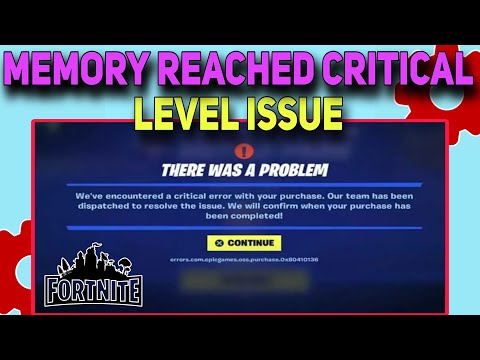How to Fix Fortnite Memory Reached Critical Level
Discover effective solutions on How to Fix Fortnite Memory Reached Critical Level with our comprehensive guide.
Hey there fellow Fortnite player! Are you experiencing the dreaded "Memory Reached Critical Level" error message when trying to play? Fret not, we've got your back! In this article, we will provide you with a step-by-step guide on how to fix this issue and get back to playing your favorite game.
The first step may seem obvious, but sometimes our excitement to play can cloud our judgment. It is important to make sure your system meets the minimum requirements to run the game. The minimum requirements for Fortnite are as follows:
If your system does not meet these requirements, you may experience memory issues when trying to play Fortnite.
Sometimes corrupted or missing game files can cause memory issues. To fix this issue, head over to the Epic Launcher, click on Fortnite, and select "Verify". This will scan and repair any corrupt or missing files. This process may take a few minutes depending on the size of the files being scanned.
Outdated drivers can also cause memory issues. It is important to make sure your GPU and Windows/Device drivers are up-to-date. To update your GPU drivers, follow these steps:
To update your Windows/Device drivers, follow these steps:
Get the Starbrite Smasher Pickaxe in Fortnite without spending V-Bucks!This guide explains the limited-time methods to unlock this cosmicharvesting tool for free.
How to Get All SpongeBob Cosmetics in Fortnite
guide to unlocking all SpongeBob cosmetics in Fortnite. Dive into tips, tricks, and strategies to enhance your gaming
How to Collect Shiny Llamas in Fortnite
guide to collecting shiny llamas in Fortnite. Unlock tips, strategies, and locations to enhance your gaming experience
How to Get Harry Potter Skins in Fortnite
Learn the secrets to obtaining Harry Potter skins in Fortnite. Ourcomprehensive guide provides tips and tricks
Where to Find Back to the Future Mythic DeLorean in Fortnite
locations of the Mythic DeLorean from Back to the Future in Fortnite. Unlock its secrets and enhance your gameplay
How to Get the Free Rust Bucket Back Bling in Fortnite
unlock the Free Rust Bucket Back Bling in Fortnite with our step-by-step guide. Elevate your gameplay and style
How to Get a Perfect Gift in Fortnite
Learn how to gift items in Fortnite! Step-by-step guide for gifting skins,V-Bucks & more from the Item Shop. Requirements, restrictions &tips explained.
How to Get Free Cheeks and Glacial Dummy Skins in Fortnite
Want free Fortnite cosmetics? Learn legitimate methods to earn the Cheeksand Glacial Dummy skins without spending V-Bucks. Get tips for in-gamechallenges, events, and promotions.
Where to Find the Yule Trooper Boss in Fortnite
Discover the Yule Trooper Boss location in Fortnite! tips and strategies to defeat this festive foe and enhance your gameplay.
How to Fix Fortnite Unable to connect to server
Struggling with Fortnite connection errors? Discover effective solutions to fix your issues and get back to gaming
How To Find Carnival Barker in Rogue Trader
Discover the secrets of finding a How To Find Carnival Barker in Rogue Trader.
How to Destroy Cursed Portrait in Baldur's Gate 3
Learn the secrets to How to Destroy Cursed Portrait in Baldur's Gate 3 with expert guidance.
How to Mute the Announcer in The Finals
Learn the art of How to Mute the Announcer in The Finals and enhance your viewing experience.
How To Fix Baldur’s Gate 3 Withers Not Showing Up
Discover effective solutions to How To Fix Baldur’s Gate 3 Withers Not Showing Up on our comprehensive website.
How to Fix Baldur's Gate 3 Can’t Talk To Minthara
Discover effective solutions to How to Fix Baldur's Gate 3 Can’t Talk To Minthara on our website.
Hey there fellow Fortnite player! Are you experiencing the dreaded "Memory Reached Critical Level" error message when trying to play? Fret not, we've got your back! In this article, we will provide you with a step-by-step guide on how to fix this issue and get back to playing your favorite game.
How to Fix Fortnite Memory Reached Critical Level
Check if your system can run Fortnite
The first step may seem obvious, but sometimes our excitement to play can cloud our judgment. It is important to make sure your system meets the minimum requirements to run the game. The minimum requirements for Fortnite are as follows:
- Operating System: Windows 7/8/10 (64-bit)
- Processor: Intel Core i3 2.4 Ghz
- Memory: 4 GB RAM
- Graphics: Intel HD 4000
If your system does not meet these requirements, you may experience memory issues when trying to play Fortnite.
Verify game files
Sometimes corrupted or missing game files can cause memory issues. To fix this issue, head over to the Epic Launcher, click on Fortnite, and select "Verify". This will scan and repair any corrupt or missing files. This process may take a few minutes depending on the size of the files being scanned.
Update GPU and Windows/Device drivers
Outdated drivers can also cause memory issues. It is important to make sure your GPU and Windows/Device drivers are up-to-date. To update your GPU drivers, follow these steps:
- Go to your GPU manufacturer's website (e.g. Nvidia, AMD) and find the latest driver for your GPU.
- Download and install the latest driver.
To update your Windows/Device drivers, follow these steps:
- Go to your device manufacturer's website (e.g. Dell, HP) and find the latest driver for your device.
- Download and install the latest driver.
Run Epic Launcher as administrator
Running the launcher as an administrator gives it more permissions and may help alleviate memory issues. To run the Epic Launcher as an administrator, follow these steps:
- Right-click on the Epic Games Launcher icon.
- Select "Run as administrator".
Close background apps or windows
Your system may be struggling with too many programs running in the background. Closing any unnecessary apps or windows before launching Fortnite can help alleviate memory issues. To close background apps or windows, follow these steps:
- Press Ctrl + Alt + Delete.
- Click on "Task Manager".
- Select any unnecessary apps or windows.
- Click on "End Task".
Repair C++ Visual Redistributables
Sometimes C++ Visual Redistributables files can become corrupted which affects memory allocation for games like Fortnite. To repair C++ Visual Redistributables, follow these steps:
- Go to Control Panel > Programs and Features.
- Find Microsoft Visual C++ Redistributable Package.
- Select it.
- Click "Change".
- Select "Repair".
Switch from DX10 to DX11
DirectX 10 is known for causing memory leaks in games like Fortnite. Switching to DX11 instead can help alleviate memory issues. To switch from DX10 to DX11, follow these steps:
- Open Fortnite.
- Click on the three horizontal lines in the top-right corner.
- Select "Settings".
- Select "Advanced Settings".
- Under "Graphics API", select "DirectX 11".
Change Windows compatibility mode
Changing the Windows compatibility mode can also help alleviate memory issues. To change Windows compatibility mode, follow these steps:
- Right-click on the Epic Games Launcher icon.
- Select "Properties".
- Click on the "Compatibility" tab.
- Under "Compatibility mode", check "Run this program in compatibility mode for:".
- Select "Windows 7" from the drop-down menu.
In conclusion, experiencing memory issues when playing Fortnite can be frustrating. However, by following the steps outlined in this article, you can fix this issue and get back to playing your favorite game. Remember to make sure your system meets the minimum requirements to run the game, verify game files, update GPU and Windows/Device drivers, run the Epic Launcher as an administrator, close background apps or windows, repair C++ Visual Redistributables, switch from DX10 to DX11, and change Windows compatibility mode. We hope these steps helped you fix Fortnite's memory issue so you can get back to playing without interruption!
Tags: Battle Royale, Fortnite Skins, V-Bucks, Fortnite Challenges, Fortnite Events, Fortnite Map, Fortnite Weapons, Fortnite S
Platform(s): Microsoft Windows PC, macOS, PlayStation 4 PS4, Xbox One, Nintendo Switch, PlayStation 5 PS5, Xbox Series X|S Android, iOS
Genre(s): Survival, battle royale, sandbox
Developer(s): Epic Games
Publisher(s): Epic Games
Engine: Unreal Engine 5
Release date: July 25, 2017
Mode: Co-op, multiplayer
Age rating (PEGI): 12+
Other Articles Related
How to Get the Starbrite Smasher Pickaxe for Free in FortniteGet the Starbrite Smasher Pickaxe in Fortnite without spending V-Bucks!This guide explains the limited-time methods to unlock this cosmicharvesting tool for free.
How to Get All SpongeBob Cosmetics in Fortnite
guide to unlocking all SpongeBob cosmetics in Fortnite. Dive into tips, tricks, and strategies to enhance your gaming
How to Collect Shiny Llamas in Fortnite
guide to collecting shiny llamas in Fortnite. Unlock tips, strategies, and locations to enhance your gaming experience
How to Get Harry Potter Skins in Fortnite
Learn the secrets to obtaining Harry Potter skins in Fortnite. Ourcomprehensive guide provides tips and tricks
Where to Find Back to the Future Mythic DeLorean in Fortnite
locations of the Mythic DeLorean from Back to the Future in Fortnite. Unlock its secrets and enhance your gameplay
How to Get the Free Rust Bucket Back Bling in Fortnite
unlock the Free Rust Bucket Back Bling in Fortnite with our step-by-step guide. Elevate your gameplay and style
How to Get a Perfect Gift in Fortnite
Learn how to gift items in Fortnite! Step-by-step guide for gifting skins,V-Bucks & more from the Item Shop. Requirements, restrictions &tips explained.
How to Get Free Cheeks and Glacial Dummy Skins in Fortnite
Want free Fortnite cosmetics? Learn legitimate methods to earn the Cheeksand Glacial Dummy skins without spending V-Bucks. Get tips for in-gamechallenges, events, and promotions.
Where to Find the Yule Trooper Boss in Fortnite
Discover the Yule Trooper Boss location in Fortnite! tips and strategies to defeat this festive foe and enhance your gameplay.
How to Fix Fortnite Unable to connect to server
Struggling with Fortnite connection errors? Discover effective solutions to fix your issues and get back to gaming
How To Find Carnival Barker in Rogue Trader
Discover the secrets of finding a How To Find Carnival Barker in Rogue Trader.
How to Destroy Cursed Portrait in Baldur's Gate 3
Learn the secrets to How to Destroy Cursed Portrait in Baldur's Gate 3 with expert guidance.
How to Mute the Announcer in The Finals
Learn the art of How to Mute the Announcer in The Finals and enhance your viewing experience.
How To Fix Baldur’s Gate 3 Withers Not Showing Up
Discover effective solutions to How To Fix Baldur’s Gate 3 Withers Not Showing Up on our comprehensive website.
How to Fix Baldur's Gate 3 Can’t Talk To Minthara
Discover effective solutions to How to Fix Baldur's Gate 3 Can’t Talk To Minthara on our website.