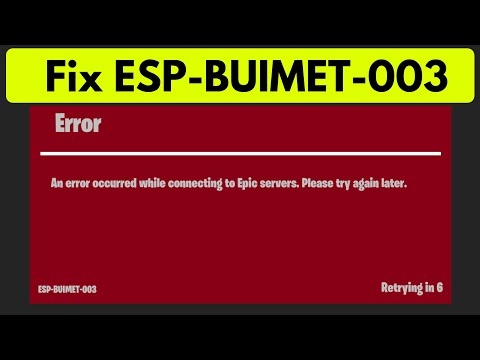How To Fix Fortnite Error Occurred While Connecting To Epic Servers
Resolve Fortnite connection issues with ease using our comprehensive guide on How To Fix Fortnite Error Occurred While Connecting To Epic Servers.
If you're encountering the frustrating "Fortnite Error Occurred While Connecting to Epic Servers," don't worry! We've got you covered. In this guide, we'll walk you through a series of friendly solutions to help resolve this issue and get you back in the game.
The first step in resolving any connection issues with Fortnite is to check the official Fortnite status page or community forums. These resources will provide you with real-time updates on any known server issues. Visit the official Fortnite website and look for any announcements or updates regarding the error message you're experiencing. This will help you determine if the problem is on your end or if it's a widespread issue affecting other players as well.
Get the Starbrite Smasher Pickaxe in Fortnite without spending V-Bucks!This guide explains the limited-time methods to unlock this cosmicharvesting tool for free.
How to Get All SpongeBob Cosmetics in Fortnite
guide to unlocking all SpongeBob cosmetics in Fortnite. Dive into tips, tricks, and strategies to enhance your gaming
How to Collect Shiny Llamas in Fortnite
guide to collecting shiny llamas in Fortnite. Unlock tips, strategies, and locations to enhance your gaming experience
How to Get Harry Potter Skins in Fortnite
Learn the secrets to obtaining Harry Potter skins in Fortnite. Ourcomprehensive guide provides tips and tricks
Where to Find Back to the Future Mythic DeLorean in Fortnite
locations of the Mythic DeLorean from Back to the Future in Fortnite. Unlock its secrets and enhance your gameplay
How to Get the Free Rust Bucket Back Bling in Fortnite
unlock the Free Rust Bucket Back Bling in Fortnite with our step-by-step guide. Elevate your gameplay and style
How to Get a Perfect Gift in Fortnite
Learn how to gift items in Fortnite! Step-by-step guide for gifting skins,V-Bucks & more from the Item Shop. Requirements, restrictions &tips explained.
How to Get Free Cheeks and Glacial Dummy Skins in Fortnite
Want free Fortnite cosmetics? Learn legitimate methods to earn the Cheeksand Glacial Dummy skins without spending V-Bucks. Get tips for in-gamechallenges, events, and promotions.
Where to Find the Yule Trooper Boss in Fortnite
Discover the Yule Trooper Boss location in Fortnite! tips and strategies to defeat this festive foe and enhance your gameplay.
How to Fix Fortnite Unable to connect to server
Struggling with Fortnite connection errors? Discover effective solutions to fix your issues and get back to gaming
How to Snake in Modern Warfare 3
Learn the best strategies for How to Snake in Modern Warfare 3 with our expert tips and tricks.
How to get Kukajin’s Sword in Lords of the Fallen
Learn and Discover the secrets How to get Kukajin’s Sword in Lords of the Fallen.
How To Fix Modern Warfare 3 Attachments Not Unlocking
How To Fix Modern Warfare 3 Attachments Not Unlocking effortlessly with our comprehensive guide.
Where To Find Saw Spawn in Roblox Blox Fruits
Discover Where To Find Saw Spawn in Roblox Blox Fruits and level up your gameplay.
How To Fix Modern Warfare 3 Zombies Exfil Chopper Not Landing
Learn effective strategies to How To Fix Modern Warfare 3 Zombies Exfil Chopper Not Landing on our comprehensive website.
If you're encountering the frustrating "Fortnite Error Occurred While Connecting to Epic Servers," don't worry! We've got you covered. In this guide, we'll walk you through a series of friendly solutions to help resolve this issue and get you back in the game.
How to Fix Fortnite Error Occurred While Connecting to Epic Servers.
Check Official Fortnite Status Page or Community Forums
The first step in resolving any connection issues with Fortnite is to check the official Fortnite status page or community forums. These resources will provide you with real-time updates on any known server issues. Visit the official Fortnite website and look for any announcements or updates regarding the error message you're experiencing. This will help you determine if the problem is on your end or if it's a widespread issue affecting other players as well.
Reset Your Network Connection
Sometimes, a simple network reset can resolve connectivity issues. Begin by unplugging the power cable from your router and waiting for 10 seconds. This will ensure that any temporary issues with your network are cleared. After 10 seconds, plug the power cable back in and restart your router. This process will refresh your network connection and may resolve the error you're experiencing.
Clear Game Cache and Persistent Storage
If you're playing Fortnite on a gaming platform such as a console, clearing the game cache and persistent storage can help resolve various issues. Start by navigating to your console's settings menu and finding the option to manage storage. From there, locate the files associated with Fortnite and delete any temporary files that may be causing conflicts. Clearing the game cache can help remove any corrupted data that may be causing the error.
Modify Firewall Settings
Adjusting your firewall settings may allow Fortnite unrestricted internet access, thus resolving the connection issue. To modify your firewall settings, access your computer's firewall settings and add an exception rule specifically for Fortnite. This will ensure that the game has the necessary permissions to establish a successful connection. By bypassing any potential restrictions, you increase the likelihood of resolving the error.
Check DNS Settings
DNS (Domain Name System) settings can sometimes cause conflicts and prevent proper connectivity with Fortnite servers. To check your DNS settings, navigate to your device's network settings. Verify that your DNS settings are not causing any issues. If necessary, consider changing your DNS server to a public server such as Google DNS or OpenDNS. These public servers are known for their stability and can help resolve any DNS conflicts that may be causing the error.
Update Game and Platform Software
Keeping both Fortnite and your gaming platform up to date is crucial in preventing and resolving connection issues. Outdated versions of the game and platform software may contain bugs or compatibility issues that could lead to connection problems. Make sure to regularly check for updates for both Fortnite and your gaming platform and install them promptly. By doing so, you ensure that you have the latest software versions, which often include bug fixes and performance improvements.
Contact Epic Games Support
If none of the above solutions work, it's time to reach out to Epic Games Support for further assistance. They have a dedicated support team trained to handle a variety of issues, including connection problems. When contacting support, be sure to provide them with detailed information about the error you're encountering, as well as any troubleshooting steps you've already taken. This will help them better understand the problem and provide you with tailored solutions.
By following these friendly guidelines, you should be able to resolve the Fortnite Error Occurred While Connecting to Epic Servers. Remember, if one solution doesn't work, move on to the next until you find success. Troubleshooting connection issues can be frustrating, but with patience and persistence, you'll be back in the game before you know it. Don't hesitate to reach out to Epic Games Support if you need further assistance. Now, get back out there and enjoy playing Fortnite!
Tags: Battle Royale, Fortnite Skins, V-Bucks, Fortnite Challenges, Fortnite Events, Fortnite Map, Fortnite Weapons, Fortnite S
Platform(s): Microsoft Windows PC, macOS, PlayStation 4 PS4, Xbox One, Nintendo Switch, PlayStation 5 PS5, Xbox Series X|S Android, iOS
Genre(s): Survival, battle royale, sandbox
Developer(s): Epic Games
Publisher(s): Epic Games
Engine: Unreal Engine 5
Release date: July 25, 2017
Mode: Co-op, multiplayer
Age rating (PEGI): 12+
Other Articles Related
How to Get the Starbrite Smasher Pickaxe for Free in FortniteGet the Starbrite Smasher Pickaxe in Fortnite without spending V-Bucks!This guide explains the limited-time methods to unlock this cosmicharvesting tool for free.
How to Get All SpongeBob Cosmetics in Fortnite
guide to unlocking all SpongeBob cosmetics in Fortnite. Dive into tips, tricks, and strategies to enhance your gaming
How to Collect Shiny Llamas in Fortnite
guide to collecting shiny llamas in Fortnite. Unlock tips, strategies, and locations to enhance your gaming experience
How to Get Harry Potter Skins in Fortnite
Learn the secrets to obtaining Harry Potter skins in Fortnite. Ourcomprehensive guide provides tips and tricks
Where to Find Back to the Future Mythic DeLorean in Fortnite
locations of the Mythic DeLorean from Back to the Future in Fortnite. Unlock its secrets and enhance your gameplay
How to Get the Free Rust Bucket Back Bling in Fortnite
unlock the Free Rust Bucket Back Bling in Fortnite with our step-by-step guide. Elevate your gameplay and style
How to Get a Perfect Gift in Fortnite
Learn how to gift items in Fortnite! Step-by-step guide for gifting skins,V-Bucks & more from the Item Shop. Requirements, restrictions &tips explained.
How to Get Free Cheeks and Glacial Dummy Skins in Fortnite
Want free Fortnite cosmetics? Learn legitimate methods to earn the Cheeksand Glacial Dummy skins without spending V-Bucks. Get tips for in-gamechallenges, events, and promotions.
Where to Find the Yule Trooper Boss in Fortnite
Discover the Yule Trooper Boss location in Fortnite! tips and strategies to defeat this festive foe and enhance your gameplay.
How to Fix Fortnite Unable to connect to server
Struggling with Fortnite connection errors? Discover effective solutions to fix your issues and get back to gaming
How to Snake in Modern Warfare 3
Learn the best strategies for How to Snake in Modern Warfare 3 with our expert tips and tricks.
How to get Kukajin’s Sword in Lords of the Fallen
Learn and Discover the secrets How to get Kukajin’s Sword in Lords of the Fallen.
How To Fix Modern Warfare 3 Attachments Not Unlocking
How To Fix Modern Warfare 3 Attachments Not Unlocking effortlessly with our comprehensive guide.
Where To Find Saw Spawn in Roblox Blox Fruits
Discover Where To Find Saw Spawn in Roblox Blox Fruits and level up your gameplay.
How To Fix Modern Warfare 3 Zombies Exfil Chopper Not Landing
Learn effective strategies to How To Fix Modern Warfare 3 Zombies Exfil Chopper Not Landing on our comprehensive website.