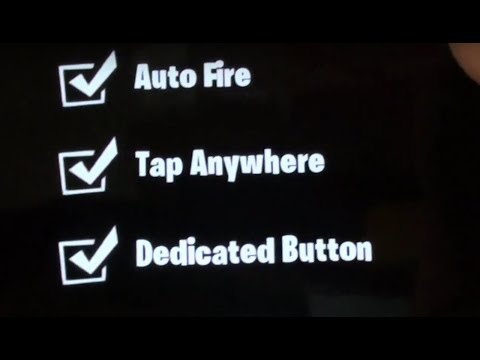How To Change the Fire Mode in Fortnite Mobile
Learn How To Change the Fire Mode in Fortnite Mobile with our step-by-step guide.
In the fast-paced world of Fortnite Mobile, having the ability to adapt your gameplay style to different situations is crucial. One of the key ways to do this is by changing your fire mode. Whether you're a new player trying to find your footing or an experienced Fortnite Mobile enthusiast looking to up your game, understanding the different fire modes available can greatly enhance your performance on the battlefield. In this comprehensive guide, we'll walk you through the steps to change your fire mode in Fortnite Mobile and explain the various options available.
To change your firing mode in Fortnite Mobile, follow these simple steps:
Accessing the settings menu is the first step to customizing your fire mode and optimizing your gameplay experience.
Fortnite Mobile offers three distinct fire modes to cater to different playstyles and preferences:
Auto Fire:
Auto Fire is the default fire mode in Fortnite Mobile. It is recommended for new players who are still getting the hang of the game mechanics. When enabled, this mode allows you to shoot by simply aiming at opponents. By removing the need to manually tap a fire button, Auto Fire simplifies the shooting mechanics, allowing new players to focus on adapting to the game and competing against more experienced opponents.
It's important to note that Auto Fire is not applicable for certain types of weapons, including melee weapons, pickaxes, sniper rifles and bows, launcher weapons (such as RPGs and Bandage Bazookas), or throwables (such as grenades). For these weapons, you will need to rely on manual firing.
Tap Anywhere:
Looking for the free Clyde Fortnite skin? Learn the exact steps to unlock thisexclusive cosmetic in Chapter 5 Season 3 through the Guitar Heistquestline.
All Secret Loot Rooms & Easter Eggs in Fortnite Chapter 7 Season 1
all secret loot rooms and hidden Easter eggs in Fortnite! Uncover tips and tricks to enhance your gaming experience.
All Reboot Van Locations in Fortnite Chapter 7 Season 1
Discover every Reboot Van location in Fortnite Chapter 7 Season 1. Get the fullmap guide to revive your squad and secure that Victory Royale.
Where to Find Drivable Reboot Vans in Fortnite Chapter 7
Find drivable Reboot Vans across the Fortnite Chapter 7 map with ourlocations guide. Learn where to get your squad back in the fight andsecure victory.
All New Mechanics in Fortnite Chapter 7
the exciting new mechanics in Fortnite Chapter 7! Unleash your skills and strategies with the latest updates. Join the battle now!
How to Find Battle Bus Parts in Fortnite
essential tips on locating Battle Bus parts in Fortnite. Enhance your gameplay and master the art of scavenging with our guide!
What to Do With the Unstable Element in Fortnite
strategies for handling the Unstable Element in Fortnite. Unlock secrets and enhance your gameplay with our expert tips!
How to Self-Revive in Fortnite
Learn how to self-revive in Fortnite with our step-by-step guide. Master this essential skill to enhance your gameplay
How to Get the Forsaken Vow Blade in Fortnite
how to obtain the Forsaken Vow Blade in Fortnite. Unlock its powerfulabilities and enhance your gameplay with this exclusive weapon.
How to Lift the 515 KG Weight in Fortnite
expert tips and strategies to successfully lift the 515 KG weight inFortnite. Boost your gameplay and impress your friends with this guide!
How To Find the Secret Submarine in Lethal Company
Learn the secrets of How To Find the Secret Submarine in Lethal Company our comprehensive website.
How To Catch a Dab in Animal Crossing New Horizons
Learn the best techniques and strategies to How To Catch a Dab in Animal Crossing New Horizons.
Comment améliorer la vitesse de clic de la souris
La vitesse de clic de la souris est la vitesse à laquelle vous pouvez cliquer sur le bouton de la souris. Elle se mesure en clics par seconde (CPS).
How To Stack Refrigerators in ARK Survival Ascended
Discover the ultimate guide on How To Stack Refrigerators in ARK Survival Ascended and optimize your gameplay.
How to Fix Baldur’s Gate 3 Sneak Attack Not Working
Discover effective solutions on How to Fix Baldur’s Gate 3 Sneak Attack Not Working properly on our website.
In the fast-paced world of Fortnite Mobile, having the ability to adapt your gameplay style to different situations is crucial. One of the key ways to do this is by changing your fire mode. Whether you're a new player trying to find your footing or an experienced Fortnite Mobile enthusiast looking to up your game, understanding the different fire modes available can greatly enhance your performance on the battlefield. In this comprehensive guide, we'll walk you through the steps to change your fire mode in Fortnite Mobile and explain the various options available.
How To Change the Fire Mode in Fortnite Mobile
Accessing the Fire Mode Settings
To change your firing mode in Fortnite Mobile, follow these simple steps:
- 1. Tap the menu icon located in the top-right corner of your screen.
- 2. From the menu that appears, select "Settings."
Accessing the settings menu is the first step to customizing your fire mode and optimizing your gameplay experience.
Available Fire Modes
Fortnite Mobile offers three distinct fire modes to cater to different playstyles and preferences:
Auto Fire:
Auto Fire is the default fire mode in Fortnite Mobile. It is recommended for new players who are still getting the hang of the game mechanics. When enabled, this mode allows you to shoot by simply aiming at opponents. By removing the need to manually tap a fire button, Auto Fire simplifies the shooting mechanics, allowing new players to focus on adapting to the game and competing against more experienced opponents.
It's important to note that Auto Fire is not applicable for certain types of weapons, including melee weapons, pickaxes, sniper rifles and bows, launcher weapons (such as RPGs and Bandage Bazookas), or throwables (such as grenades). For these weapons, you will need to rely on manual firing.
Tap Anywhere:
Tap Anywhere is a fire mode that offers increased control and precision for skilled players. By enabling this mode, you can aim and shoot by tapping anywhere on the screen. This direct input mechanism allows for more precise shots, especially in intense combat situations. Skilled players who prefer having direct control over their shots will find Tap Anywhere mode to be their go-to option.
"
Dedicated Button:
The Dedicated Button fire mode is designed for advanced players who value a balance between control and convenience. With this mode enabled, you can aim with your thumb while using a dedicated button to fire. This setup allows for better accuracy during intense combat situations, as you have a dedicated button solely for firing. Advanced players looking to maximize their accuracy and control should consider using the Dedicated Button fire mode.
Choosing the Right Fire Mode
When deciding which fire mode is best for you, it's important to consider your current gameplay style and skill level. Here are some guidelines to help you make an informed decision:
- - New players are encouraged to start with Auto Fire as it simplifies shooting mechanics. By removing the need for manual firing, new players can focus on understanding the game dynamics, learning building techniques, and adapting to the fast-paced nature of Fortnite Mobile. Auto Fire allows newcomers to compete against more experienced players without getting overwhelmed by complex controls.
- - Skilled players who are comfortable with the game mechanics and have developed a good understanding of the shooting dynamics should opt for Tap Anywhere mode. This mode offers increased control and precision, allowing skilled players to land more accurate shots. By tapping anywhere on the screen to shoot, players can respond quickly to changing situations and outmaneuver opponents with well-placed shots.
- - Advanced players who are looking for a balance between control and convenience can utilize the Dedicated Button fire mode. This mode offers the advantage of aiming with the thumb while having a dedicated button for firing. It allows for better accuracy and control in intense combat situations. Advanced players who have mastered the game mechanics and are seeking an edge in competitive play will find the Dedicated Button mode to be the perfect fit.
Understanding how to change the fire mode in Fortnite Mobile is crucial for enhancing your gameplay experience. By selecting the appropriate fire mode based on your playstyle and skill level, you can improve your accuracy, adaptability, and competitiveness on the battlefield. Whether you're a new player trying to find your footing or an experienced Fortnite Mobile enthusiast looking to up your game, experimenting with different fire modes will help you find the perfect fit that suits your preferences. So, go ahead, dive into the settings menu, and start practicing with different fire modes. Enjoy the thrill of victory in Fortnite Mobile!
Tags: Battle Royale, Fortnite Skins, V-Bucks, Fortnite Challenges, Fortnite Events, Fortnite Map, Fortnite Weapons, Fortnite S
Platform(s): Microsoft Windows PC, macOS, PlayStation 4 PS4, Xbox One, Nintendo Switch, PlayStation 5 PS5, Xbox Series X|S Android, iOS
Genre(s): Survival, battle royale, sandbox
Developer(s): Epic Games
Publisher(s): Epic Games
Engine: Unreal Engine 5
Release date: July 25, 2017
Mode: Co-op, multiplayer
Age rating (PEGI): 12+
Other Articles Related
How to Get the Free Clyde Skin in FortniteLooking for the free Clyde Fortnite skin? Learn the exact steps to unlock thisexclusive cosmetic in Chapter 5 Season 3 through the Guitar Heistquestline.
All Secret Loot Rooms & Easter Eggs in Fortnite Chapter 7 Season 1
all secret loot rooms and hidden Easter eggs in Fortnite! Uncover tips and tricks to enhance your gaming experience.
All Reboot Van Locations in Fortnite Chapter 7 Season 1
Discover every Reboot Van location in Fortnite Chapter 7 Season 1. Get the fullmap guide to revive your squad and secure that Victory Royale.
Where to Find Drivable Reboot Vans in Fortnite Chapter 7
Find drivable Reboot Vans across the Fortnite Chapter 7 map with ourlocations guide. Learn where to get your squad back in the fight andsecure victory.
All New Mechanics in Fortnite Chapter 7
the exciting new mechanics in Fortnite Chapter 7! Unleash your skills and strategies with the latest updates. Join the battle now!
How to Find Battle Bus Parts in Fortnite
essential tips on locating Battle Bus parts in Fortnite. Enhance your gameplay and master the art of scavenging with our guide!
What to Do With the Unstable Element in Fortnite
strategies for handling the Unstable Element in Fortnite. Unlock secrets and enhance your gameplay with our expert tips!
How to Self-Revive in Fortnite
Learn how to self-revive in Fortnite with our step-by-step guide. Master this essential skill to enhance your gameplay
How to Get the Forsaken Vow Blade in Fortnite
how to obtain the Forsaken Vow Blade in Fortnite. Unlock its powerfulabilities and enhance your gameplay with this exclusive weapon.
How to Lift the 515 KG Weight in Fortnite
expert tips and strategies to successfully lift the 515 KG weight inFortnite. Boost your gameplay and impress your friends with this guide!
How To Find the Secret Submarine in Lethal Company
Learn the secrets of How To Find the Secret Submarine in Lethal Company our comprehensive website.
How To Catch a Dab in Animal Crossing New Horizons
Learn the best techniques and strategies to How To Catch a Dab in Animal Crossing New Horizons.
Comment améliorer la vitesse de clic de la souris
La vitesse de clic de la souris est la vitesse à laquelle vous pouvez cliquer sur le bouton de la souris. Elle se mesure en clics par seconde (CPS).
How To Stack Refrigerators in ARK Survival Ascended
Discover the ultimate guide on How To Stack Refrigerators in ARK Survival Ascended and optimize your gameplay.
How to Fix Baldur’s Gate 3 Sneak Attack Not Working
Discover effective solutions on How to Fix Baldur’s Gate 3 Sneak Attack Not Working properly on our website.