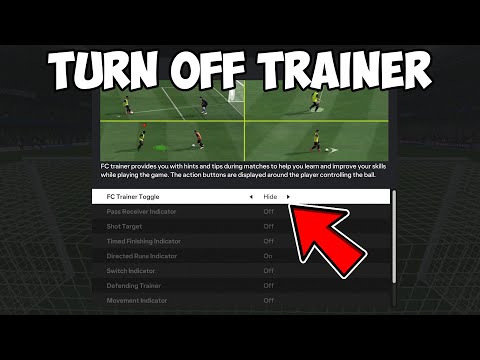How to turn off trainer in EA Sports FC 24
Welcome to this friendly guide on how to turn off the trainer in EA Sports FC 24! If you're looking to take control of your game and fine-tune your skills, we've got you covered. In this blog post, we will walk you through the step-by-step process of disabling the trainer, as well as explore some additional options that can enhance your gaming experience. Let's get started!
How to turn off trainer in EA Sports FC 24
Step 1: Enter a Match
To begin, launch EA Sports FC 24 and enter a match. Whether it's a quick play or a career mode match, make sure you're in an active gameplay session. This will allow you to access the options menu and make the necessary changes to turn off the trainer.Step 2: Access Options
Once you're in the game, look for the "Options" menu. It is usually located in the main gameplay screen or accessible from the pause menu. Press the designated button to open up the Options menu. This menu is where you can make various adjustments to your game settings.Step 3: Select the Trainer
In the Options menu, navigate to the section labeled "Trainer." Here, you will find various trainer settings that can be adjusted according to your preferences. The trainer settings are designed to assist players in learning and improving their skills, but if you prefer to play without the trainer, this is where you can turn it off.Step 4: Toggle from 'Show' to 'Hide'
Within the Trainer settings, locate the option that allows you to display or hide the trainer during gameplay. Using your controller or keyboard inputs, toggle this option from 'Show' to 'Hide.' This action will disable the trainer completely, giving you full control over your gameplay experience. Now, you can focus on honing your skills and mastering the game without any distractions.Additional Trainer Settings
If you feel comfortable with most controls but wish to fine-tune specific areas of your game, adjusting certain trainer settings may be beneficial. Here are some additional options available within the Trainer settings:
2. Shot Target: The shot target indicator assists in aiming shots at desired locations. Enabling this setting can enhance your shooting accuracy. Take advantage of this option to hit more precise shots and increase your chances of scoring.
3. Timed Finishing Indicator: This indicator helps with timed finishing, allowing you to hit more precise shots. Experimenting with this setting can improve your goal-scoring abilities. Mastering timed finishing can give you an edge over your opponents and increase your scoring opportunities.
4. Directed Runs Indicator: The directed runs indicator assists in controlling player movement off the ball. Utilizing this setting can provide better attacking options and create space on the field. By understanding player movement patterns, you can make smarter decisions and create scoring opportunities.
5. Switch Indicator: The switch indicator helps in quickly changing control between players. Adjusting this setting can improve your defensive positioning and overall gameplay flow. Quick and accurate player switching is crucial in defense, and this option can help you achieve that.
6. Defending Trainer: Enabling the defending trainer provides additional guidance during defensive actions. This setting can assist you in improving your defensive skills and decision-making. If you want to become a better defender, consider utilizing this option to learn defensive strategies and techniques.
7. Movement Indicator: The movement indicator offers visual cues for player movement patterns on the field. Using this setting can help you anticipate plays and make more informed decisions. By paying attention to player movement, you can position yourself better and intercept passes.
8. Button Hints: Button hints display controller or keyboard inputs for various actions during gameplay. Adjusting this setting may be helpful for beginners or those unfamiliar with certain controls. If you're new to the game or want a reminder of certain controls, enabling button hints can be useful.
9. Offside Indicator: The offside indicator helps identify potential offside situations during gameplay. Enabling this setting ensures you stay aware of offside traps and make smarter attacking plays. Mastering offside awareness can give you an advantage in creating scoring opportunities.
By following these steps, you should now be able to turn off the trainer in EA Sports FC 24 and adjust various trainer settings according to your preferences. Remember, experimenting with these settings can help you stay focused on achieving your gaming goals while enhancing your overall game experience. Have fun playing. The availability of specific trainer settings may vary depending on the version of EA Sports FC 24 that you are playing. Make sure to check your game's settings for the exact options available to you.
Other Articles Related
How to move the goalkeeper in EA Sports FC 24Today we bring you an explanatory guide on How to move the goalkeeper in EA Sports FC 24 with precise details.
How to link EA FC 24 to Twitch account?
Today we bring you an explanatory guide on How to link EA FC 24 to Twitch account? with precise details.
How To Fix EA FC 24 Failed To Submit Challenge SBC?
Today we bring you an explanatory guide on How To Fix EA FC 24 Failed To Submit Challenge SBC? with precise details.
How to complete EA FC 24 Arda Guler Make Your Mark SBC?
Today we bring you an explanatory guide with everything you need to know about How to complete EA FC 24 Arda Guler Make Your Mark SBC?
How to find wonderkids in EA FC 24 Career Mode
This time we return with a guide with the objective of explaining How to find wonderkids in EA FC 24 Career Mode.
How to do Cole Palmer celebration in EA FC 24
Today we bring you an explanatory guide with everything you need to know about How to do Cole Palmer celebration in EA FC 24.
How to do Siuu in EA FC 24
Today we bring you an explanatory guide on How to do Siuu in EA FC 24.
How to Use the FC Mobile Redeem Code to get a free 81-97 rated player
Welcome to our explanatory guide on How to Use the FC Mobile Redeem Code to get a free 81-97 rated player.
How to get TOTS players in EA FC 24
We invite you to discover How to get TOTS players in EA FC 24, a new task in this fast-paced game.
How to do the Cristiano Ronaldo's "Siu" celebration in EA Sports FC 24
Learn How to do the Cristiano Ronaldo's "Siu" celebration in EA Sports FC 24 with our step-by-step guide. Elevate your gaming experience today!
How to skip songs in EA Sports FC 24
Master How to skip songs in EA Sports FC 24 with our easy guide. Boost your game experience with the right soundtrack today!
How to Fix Lords of the Fallen DXGI_ERROR_DEVICE_HUNG Error Code 887A0006
Learn How to Fix Lords of the Fallen DXGI_ERROR_DEVICE_HUNG Error Code 887A0006. Step-by-step guide to play smoothly & uninterrupted!
How to Fix Modern Warfare 3 Error Code 0xc0000005(0) N
Resolve How to Fix Modern Warfare 3 Error Code 0xc0000005(0) N. Easy, step-by-step guide to fix this common Modern Warfare 3
How to change in-game in Lords of the Fallen
Learn invaluable tips & strategies on How to change in-game in Lords of the Fallen settings for an unparalleled gaming experience.
How to Fix Counter Strike 2 CS2 Autoexec Not Working
Troubleshoot How to Fix Counter Strike 2 CS2 Autoexec Not Working with our comprehensive guide.