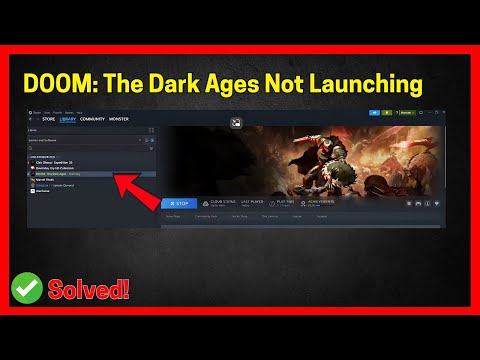How to Fix Doom The Dark Ages Not Launching But Audio Working
It's definitely a bizarre and frustrating issue to encounter – hearing the intense soundtrack of DOOM: The Dark Ages pumping in your ears while staring at a void! The fact that the game prompts for a driver update but then fails to open the actual window suggests a potential conflict during the initialization process. Let's dive into the potential fixes the community has unearthed in Caracas and beyond:
Fix Doom The Dark Ages Not Launching But Audio Working
It's a bit concerning that the developers haven't officially addressed this specific problem yet, but the player-driven solutions offer some hope. Here are the most promising workarounds to try:1. Check Minimum Requirements (Especially Ray Tracing):
While it might seem obvious, double-checking the minimum and recommended system requirements is crucial, especially regarding your GPU. The emphasis on a ray-tracing-enabled GPU being potentially mandatory for the game to even launch for some users is a critical piece of information. Ensure your graphics card supports ray tracing and meets the overall minimum specifications for CPU and RAM as well.2. Multiple Monitors? Try Unplugging:
This is a peculiar but reportedly effective workaround for some multi-monitor setups. The theory is that the game might be attempting to launch on a secondary or inactive display.- Temporarily unplug all but your primary monitor before launching DOOM: The Dark Ages.
- Once the game is visible and running on your main screen, you can plug your other monitors back in.
3. Launch Options (A Command-Line Tweak):
Using specific launch options in Steamcan sometimes force the game to start in a particular configuration that bypasses the issue. Here's the suggested command:
4. AMD GPU Fixes (Adrenalin Software Conflict):
If you have an AMD CPU and GPU with Adrenalin Software, there might be a driver conflict:
5. NVIDIA Control Panel Reset:
For NVIDIA GPU users, resetting the 3D settings to default can sometimes resolve unexpected launch issues:
6. Tweak "launcher.cfg" File:
This involves directly editing a configuration file:
Given the number of potential workarounds, it's clear that the "no launch,audio working" issue is affecting a significant portion of the playerbase. Hopefully, one of these solutions will get you past the initialhurdle and into the demon-slaying action of DOOM: The Dark Ages here in Caracas. Keep trying these steps, and stay tuned for any official updates from the developers!
Other Articles Related
Where to Find the Secret Key in Chapter 17 in Doom The Dark AgesUncover the secrets of Chapter 17 in Doom The Dark Ages. Join the quest to find the hidden key and unlock thrilling adventures!
How To Get All Ruby in Doom The Dark Ages
Discover all Ruby locations in Doom The Dark Ages. Uncover hiddentreasures and enhance your gameplay with our guide!
How To Get Plasma Cycler in Doom The Dark Ages
Discover how to obtain the Plasma Cycler in Doom The Dark Ages. Unlock powerful gameplay tips and strategies
How To Get Super Shotgun in Doom The Dark Ages
Discover how to unlock the Super Shotgun in Doom The Dark Ages. Master your gameplay with our tips and strategies!
How To Change Skins in Doom The Dark Ages
Discover how to change skins in Doom The Dark Ages with our comprehensive guide. Transform your gameplay
How To Get the Skullcrusher Pulverizer in Doom The Dark Ages
Discover how to obtain the Skullcrusher Pulverizer in Doom The Dark Ages. Unleash powerful gameplay strategies and tips
How to open the Hebeth's Flaming door in Doom The Dark Ages
Unlock the secrets of Hebeth's Flaming Door in Doom: The Dark Ages with our step-by-step guide.
How to change language in Doom The Dark Ages
Learn how to change the language in Doom The Dark Ages with our easy step-by-step guide.
How to unlock the Butcher skin in Doom The Dark Ages
Unlock the Butcher skin in Doom The Dark Ages with our step-by-step guide.
How to Fix Doom The Dark Ages Not Launching But Audio Working
Doom: The Dark Ages not launching? Discover effectivesolutions to fix the issue while ensuring your audio works perfectly.
How to Fix Doom The Dark Ages Blurry Graphics/Textures Issue
Improve your Doom: The Dark Ages experience by fixing blurry graphicsand textures. Follow our step-by-step solutions
Where to Find ave File in The Slormancer
Discover the save file location for The Slormancer and learn how to manage your game data effectively. Find tips and tricks
How to Fix Doom The Dark Ages Black Screen Issue
Fix the frustrating black screen problem in Doom: The Dark Ages. Explore our expert solutions to restore your gameplay
How to Fix Doom The Dark Ages “Outdated CPU Microcode Version” Issue
Struggling with Doom The Dark Ages? Learn to fix outdated CPU microcodeversions and optimize your gameplay
Best K437 Build in Delta Force
Discover the ultimate K437 build for Delta Force! Enhance yourgameplay with expert tips and strategies to dominate the battlefield.