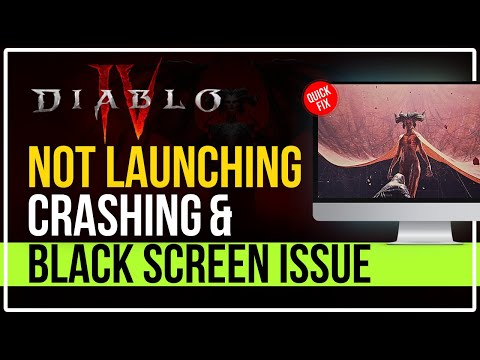How to Fix Diablo 4 AMD Driver Crash
Check out our guide on how to fix the Diablo 4 AMD driver crash and get back to playing your favorite game without any issues.
Diablo 4 is one of the most popular video games out there, but it's not immune to technical issues. One of the most frustrating issues that players have been facing is the AMD driver crash. This problem can be caused by a variety of factors, but thankfully there are some quick checks and fixes that can help resolve the issue. In this blog post, we'll explore some of these solutions and provide step-by-step instructions so you can get back to playing your favorite game.
The first step in fixing the AMD driver crash issue is to try some quick checks and fixes. These solutions are easy to implement and can often resolve the issue without any further steps.
Discover how to obtain Chaos Armor in Diablo 4 with our comprehensive guide. Unlock powerful gear and enhance your gameplay
How to Get Ophidian Iris In Diablo 4
how to obtain the Ophidian Iris in Diablo 4 with our comprehensive guide. Unlock secrets and enhance your gameplay
How To Get Twin Strikes in Diablo 4
Discover the ultimate guide on how to get Twin Strikes in Diablo 4. Unlock powerful abilities and enhance your gameplay today!
How To Get Band of Ichorous Rose in Diablo 4
Discover the ultimate guide on how to obtain the Band of Ichorous Rose in Diablo 4. Unlock its secrets and enhance your gameplay today!
How To Complete Cache Claimer in Diablo 4
Discover the ultimate guide to completing the Cache Claimer in Diablo 4. Unlock rewards and master strategies
How To Get Spark of Creation in Diablo 4 Season 9
Unleash the power of the Spark of Creation in Diablo 4 Season 9. Explore strategies and tips to elevate your gaming
How To Get Deathmask of Nirmitruq in Diablo 4 Season 9
Unveil the secrets to acquiring the Deathmask of Nirmitruq in Diablo 4Season 9. Elevate your character
How To Get Volatile Crystal in Diablo 4 Season 9
Learn how to get Volatile Crystals in Diablo 4 Season 9 with ourstep-by-step guide. Discover farming tips, best locations, andstrategies to maximize your loot!
How To Get Luminous Gem in Diablo 4 Season 9
Learn how to obtain the Luminous Gem in Diablo 4 Season 9 with ourstep-by-step guide. Discover farming tips, best locations, andstrategies to upgrade your gear!
How To Get Murky Essence in Diablo 4 Season 9
Learn how to farm Murky Essence in Diablo 4 Season 9 with ourstep-by-step guide. Discover the best methods, locations, and strategies to collect this key resource efficiently!
How to use flashback in F1 23
Learn How to use flashback in F1 23 today and take your gameplay to the next level!
How to Fix F1 23 Force Feedback not working
Check out our tips and How to Fix F1 23 Force Feedback not working - so you can get back to your game in no time!
How to Fix Aliens Dark Descent Low FPS
Our guide on How to Fix Aliens Dark Descent Low FPS. With some simple fixes, you can get your game running smoothly
How to Fix Star Citizen Error Code 30028
Our new guide on How to Fix Star Citizen Error Code 30028 has got you covered.
How to Fix Aliens Dark Descent Stuck on Loading Screen
Follow our guide on how to fix Aliens Dark Descent stuck on loading screen problem. Get back to the game as soon as possible
Diablo 4 is one of the most popular video games out there, but it's not immune to technical issues. One of the most frustrating issues that players have been facing is the AMD driver crash. This problem can be caused by a variety of factors, but thankfully there are some quick checks and fixes that can help resolve the issue. In this blog post, we'll explore some of these solutions and provide step-by-step instructions so you can get back to playing your favorite game.
Section 1: Quick Checks and Fixes
The first step in fixing the AMD driver crash issue is to try some quick checks and fixes. These solutions are easy to implement and can often resolve the issue without any further steps.
- Restart Your PC: The first solution is to simply restart your PC. This might seem like a simple solution, but it can often resolve the issue. Restarting your PC clears out any temporary files and settings that might be causing the issue, and can also help free up any resources that might be causing the game to crash.
- Turn off all Radeon settings: If a simple restart doesn't work, the next step is to turn off all Radeon settings. This can help resolve any conflicts that might be causing the AMD driver crash. To do this, simply open the Radeon settings and click on the "Gaming" tab. From there, click on the "Global Settings" tab and then turn off all the settings.
- Update DirectX: Another potential solution is to update DirectX. DirectX is a collection of APIs that are used by many games, including Diablo 4. Updating DirectX can help resolve any issues with the APIs that might be causing the AMD driver crash. To update DirectX, simply go to the Microsoft website and download the latest version.
Section 2: Step-by-Step Solutions
Update the AMD Driver
The first step in fixing the AMD driver crash issue is to update the driver to the latest version. Here's how to do it:
- Step 1: Open the AMD Radeon Software.
- Step 2: Click on the "Settings" icon located in the top right corner of the screen.
- Step 3: Select "System" from the drop-down menu.
- Step 4: Click on "Software" from the left-hand side menu.
- Step 5: Click on "Check for Updates" to see if there are any updates available.
- Step 6: If there are updates available, click on "Download and Install" to update the driver.
- Step 7: After the driver has been updated, restart your computer and launch Diablo 4 to see if the issue is resolved.
Increase Windows Virtual Memory
Another solution to fix the AMD driver crash issue is to increase the virtual memory of your Windows computer. Here's how to do it:
- Step 1: Right-click on "This PC" on the desktop and select "Properties."
- Step 2: Click on "Advanced System Settings" located on the left-hand side.
- Step 3: Click on "Settings" under "Performance."
- Step 4: Click on "Advanced" and then "Change" under "Virtual Memory."
- Step 5: Uncheck "Automatically manage paging file size for all drives."
- Step 6: Select the drive where Diablo 4 is installed and click on "Custom size."
- Step 7: Set the initial size and maximum size to a higher value than the current one.
- Step 8: Click on "Set" and then "OK" to save the changes.
- Step 9: Restart your computer and launch Diablo 4 to see if the issue is resolved.
Delete Cache Files
Deleting cache files can also help fix the AMD driver crash issue. Here's how to do it:
- Step 1: Press the "Windows" key + "R" to open the Run dialog box.
- Step 2: Type "%appdata%" and press "Enter."
- Step 3: Find the "Diablo IV" folder and open it.
- Step 4: Find the "Cache" folder and delete its contents.
- Step 5: Restart your computer and launch Diablo 4 to see if the issue is resolved.
The AMD driver crash issue can be frustrating, but there are many solutions available to resolve the issue. By trying some quick checks and fixes, such as restarting your PC or turning off all Radeon settings, you may be able to resolve the issue without any further steps. If those solutions don't work, then trying more advanced solutions, such as updating the AMD driver or increasing Windows virtual memory, can often resolve the issue. With these solutions in mind, you can get back to playing Diablo 4 without any interruptions.
Tags: Diablo IV, action RPG, dungeon crawler, loot-driven, dark fantasy, character classes, skill trees, endgame content, worl
Platform(s): Xbox One, Xbox Series X/S, PlayStation 4, PlayStation 5, Microsoft Windows
Genre(s): Action role-playing, hack and slash
Developer(s): Blizzard Team 3, Blizzard Albany
Publisher(s): Blizzard Entertainment
Release date: June 6, 2023
Mode: Single-player, multiplayer
Age rating (PEGI): 18+
Other Articles Related
How to Get Chaos Armor in Diablo 4Discover how to obtain Chaos Armor in Diablo 4 with our comprehensive guide. Unlock powerful gear and enhance your gameplay
How to Get Ophidian Iris In Diablo 4
how to obtain the Ophidian Iris in Diablo 4 with our comprehensive guide. Unlock secrets and enhance your gameplay
How To Get Twin Strikes in Diablo 4
Discover the ultimate guide on how to get Twin Strikes in Diablo 4. Unlock powerful abilities and enhance your gameplay today!
How To Get Band of Ichorous Rose in Diablo 4
Discover the ultimate guide on how to obtain the Band of Ichorous Rose in Diablo 4. Unlock its secrets and enhance your gameplay today!
How To Complete Cache Claimer in Diablo 4
Discover the ultimate guide to completing the Cache Claimer in Diablo 4. Unlock rewards and master strategies
How To Get Spark of Creation in Diablo 4 Season 9
Unleash the power of the Spark of Creation in Diablo 4 Season 9. Explore strategies and tips to elevate your gaming
How To Get Deathmask of Nirmitruq in Diablo 4 Season 9
Unveil the secrets to acquiring the Deathmask of Nirmitruq in Diablo 4Season 9. Elevate your character
How To Get Volatile Crystal in Diablo 4 Season 9
Learn how to get Volatile Crystals in Diablo 4 Season 9 with ourstep-by-step guide. Discover farming tips, best locations, andstrategies to maximize your loot!
How To Get Luminous Gem in Diablo 4 Season 9
Learn how to obtain the Luminous Gem in Diablo 4 Season 9 with ourstep-by-step guide. Discover farming tips, best locations, andstrategies to upgrade your gear!
How To Get Murky Essence in Diablo 4 Season 9
Learn how to farm Murky Essence in Diablo 4 Season 9 with ourstep-by-step guide. Discover the best methods, locations, and strategies to collect this key resource efficiently!
How to use flashback in F1 23
Learn How to use flashback in F1 23 today and take your gameplay to the next level!
How to Fix F1 23 Force Feedback not working
Check out our tips and How to Fix F1 23 Force Feedback not working - so you can get back to your game in no time!
How to Fix Aliens Dark Descent Low FPS
Our guide on How to Fix Aliens Dark Descent Low FPS. With some simple fixes, you can get your game running smoothly
How to Fix Star Citizen Error Code 30028
Our new guide on How to Fix Star Citizen Error Code 30028 has got you covered.
How to Fix Aliens Dark Descent Stuck on Loading Screen
Follow our guide on how to fix Aliens Dark Descent stuck on loading screen problem. Get back to the game as soon as possible