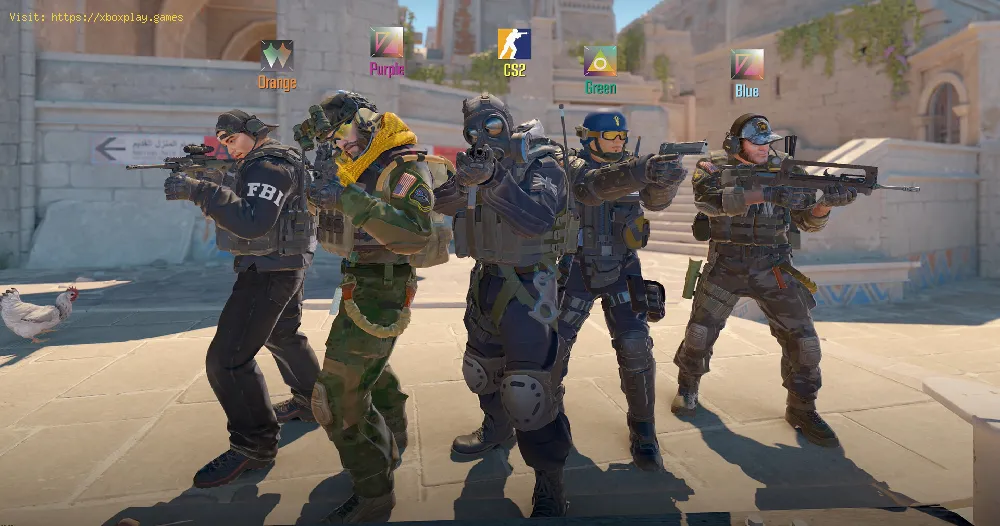By 2023-10-02 07:16:01
Master your gameplay with our step-by-step guide on How to set up Counter Strike 2 CS2 Autoexec. Boost your gaming experience today!
Read Also:
Other Tags
video game, gameplay, price, 60fps, steam
Counter-Strike 2 (CS2) is a popular first-person shooter game that offers thrilling gameplay and intense competition. To enhance your gaming experience, you can set up an autoexec.cfg file that allows commands to run automatically when launching the game. This guide will provide you with a friendly and straightforward walkthrough on creating and editing your autoexec.cfg file.
Step 1: Accessing CS2 Game Files
To begin, locate CS2 in your Steam library and right-click on it. From the dropdown menu, select "Browse Local Files." This action will open the game's installation folder, which contains all the necessary files for customization.
Step 2: Navigating to the Config Folder
Within the CS2 installation folder, you will find a folder named "game." Open this folder to access the game's configuration files. Inside the "game" folder, you will find another folder called "csgo." Open this folder as well to proceed further. Lastly, navigate to the "cfg" folder within the "csgo" folder. This is where you will create and edit your autoexec.cfg file.
Step 3: Creating the Autoexec.cfg File
Read Also:
If you do not already have an autoexec.cfg file, follow these steps to create one:
- 1. Right-click on the "cfg" folder within the "csgo" folder.
- 2. From the dropdown menu, select "New" and then choose "Text Document."
- 3. Rename the new file to "autoexec.cfg" and press Enter to save the changes.
Step 4: Editing the Autoexec.cfg File
To make changes to your autoexec.cfg file, follow these steps:
- 1. Right-click on the autoexec.cfg file you just created.
- 2. From the dropdown menu, choose to open the file with a text editor such as Notepad or any other text editor of your choice.
Step 5: Adding Commands
In the opened autoexec.cfg file, you can now add commands that you want to execute automatically when launching CS2. These commands can be used for various purposes, such as custom key bindings or graphic settings optimizations. Here are a few examples of commands you can add:
1. Graphics Optimization:
- "mat_queue_mode 2" - Enables multi-threaded rendering, improving performance on multi-core CPUs.
- "r_dynamic "0"" - Disables dynamic lighting, which can improve visibility in certain situations.
2. Crosshair Customization:
- "cl_crosshaircolor 5" - Sets the crosshair color to cyan.
- "cl_crosshairsize 3" - Adjusts the size of the crosshair.
3. Key Bindings:
- "bind "f" "+use"" - Binds the "F" key to the "+use" command, allowing you to interact with objects in the game.
Feel free to explore and experiment with different commands to personalize your CS2 experience.
Step 6: Executing Commands
To execute all the commands stored in your autoexec.cfg file manually, follow these steps:
- 1. Launch CS2 through Steam.
- 2. Once the game is running, open the game console by pressing the "~" key on your keyboard.
- 3. In the console, type "exec autoexec.cfg" (without quotes) and press Enter.
This command will execute all the commands stored in your autoexec.cfg file, applying the desired settings and configurations to your CS2 gameplay.
By following these simple steps, you can easily set up your autoexec.cfg file for CS2, ensuring that your desired commands are executed automatically upon launching the game. This will save you time and effort while enhancing your gaming experience. Remember to save your autoexec.cfg file after making any changes and have fun playing Counter-Strike 2!
Tags:
CS:GO, hltv, cs, ranks, cs go patch notes, counter strike global offensive, skins
Platform(s):
Windows PC, Xbox 360, PS3, PS4, Mac OS, Linux, SteamOS, Xbox One
Genre(s):
First-person shooter
Developer(s):
Valve Corporation, Hidden Path Entertainment
Publisher(s):
Microsoft (Xbox Live), Sony (PlayStation Network), Valve Corporation (Steam)
Engine:
Source
Mode:
Multiplayer
age rating (PEGI):
16+
Other Tags
video game, gameplay, price, 60fps, steam
Other Articles Related
- How To Fix CS2 pak01.vpk File Error
- How to open console in Counter-Strike 2
- How to Fix Counter-Strike 2 Server Browser Not Working
- How To Fix Counter-Strike 2 Reading From Loaded Packed Store
- How to Fix Counter Strike 2 no reconnect button after disconnecting
- How to Fix Counter-Strike 2 Decode Error
- How to twerk in Counter Strike 2
- How to Make Footsteps Louder in Counter Strike 2
- How to Fix Counter-Strike 2 ‘Match Demo Has Expired’
- How To Play Workshop Maps in Counter Strike 2
- How to Fix Counter Strike 2 Missing Executable Error
- How to Fix Counter Strike 2 CS2 Autoexec Not Working
- How to Practice Throwing Smokes in Counter-Strike 2 CS2
- How to Fix Counter Strike 2 (CS2) DISK WRITE ERROR on Steam
- How to Fix Counter Strike 2 CS2 "Match Demo Has Expired" error
- How to fix Counter Strike 2 CS2 Failed to locate official game servers with acceptable ping
- How to apply stickers to your weapons in Counter-Strike 2 CS2
- How To Fix Counter-Strike 2 (CS2) Rubberbanding Issues
- How to Fix Counter-Strike 2 CS2 Out of Video Memory Error
- How to play CSGO after Counter-Strike 2 CS2’s release
- How Many Matches To Win To Unlock Rank in Counter-Strike 2 (CS2)
- Does Counter-Strike 2 CS2 have left hand commands?
- How to Fix Counter-Strike 2 (CS2) Can’t Find Match
- How To Fix Counter-Strike 2 (CS2) “Steam Connection Error”
- How To Fix Counter-Strike 2 (CS2) “Unable To Load Module Engine2”
- How To Fix Counter-Strike 2 (CS2) Matchmaking Failed Or Matchmaking Not Working
- How To Fix Counter-Strike 2 (CS2) “Failed To Reach Any Official Servers”
- How To Fix “Error Creating A D3D Device” In Counter-Strike 2 (CS2)