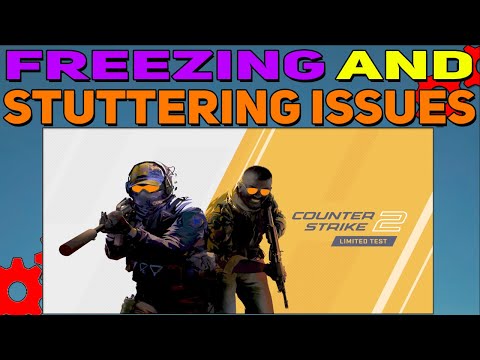How to Fix Counter-Strike 2 CS2 Freezing
Counter-Strike 2 (CS2) is an exciting and popular game that has captured the hearts of gamers around the world. However, like any other game, it is not without its flaws. One common issue that players often encounter is freezing or crashing during gameplay. If you have been experiencing this problem on your PC, don't worry! In this comprehensive guide, we will walk you through some simple steps to help fix the freezing issues and get you back in the game.
Check System Requirements
The first step in troubleshooting freezing issues in CS2 is to check if your PC meets the minimum system requirements for the game. These requirements are specified by the game developer and can be found on the official CS2 website or on the game's packaging. Ensure that your PC meets or exceeds the minimum requirements to ensure compatibility and smooth gameplay.
Enable High-Performance Mode
Enabling high-performance mode on your PC can greatly optimize its performance while playing CS2. To do this, navigate to the power settings on your computer and select the high-performance option. This will prioritize performance over energy efficiency and ensure that your PC is running at its maximum potential while playing the game.
Temporarily Disable Antivirus and Firewall
Stable Internet Connection
A stable internet connection is crucial for a smooth gaming experience in CS2. Unstable or slow internet connections can cause lag, which in turn can lead to freezing or crashing. To ensure a stable connection, connect your PC directly to the router using an Ethernet cable whenever possible. If you are using a wireless connection, make sure you are close to the router and avoid interference from other devices. Additionally, consider upgrading your internet plan if you consistently experience lag or freezing issues.
Disable Unnecessary Background Services
Many applications and services run in the background of your PC, consuming valuable system resources. These background processes can contribute to freezing issues in CS2. To free up system resources, disable any unnecessary background services or applications that may be running while you play the game. You can do this by accessing the Task Manager and ending tasks that are not essential to the game.
Update Graphics and Network Drivers
Outdated graphics and network drivers can often cause compatibility issues with games like CS2, leading to freezing or crashing problems. To ensure smooth gameplay, it is important to update your drivers to the latest versions available. Visit the websites of your graphics card and network adapter manufacturers to download and install the most up-to-date drivers for your system. Alternatively, you can use driver update software to automatically find and install the latest drivers for your PC.
Update the Game
Game developers regularly release updates for their games to fix bugs and improve performance. It is important to check for updates for CS2 and make sure you have installed the latest version of the game. Updating the game can often resolve freezing issues by addressing known bugs and glitches. Most modern games have an automatic update feature, but you can also manually check for updates through the game's launcher or the official CS2 website.
Check for Windows Updates
Regularly checking for Windows updates and installing them can provide important fixes and improvements that could potentially resolve freezing issues with CS2. Microsoft releases updates to address security vulnerabilities, performance issues, and compatibility problems. To ensure that your PC is up-to-date, go to the Windows Update settings and check for any available updates. Install them and restart your PC if necessary.
By following these friendly guidelines, you should be able to fix the freezing issues in Counter-Strike 2 (CS2) on your PC. Remember to ensure compatibility by checking the system requirements, optimize performance settings by enabling high-performance mode, update drivers regularly, and keep the game and your operating system up-to-date. Additionally, maintain a stable internet connection and disable unnecessary background services to further enhance your gaming experience. Now, armed with this knowledge, get back out there and enjoy a lag-free and immersive gaming experience in CS2!
Other Articles Related
How to craft knives and gloves in CS2CS2 for top-notch craft knives and gloves. Elevate your projects withour durable, ergonomic tools tailored for every crafting enthusiast.
How to remove bots in CS2
Learn how to effectively remove bots in CS2 with our step-by-step guide. Enhance your gaming experience
How Skin Condition Impacts Value: A Guide to CS2 Wear Levels
Discover how skin condition affects value in CS2 with our comprehensive guide. Learn key insights and tips for maximizing your assets.
How To Level Up Armory Pass Fast In Counter-Strike 2 (CS2)
Unlock the secrets to quickly leveling up your Armory Pass in CS2. Discover tips and strategies for efficient progression!
How to Switch Hands in CS2
Learn how to switch hands in CS2 for improved gameplay. Master this essential skill to enhance your performance
How To Fix No Steam Logon Error in CS2
In this guide today we focus on explaining How To Fix No Steam Logon Error in CS2.
How to change HUD Size and scaling in Counter Strike 2
Today we bring for you an explanatory guide on How to change HUD Size and scaling in Counter Strike 2 with precise details.
How to rent skins in CS2
We welcome you to our explanatory guide on How to rent skins in CS2 with precise details.
How to Peek Corners in Counter Strike 2
Today we bring you an explanatory guide on How to Peek Corners in Counter Strike 2 with precise details.
How to Fix Counter-Strike 2 Download Incomplete
Discover How to Fix Counter-Strike 2 Download Incomplete and enjoy uninterrupted gaming.
Where to Find All Dreamstones in Paleo Pines
Discover Where to Find All Dreamstones in Paleo Pines! Uncover the secrets and boost your gameplay.
Can You Change to Left Hand in Counter-Strike 2 CS2
Master CS2 gaming by learning Can You Change to Left Hand in Counter-Strike 2 CS2. Enhance your skills, strategy & game-winning moves now!
How To Fix Counter-Strike 2 CS2 Failed To Reach Official Servers
Troubleshoot with our foolproof guide to How To Fix Counter-Strike 2 CS2 Failed To Reach Official Servers.
How to Get AKI as Master in Street Fighter 6
Master How to Get AKI as Master in Street Fighter 6. Unlock powerful combos, secret techniques, and dominate every battle!
How to Fix Counter-Strike 2 CS2 Failure Missing Executable
Resolve How to Fix Counter-Strike 2 CS2 Failure Missing Executable with our concise expert guide.