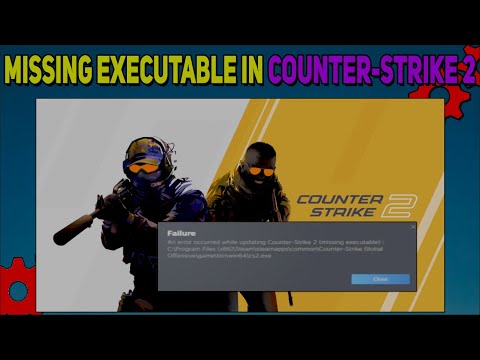How to Fix Counter-Strike 2 CS2 Failure Missing Executable
Resolve How to Fix Counter-Strike 2 CS2 Failure Missing Executable with our concise expert guide.
Counter-Strike 2 is an immensely popular and adrenaline-pumping game that has captivated millions of players worldwide. However, like any complex software, it is not immune to occasional technical glitches. One such issue that some players have encountered during the installation process is the dreaded "CS2 Failure: Missing Executable" error message. If you've come across this frustrating setback, fear not! In this blog post, we will walk you through some simple yet effective steps to fix this problem and get you back into the action-packed world of Counter-Strike 2.
The first step in troubleshooting this issue is to ensure that Steam, the digital distribution platform through which you access and play Counter-Strike 2, is turned off properly. Follow these steps to exit Steam:
To make sure that Steam is no longer running in the background, you can also check the Task Manager. To do this, press the Ctrl + Shift + Esc keys simultaneously. In the Task Manager window that opens, navigate to the "Processes" tab and look for any remaining Steam processes. If you find any, right-click on them and select "End Task" to terminate them.
CS2 for top-notch craft knives and gloves. Elevate your projects withour durable, ergonomic tools tailored for every crafting enthusiast.
How to remove bots in CS2
Learn how to effectively remove bots in CS2 with our step-by-step guide. Enhance your gaming experience
How Skin Condition Impacts Value: A Guide to CS2 Wear Levels
Discover how skin condition affects value in CS2 with our comprehensive guide. Learn key insights and tips for maximizing your assets.
How To Level Up Armory Pass Fast In Counter-Strike 2 (CS2)
Unlock the secrets to quickly leveling up your Armory Pass in CS2. Discover tips and strategies for efficient progression!
How to Switch Hands in CS2
Learn how to switch hands in CS2 for improved gameplay. Master this essential skill to enhance your performance
How To Fix No Steam Logon Error in CS2
In this guide today we focus on explaining How To Fix No Steam Logon Error in CS2.
How to change HUD Size and scaling in Counter Strike 2
Today we bring for you an explanatory guide on How to change HUD Size and scaling in Counter Strike 2 with precise details.
How to rent skins in CS2
We welcome you to our explanatory guide on How to rent skins in CS2 with precise details.
How to Peek Corners in Counter Strike 2
Today we bring you an explanatory guide on How to Peek Corners in Counter Strike 2 with precise details.
How to Fix Counter-Strike 2 Download Incomplete
Discover How to Fix Counter-Strike 2 Download Incomplete and enjoy uninterrupted gaming.
How to upgrade weapons in Cyberpunk 2077 Phantom Liberty
Learn to enhance your gaming with our easy, step-by-step guide on How to upgrade weapons in Cyberpunk 2077 Phantom Liberty.
How to fix Cyberpunk 2077 cyberware capacity
Boost your gameplay! Discover How to fix Cyberpunk 2077 cyberware capacity on our comprehensive guide.
How to get draft tokens in EA Sports FC 24
Master the art of How to get draft tokens in EA Sports FC 24. Unleash winning strategies, maximize your gameplay, and dominate the fields. Join us!
How to finesse shot in EA Sports FC 24
How to finesse shot in EA Sports FC 24 with our simple guide! Unleash your scoring power and dominate the game.
How to get more RAM in Cyberpunk 2077 Phantom Liberty
Learn How to get more RAM in Cyberpunk 2077 Phantom Liberty. Discover the best tips and tricks to maximize RAM for a smooth, immersive experience.
Counter-Strike 2 is an immensely popular and adrenaline-pumping game that has captivated millions of players worldwide. However, like any complex software, it is not immune to occasional technical glitches. One such issue that some players have encountered during the installation process is the dreaded "CS2 Failure: Missing Executable" error message. If you've come across this frustrating setback, fear not! In this blog post, we will walk you through some simple yet effective steps to fix this problem and get you back into the action-packed world of Counter-Strike 2.
Step 1: Turn off Steam completely
The first step in troubleshooting this issue is to ensure that Steam, the digital distribution platform through which you access and play Counter-Strike 2, is turned off properly. Follow these steps to exit Steam:
- 1. Locate the Steam icon in your system tray or taskbar - it typically appears as a small, white cloud-shaped icon.
- 2. Right-click on the Steam icon to open a dropdown menu.
- 3. From the menu, select the "Exit" option. This will close the Steam application.
To make sure that Steam is no longer running in the background, you can also check the Task Manager. To do this, press the Ctrl + Shift + Esc keys simultaneously. In the Task Manager window that opens, navigate to the "Processes" tab and look for any remaining Steam processes. If you find any, right-click on them and select "End Task" to terminate them.
Step 2: Restart Steam and register the game
Once you have confirmed that Steam is completely closed, you can proceed to restart the application and register Counter-Strike 2 for download. Here's what you need to do:
- 1. Double-click on the Steam desktop icon to launch the application. If you don't have a desktop icon, you can search for Steam in your applications folder and open it from there.
- 2. After Steam launches, it should automatically detect that Counter-Strike 2 needs to be downloaded and installed on your computer.
- 3. During this process, you may come across a notification indicating that the game files are missing. Don't panic! This is a normal occurrence at this stage.
- 4. Allow Steam to register and prepare the download process for Counter-Strike 2.
Step 3: Clear the Steam Download Cache
If you are still experiencing issues with the installation after restarting Steam, it might be helpful to clear the Download Cache. This action can resolve any potential conflicts that may have arisen due to previous downloads or updates. Follow these steps to clear the cache:
- 1. Open Steam and locate the "Steam" option at the top-left corner of your screen (Windows) or in your menu bar (Mac).
- 2. Click on "Settings" from the dropdown menu.
- 3. In the Settings window, navigate to the "Downloads" tab.
- 4. Look for the "Clear Download Cache" button and click on it.
- 5. A confirmation dialog will appear - click on the "Clear Cache" option to proceed with the process.
- 6. Once the cache is cleared, restart Steam and attempt to update Counter-Strike 2 again.
By following these straightforward steps, explained in a friendly and easy-to-understand manner, you can resolve the "CS2 Failure: Missing Executable" issue and resume enjoying your thrilling Counter-Strike 2 gaming sessions. Remember to ensure that Steam is completely closed before restarting it, and consider clearing the Download Cache if necessary. We sincerely hope that this guide has been helpful to you, and we wish you countless hours of uninterrupted excitement in the immersive world of Counter-Strike 2. Happy gaming!
Tags: cs2
Platform(s): Microsoft Windows PC
Genre(s): Action, first-person shooter
Developer(s): Nexon Corporation, Valve Corporation
Publisher(s): Valve Corporation
Engine: Source
Mode: Multiplayer
Age rating (PEGI): 16+
Other Articles Related
How to craft knives and gloves in CS2CS2 for top-notch craft knives and gloves. Elevate your projects withour durable, ergonomic tools tailored for every crafting enthusiast.
How to remove bots in CS2
Learn how to effectively remove bots in CS2 with our step-by-step guide. Enhance your gaming experience
How Skin Condition Impacts Value: A Guide to CS2 Wear Levels
Discover how skin condition affects value in CS2 with our comprehensive guide. Learn key insights and tips for maximizing your assets.
How To Level Up Armory Pass Fast In Counter-Strike 2 (CS2)
Unlock the secrets to quickly leveling up your Armory Pass in CS2. Discover tips and strategies for efficient progression!
How to Switch Hands in CS2
Learn how to switch hands in CS2 for improved gameplay. Master this essential skill to enhance your performance
How To Fix No Steam Logon Error in CS2
In this guide today we focus on explaining How To Fix No Steam Logon Error in CS2.
How to change HUD Size and scaling in Counter Strike 2
Today we bring for you an explanatory guide on How to change HUD Size and scaling in Counter Strike 2 with precise details.
How to rent skins in CS2
We welcome you to our explanatory guide on How to rent skins in CS2 with precise details.
How to Peek Corners in Counter Strike 2
Today we bring you an explanatory guide on How to Peek Corners in Counter Strike 2 with precise details.
How to Fix Counter-Strike 2 Download Incomplete
Discover How to Fix Counter-Strike 2 Download Incomplete and enjoy uninterrupted gaming.
How to upgrade weapons in Cyberpunk 2077 Phantom Liberty
Learn to enhance your gaming with our easy, step-by-step guide on How to upgrade weapons in Cyberpunk 2077 Phantom Liberty.
How to fix Cyberpunk 2077 cyberware capacity
Boost your gameplay! Discover How to fix Cyberpunk 2077 cyberware capacity on our comprehensive guide.
How to get draft tokens in EA Sports FC 24
Master the art of How to get draft tokens in EA Sports FC 24. Unleash winning strategies, maximize your gameplay, and dominate the fields. Join us!
How to finesse shot in EA Sports FC 24
How to finesse shot in EA Sports FC 24 with our simple guide! Unleash your scoring power and dominate the game.
How to get more RAM in Cyberpunk 2077 Phantom Liberty
Learn How to get more RAM in Cyberpunk 2077 Phantom Liberty. Discover the best tips and tricks to maximize RAM for a smooth, immersive experience.