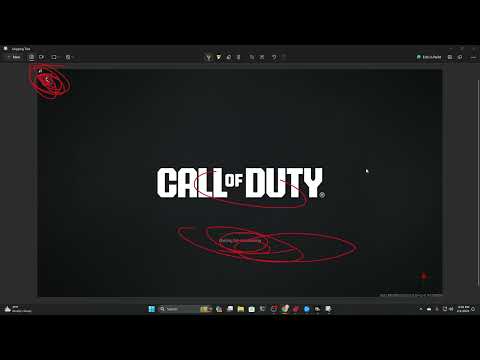How to Fix Call of Duty Waiting for Networking Connection Error
 Insert your coin
Insert your coin Today we bring you an explanatory guide on How to Fix Call of Duty Waiting for Networking Connection Error with precise details.
The annoying "waiting for networking" warning is something that every Call of Duty player has probably experienced at some point. Problems with your network can ruin your Modern Warfare 2 or Modern Warfare 3 experience. Players frequently find themselves stranded on loading screens or cut off from their matches due to issues such as connection failures or network timeouts.
Server troubles or problems with your own network configuration are two possible causes of the "waiting for networking" problem. Here are a few typical explanations for why you might see this annoying message:
When a new update is released or during peak hours, the Call of Duty servers can get congested. You may encounter delays and see the "waiting for networking" notice if the server is unable to manage the number of logins. Furthermore, you will not be able to login until the maintenance or updates have been finished if the servers are offline for maintenance.
Even if your internet connection is fine, problems may still arise from wrong DNS settings. A networking problem could occur in Call of Duty if your DNS isn't set up correctly, which could cause connections to the servers to be delayed or even lost. Other problems with the network, such as IP conflicts or out-of-date firmware on routers, could also contribute.
You might not be able to connect to the Call of Duty servers effectively if your network's firewall settings or Network Address Translation (NAT) are overly stringent. The "waiting for networking" screen may appear, or you may have problems like delayed matchmaking or even total disconnection.
 Insert your coin
Insert your coin
With our help you will see that knowing How to Use Omnimovement in Black Ops 6 is easier than you think.
How to Perform Parasite Eliminations in Black Ops 6
Today we bring you an explanatory guide with everything you need to know about How to Perform Parasite Eliminations in Black Ops 6.
How to save Zombie Builds in Black Ops 6
We welcome you to our guide on How to save Zombie Builds in Black Ops 6 in a specific and detailed way.
How to Fix Call of Duty Waiting for Networking Connection Error
Today we bring you an explanatory guide on How to Fix Call of Duty Waiting for Networking Connection Error with precise details.
How to fix Warzone low FPS in Season 1
Discover effective solutions to enhance your Warzone gameplay by How to fix Warzone low FPS in Season 1.
Best MTZ Interceptor loadout in Warzone Season 1
Discover the Best MTZ Interceptor loadout in Warzone Season 1 and dominate the battlefield with precision and power.
Best Haymaker loadout in Warzone Season 1
Discover the Best Haymaker loadout in Warzone Season 1 and dominate the battlefield with precision and power.
How to get Soul Harvester blueprint in Modern Warfare 2 and Modern Warfare 3
Discover easy step-by-step guide on How to get Soul Harvester blueprint in Modern Warfare 2 and Modern Warfare 3. Don't miss out!
How to get Warzone Diablo 4 Lilith and Inarius Skins
Learn How to get Warzone Diablo 4 Lilith and Inarius Skins. Step-by-step guide to enhance your gaming style and skills.
Where to Find Dirt Bike in Warzone 2 DMZ - Courier Faction Mission
Discover Where to Find Dirt Bike in Warzone 2 DMZ - Courier Faction Mission. Get step-by-step instructions and tips to complete the mission
How to use the Auction House in Throne and Liberty
This time we return with a guide with the aim of explaining to you How to use the Auction House in Throne and Liberty.
How to collect the Dragon Balls in Dragon Ball Sparking Zero
Discover How to collect the Dragon Balls in Dragon Ball Sparking Zero with this excellent and detailed explanatory guide.
How to Complete Brookhaven Hospital in Silent Hill 2 remake
We invite you to discover How to Complete Brookhaven Hospital in Silent Hill 2 remake, a new task in this busy game.
How to Complete Chained Box in Silent Hill 2 remake
With our help you will see that knowing How to Complete Chained Box in Silent Hill 2 remake is easier than you think.
How to Find Engineering Bay Access Card in Starfield Shattered Space
We welcome you to our guide on How to Find Engineering Bay Access Card in Starfield Shattered Space in a specific and detailed way.
The annoying "waiting for networking" warning is something that every Call of Duty player has probably experienced at some point. Problems with your network can ruin your Modern Warfare 2 or Modern Warfare 3 experience. Players frequently find themselves stranded on loading screens or cut off from their matches due to issues such as connection failures or network timeouts.
Something You Face For What Reason?
Server troubles or problems with your own network configuration are two possible causes of the "waiting for networking" problem. Here are a few typical explanations for why you might see this annoying message:
Issues with Server Utilization or Upkeep
When a new update is released or during peak hours, the Call of Duty servers can get congested. You may encounter delays and see the "waiting for networking" notice if the server is unable to manage the number of logins. Furthermore, you will not be able to login until the maintenance or updates have been finished if the servers are offline for maintenance.
DNS issues and connectivity issues
Even if your internet connection is fine, problems may still arise from wrong DNS settings. A networking problem could occur in Call of Duty if your DNS isn't set up correctly, which could cause connections to the servers to be delayed or even lost. Other problems with the network, such as IP conflicts or out-of-date firmware on routers, could also contribute.
Geo-Restrictions and Firewalls
You might not be able to connect to the Call of Duty servers effectively if your network's firewall settings or Network Address Translation (NAT) are overly stringent. The "waiting for networking" screen may appear, or you may have problems like delayed matchmaking or even total disconnection.
How to Fix Call of Duty Waiting for Networking Connection Error
If you're having trouble with "waiting for networking" in Modern Warfare 2 or 3, here's how to fix it. Follow these steps whether you're using a PC or a console:
Keep an Eye on Server Health and Peak User Activity
Make sure the issue isn't on your end before troubleshooting it further; you never know when Call of Duty servers might be down. For the latest on any server troubles or maintenance updates, be sure to follow the official Call of Duty social media accounts, especially Twitter. Furthermore, it may be wise to wait for traffic to decrease if the servers are currently suffering an influx of logins.
Keep Up with the Latest Game Version
Making ensuring your game is current is one easy way to fix it. Connection issues could arise if an update is waiting to be installed. You can get all the available updates by closing the game and then reopening it. Make sure to visit the Xbox or PlayStation store to check for updates if you're playing on a console.
Free Up Your PC's Temporary Internet Files
To begin resolving connection problems on a personal computer, clear your DNS cache:
Run Command Prompt with administrative privileges.
Thirdly, execute the following instructions:
- execute "ipconfig /flushdns"
- /registerdns in ipconfig
- release, renew, and reset winsock in IP configuration
- Fourth, restart your computer and then start the game again.
Modify the DNS Preferences
Fixing connection problems could be as simple as adjusting your DNS settings. Make the following changes to your router's main and secondary DNS settings via the router's setup page:
- Here are the DNS records for Google: 8.8.8.8, 8.8.4.4
- Nameservers managed by Cloudflare: 1.1.1.1, 1.0.0.1 Restart your router after saving the modifications, and then attempt to connect to the game once more.
Restart Your Network Devices
If it doesn't work, try rebooting your console, modem, or network. In many cases, this will fix little problems that are producing the "waiting for networking" message by reestablishing your connection. Clearing the cache on consoles can be as simple as turning the system off and leaving it unplugged for a few minutes before turning it back on.
Finally, now that we know How to Fix Call of Duty Waiting for Networking Connection Error, we will have to apply it to get back to our normal gameplay in this great game.
 Insert your coin
Insert your coin Mode:
Other Articles Related
How to Use Omnimovement in Black Ops 6With our help you will see that knowing How to Use Omnimovement in Black Ops 6 is easier than you think.
How to Perform Parasite Eliminations in Black Ops 6
Today we bring you an explanatory guide with everything you need to know about How to Perform Parasite Eliminations in Black Ops 6.
How to save Zombie Builds in Black Ops 6
We welcome you to our guide on How to save Zombie Builds in Black Ops 6 in a specific and detailed way.
How to Fix Call of Duty Waiting for Networking Connection Error
Today we bring you an explanatory guide on How to Fix Call of Duty Waiting for Networking Connection Error with precise details.
How to fix Warzone low FPS in Season 1
Discover effective solutions to enhance your Warzone gameplay by How to fix Warzone low FPS in Season 1.
Best MTZ Interceptor loadout in Warzone Season 1
Discover the Best MTZ Interceptor loadout in Warzone Season 1 and dominate the battlefield with precision and power.
Best Haymaker loadout in Warzone Season 1
Discover the Best Haymaker loadout in Warzone Season 1 and dominate the battlefield with precision and power.
How to get Soul Harvester blueprint in Modern Warfare 2 and Modern Warfare 3
Discover easy step-by-step guide on How to get Soul Harvester blueprint in Modern Warfare 2 and Modern Warfare 3. Don't miss out!
How to get Warzone Diablo 4 Lilith and Inarius Skins
Learn How to get Warzone Diablo 4 Lilith and Inarius Skins. Step-by-step guide to enhance your gaming style and skills.
Where to Find Dirt Bike in Warzone 2 DMZ - Courier Faction Mission
Discover Where to Find Dirt Bike in Warzone 2 DMZ - Courier Faction Mission. Get step-by-step instructions and tips to complete the mission
How to use the Auction House in Throne and Liberty
This time we return with a guide with the aim of explaining to you How to use the Auction House in Throne and Liberty.
How to collect the Dragon Balls in Dragon Ball Sparking Zero
Discover How to collect the Dragon Balls in Dragon Ball Sparking Zero with this excellent and detailed explanatory guide.
How to Complete Brookhaven Hospital in Silent Hill 2 remake
We invite you to discover How to Complete Brookhaven Hospital in Silent Hill 2 remake, a new task in this busy game.
How to Complete Chained Box in Silent Hill 2 remake
With our help you will see that knowing How to Complete Chained Box in Silent Hill 2 remake is easier than you think.
How to Find Engineering Bay Access Card in Starfield Shattered Space
We welcome you to our guide on How to Find Engineering Bay Access Card in Starfield Shattered Space in a specific and detailed way.