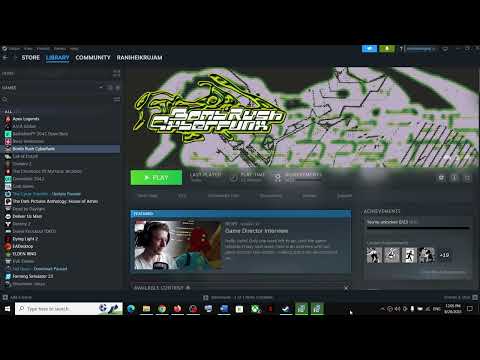Where to Find Bomb Rush Cyberfunk Save File
Discover Where to Find Bomb Rush Cyberfunk Save File and tips for effective game saving.
Where to Find Bomb Rush Cyberfunk Save File: A Step-by-Step GuideIf you're an avid gamer, you know how crucial it is to locate your game save files. Whether you want to back them up or transfer them to another device, having access to your save files is essential. In this guide, we'll walk you through the steps to find your Bomb Rush Cyberfunk save files on your PC.
To begin, open File Explorer on your PC. You can do this by clicking on the folder icon located on your taskbar or by pressing the Windows key + E on your keyboard. Once File Explorer is open, navigate to the This PC section.
In the This PC section, you will see a list of drives available on your PC. Click on the C: Drive to access the files stored within it. Once you've opened the C: Drive, you'll notice a folder named Users. Click on this folder to proceed.
Within the Users folder, you will find a list of user profiles on your PC. Look for the folder that bears your username and click on it. This folder contains all the files and folders associated with your user account.
Now that you're in your user folder, you need to locate the AppData folder. By default, the AppData folder is hidden on Windows. To unhide it, go to the View tab in File Explorer and checkmark the Hidden items box. Once you've done this, you should see the AppData folder within your user folder. Open it.
Within the AppData folder, you'll find several subfolders. Look for the one named LocalLow and open it. Inside the LocalLow folder, locate the Team Reptile subfolder and click on it. This is where Bomb Rush Cyberfunk saves its files.
Inside the Team Reptile folder, you'll find various files and folders associated with different games. Look for the folder named Bomb Rush Cyberfunk and open it. Congratulations! You've found your Bomb Rush Cyberfunk save files.
Learn how to unlock the powerful Dual Hammers for the Bardin Goreksson inVermintide 2. This guide covers the simple steps to get this top-tiermelee weapon for the Ironbreaker, Ranger Veteran, and Slayer careers.
All Heroes and Careers in Vermintide 2
Explore the diverse heroes and careers in Vermintide 2. Discover unique abilities, playstyles, and strategies to enhance your gameplay
Return to the Reik Grimoire and Tome Locations in Vermintide 2
Searching for every grimoire and tome? Our Vermintide 2 collectible guide for"Return to the Reik" reveals all book locations to maximize your lootand complete the mission.
All Formable Nations in Europa Universalis 5
all formable nations in Europa Universalis 5! Explore strategies, tips, and guides to expand your empire and dominate the game.
How To Beat Challenges in Kirby Air Riders
Struggling to master the skies? Learn expert tips and strategies to overcome every challenge in Kirby Air Ride. Dominate the City Trial, conquer all racetracks, and unlock the game's secrets with our complete guide.
How To Get All Crafting Materials in Moonlighter 2
essential tips for gathering all crafting materials in Moonlighter 2. Enhance your gameplay and unlock new possibilities!
Weapon Tier List in Moonlighter 2
the ultimate weapon tier list for Moonlighter 2! Optimize your gameplay with our guide to the best weapons and strategies.
How to find Mandrakes in Don't Starve Together
Struggling to find Mandrakes in Don't Starve Together? Learn thebest seasons, locations, and strategies to hunt these elusive livingroots and craft their powerful items.
How To Improve Institution Growth In Europa Universalis 5
effective strategies to enhance institution growth in Europa Universalis 5. Unlock new potential and dominate your gameplay
How to Fix Europa Universalis 5 Not Launching Error
Resolve the Europa Universalis 5 not launching error with our step-by-step. Get back to gaming quickly and enjoy seamless gameplay!
How to Fix Texas Chainsaw Massacre Not Opening
Learn How to Fix Texas Chainsaw Massacre Not Opening with our effective guide. Learn simple solutions to fix the not-opening problem.
How to Fix Texas Chain Saw Massacre Party Invite Code Error
How to Fix Texas Chain Saw Massacre Party Invite Code Error? Our step-by-step guide will quickly help you fix it.
How to Fix Texas Chainsaw Massacre Bug At Garden Exit
Discover How to Fix Texas Chainsaw Massacre Bug At Garden Exit with our comprehensive guide.
How to Fix Texas Chainsaw Massacre Can’t Turn Off Chainsaw
Learn How to Fix Texas Chainsaw Massacre Can’t Turn Off Chainsaw our guide helps you turn off that chainsaw.
How to Fix Texas Chain Saw Massacre Unable to Create Lobby or Join Friends
Learn How to Fix Texas Chain Saw Massacre Unable to Create Lobby or Join Friends and enjoy the savage thrill.
Where to Find Bomb Rush Cyberfunk Save File: A Step-by-Step GuideIf you're an avid gamer, you know how crucial it is to locate your game save files. Whether you want to back them up or transfer them to another device, having access to your save files is essential. In this guide, we'll walk you through the steps to find your Bomb Rush Cyberfunk save files on your PC.
Step 1: Open File Explorer and navigate to This PC.
To begin, open File Explorer on your PC. You can do this by clicking on the folder icon located on your taskbar or by pressing the Windows key + E on your keyboard. Once File Explorer is open, navigate to the This PC section.
Step 2: Click on the C: Drive and open the Users folder.
In the This PC section, you will see a list of drives available on your PC. Click on the C: Drive to access the files stored within it. Once you've opened the C: Drive, you'll notice a folder named Users. Click on this folder to proceed.
Step 3: Locate the folder with your username and click on it.
Within the Users folder, you will find a list of user profiles on your PC. Look for the folder that bears your username and click on it. This folder contains all the files and folders associated with your user account.
Step 4: Open the AppData folder. If you don't see it, make sure to checkmark the hidden items box.
Now that you're in your user folder, you need to locate the AppData folder. By default, the AppData folder is hidden on Windows. To unhide it, go to the View tab in File Explorer and checkmark the Hidden items box. Once you've done this, you should see the AppData folder within your user folder. Open it.
Step 5: Within the AppData folder, open LocalLow and then Team Reptile subfolders.
Within the AppData folder, you'll find several subfolders. Look for the one named LocalLow and open it. Inside the LocalLow folder, locate the Team Reptile subfolder and click on it. This is where Bomb Rush Cyberfunk saves its files.
Step 6: Look for the Bomb Rush Cyberfunk folder and open it.
Inside the Team Reptile folder, you'll find various files and folders associated with different games. Look for the folder named Bomb Rush Cyberfunk and open it. Congratulations! You've found your Bomb Rush Cyberfunk save files.
Alternative Path:
If you couldn't find the save files using the above steps, don't worry! There's an alternative path you can take to locate them. Follow these steps:
Step 1: Open File Explorer and navigate to This PC.
Just like before, open File Explorer and navigate to the This PC section.
Step 2: Click on the C: Drive and open the Program Files (x86) folder.
Within the This PC section, click on the C: Drive to access the files within it. Look for a folder named Program Files (x86) and open it. This folder contains files related to 32-bit applications on your PC.
Step 3: Open the Steam folder and go to userdata.
Inside the Program Files (x86) folder, locate a folder named Steam and open it. Steam is a popular gaming platform, and Bomb Rush Cyberfunk can be purchased and played through it. Once you're inside the Steam folder, look for another folder named userdata and open it.
Step 4: Look for a folder named after your Steam ID and open it.
Inside the userdata folder, you'll find several folders named after Steam IDs. Each folder corresponds to a different Steam user. Look for the folder that bears your Steam ID and open it. If you're unsure about your Steam ID, you can find it by going to your Steam profile page and looking at the URL.
Step 5: Inside that folder, locate a folder named "1353230" (which is usually the Steam ID of Bomb Rush Cyberfunk).
Within your Steam ID folder, you'll find various folders associated with different games. Look for a folder named "1353230". This folder usually bears the same name as the Steam ID of Bomb Rush Cyberfunk.
Step 6: Finally, open the Remote folder within this directory. Here you should be able to find all your game save files.
Inside the "1353230" folder, look for a folder named Remote and open it. Congratulations! You've successfully located your Bomb Rush Cyberfunk save files using the alternative path.
We hope these instructions help you in finding your Bomb Rush Cyberfunk save files! Whether you found them through the first set of steps or the alternative path, you can now access your save files for backup or transfer purposes. If you have any further questions or need assistance with anything else, feel free to ask. Happy gaming!
Mode:
Other Articles Related
How To Get Dual Hammers in Vermintide 2Learn how to unlock the powerful Dual Hammers for the Bardin Goreksson inVermintide 2. This guide covers the simple steps to get this top-tiermelee weapon for the Ironbreaker, Ranger Veteran, and Slayer careers.
All Heroes and Careers in Vermintide 2
Explore the diverse heroes and careers in Vermintide 2. Discover unique abilities, playstyles, and strategies to enhance your gameplay
Return to the Reik Grimoire and Tome Locations in Vermintide 2
Searching for every grimoire and tome? Our Vermintide 2 collectible guide for"Return to the Reik" reveals all book locations to maximize your lootand complete the mission.
All Formable Nations in Europa Universalis 5
all formable nations in Europa Universalis 5! Explore strategies, tips, and guides to expand your empire and dominate the game.
How To Beat Challenges in Kirby Air Riders
Struggling to master the skies? Learn expert tips and strategies to overcome every challenge in Kirby Air Ride. Dominate the City Trial, conquer all racetracks, and unlock the game's secrets with our complete guide.
How To Get All Crafting Materials in Moonlighter 2
essential tips for gathering all crafting materials in Moonlighter 2. Enhance your gameplay and unlock new possibilities!
Weapon Tier List in Moonlighter 2
the ultimate weapon tier list for Moonlighter 2! Optimize your gameplay with our guide to the best weapons and strategies.
How to find Mandrakes in Don't Starve Together
Struggling to find Mandrakes in Don't Starve Together? Learn thebest seasons, locations, and strategies to hunt these elusive livingroots and craft their powerful items.
How To Improve Institution Growth In Europa Universalis 5
effective strategies to enhance institution growth in Europa Universalis 5. Unlock new potential and dominate your gameplay
How to Fix Europa Universalis 5 Not Launching Error
Resolve the Europa Universalis 5 not launching error with our step-by-step. Get back to gaming quickly and enjoy seamless gameplay!
How to Fix Texas Chainsaw Massacre Not Opening
Learn How to Fix Texas Chainsaw Massacre Not Opening with our effective guide. Learn simple solutions to fix the not-opening problem.
How to Fix Texas Chain Saw Massacre Party Invite Code Error
How to Fix Texas Chain Saw Massacre Party Invite Code Error? Our step-by-step guide will quickly help you fix it.
How to Fix Texas Chainsaw Massacre Bug At Garden Exit
Discover How to Fix Texas Chainsaw Massacre Bug At Garden Exit with our comprehensive guide.
How to Fix Texas Chainsaw Massacre Can’t Turn Off Chainsaw
Learn How to Fix Texas Chainsaw Massacre Can’t Turn Off Chainsaw our guide helps you turn off that chainsaw.
How to Fix Texas Chain Saw Massacre Unable to Create Lobby or Join Friends
Learn How to Fix Texas Chain Saw Massacre Unable to Create Lobby or Join Friends and enjoy the savage thrill.