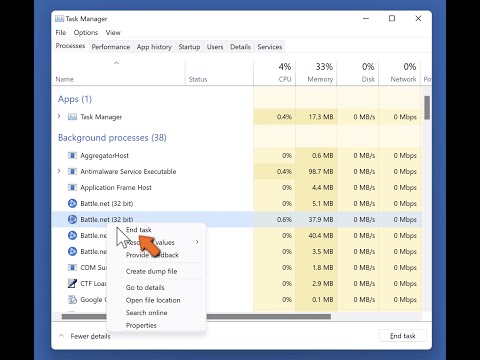How to Fix Stuck on Starting the Battle.net Desktop App
Follow our simple step-by-step guide on How to Fix Stuck on Starting the Battle.net Desktop App. Get your app fixed today.
If you're a gamer, you're probably familiar with the Battle.net desktop app. It's a convenient platform that allows you to access and manage your Blizzard games in one place. However, like any software, it can sometimes encounter issues. One common problem is getting stuck on the starting screen, preventing you from accessing your games. In this blog post, we will explore some troubleshooting steps to help you fix this issue and get back to gaming.
When faced with the "Stuck on Starting" problem, one of the first steps you can take is to continue offline and launch a game. This can be done by following these simple steps:
It's important to note that while you can play your games in offline mode, some features may be limited. Therefore, it's recommended to log in using your Battle.net account whenever possible to ensure the best gaming experience.
Learn how to unlock the powerful Dual Hammers for the Bardin Goreksson inVermintide 2. This guide covers the simple steps to get this top-tiermelee weapon for the Ironbreaker, Ranger Veteran, and Slayer careers.
All Heroes and Careers in Vermintide 2
Explore the diverse heroes and careers in Vermintide 2. Discover unique abilities, playstyles, and strategies to enhance your gameplay
Return to the Reik Grimoire and Tome Locations in Vermintide 2
Searching for every grimoire and tome? Our Vermintide 2 collectible guide for"Return to the Reik" reveals all book locations to maximize your lootand complete the mission.
All Formable Nations in Europa Universalis 5
all formable nations in Europa Universalis 5! Explore strategies, tips, and guides to expand your empire and dominate the game.
How To Beat Challenges in Kirby Air Riders
Struggling to master the skies? Learn expert tips and strategies to overcome every challenge in Kirby Air Ride. Dominate the City Trial, conquer all racetracks, and unlock the game's secrets with our complete guide.
How To Get All Crafting Materials in Moonlighter 2
essential tips for gathering all crafting materials in Moonlighter 2. Enhance your gameplay and unlock new possibilities!
Weapon Tier List in Moonlighter 2
the ultimate weapon tier list for Moonlighter 2! Optimize your gameplay with our guide to the best weapons and strategies.
How to find Mandrakes in Don't Starve Together
Struggling to find Mandrakes in Don't Starve Together? Learn thebest seasons, locations, and strategies to hunt these elusive livingroots and craft their powerful items.
How To Improve Institution Growth In Europa Universalis 5
effective strategies to enhance institution growth in Europa Universalis 5. Unlock new potential and dominate your gameplay
How to Fix Europa Universalis 5 Not Launching Error
Resolve the Europa Universalis 5 not launching error with our step-by-step. Get back to gaming quickly and enjoy seamless gameplay!
How to beat The Abomination in Remnant 2
Learn the best strategies to How to beat The Abomination in Remnant 2! Get expert tips.
Where to Buy Dye Remover in Baldur’s Gate 3
Check out this webpage on Where to Buy Dye Remover in Baldur’s Gate 3 and products to remove dye quickly and effectively
How to fix Minecraft ‘abandoned connection closed’
Learn How to fix Minecraft ‘abandoned connection closed’ quickly and easily with this step-by-step guide. Get back to Minecrafting in no time
How to get the Githyanki Egg in Baldur's Gate 3
Learn How to get the Githyanki Egg in Baldur's Gate 3. Get all the tips and tricks you'll need.
How to Fix Dark and Darker Stuttering
Learn how to fix dark and darker stuttering with our easy-to-follow guide. Get your speech back on track today
If you're a gamer, you're probably familiar with the Battle.net desktop app. It's a convenient platform that allows you to access and manage your Blizzard games in one place. However, like any software, it can sometimes encounter issues. One common problem is getting stuck on the starting screen, preventing you from accessing your games. In this blog post, we will explore some troubleshooting steps to help you fix this issue and get back to gaming.
Continue offline and launch a game
When faced with the "Stuck on Starting" problem, one of the first steps you can take is to continue offline and launch a game. This can be done by following these simple steps:
- 1. Open the Battle.net desktop app.
- 2. If you see the starting screen, wait for a few moments to see if it progresses. If it doesn't, click on the "Options" dropdown menu at the top left corner of the app.
- 3. From the dropdown menu, select "Restart in Offline Mode".
- 4. Once the app restarts in offline mode, you can proceed to launch a game, such as Overwatch 2 or Hearthstone.
- 5. When prompted, log in using your Battle.net account credentials.
- 6. This method allows you to bypass the starting screen and access your game directly.
It's important to note that while you can play your games in offline mode, some features may be limited. Therefore, it's recommended to log in using your Battle.net account whenever possible to ensure the best gaming experience.
Editor's note on retrying vs continuing offline
When encountering login issues with the Battle.net desktop app, you may be presented with two options: retrying the login process or continuing offline. It's crucial to understand the difference between the two and choose the right option to resolve the problem.
If you choose to retry the login process, the app will attempt to establish a connection with the server again. This option is worth trying if the connection issue is temporary or due to a network problem. However, if you find yourself consistently getting stuck on the starting screen, continuing offline is the recommended option.
Continuing offline allows you to access the app and launch your games without relying on a stable internet connection. This can be beneficial if you're experiencing persistent login issues or if you simply want to play your games offline. To manually start the app in offline mode, follow the steps mentioned in the previous section.
Change your region
Another troubleshooting step you can try when stuck on the starting screen is changing your region. Here's how you can do it:
- 1. Open the Battle.net desktop app.
- 2. On the starting screen, locate the region dropdown menu at the bottom right corner of the app.
- 3. Click on the dropdown menu and select a different region from the list.
- 4. Once you've changed the region, click on the "Play" button to see if the issue is resolved.
Changing your region can sometimes provide a quick fix for login issues. It allows you to connect to a different server, which may have a more stable connection. However, keep in mind that changing your region may affect your gameplay experience, such as latency or access to specific game features. Therefore, it's recommended to switch back to your original region once the login issue is resolved.
Encountering login issues with the Battle.net desktop app can be frustrating, especially when you're eager to jump into your favorite games. However, by following the troubleshooting steps mentioned in this blog post, you should be able to fix the "Stuck on Starting" problem and get back to gaming without further hassle.
Remember to try continuing offline and launching a game, log in using your Battle.net account whenever possible, and consider changing your region as a quick fix. If the issue persists, you can reach out to Blizzard's customer support for further assistance. Happy gaming!
Mode:
Other Articles Related
How To Get Dual Hammers in Vermintide 2Learn how to unlock the powerful Dual Hammers for the Bardin Goreksson inVermintide 2. This guide covers the simple steps to get this top-tiermelee weapon for the Ironbreaker, Ranger Veteran, and Slayer careers.
All Heroes and Careers in Vermintide 2
Explore the diverse heroes and careers in Vermintide 2. Discover unique abilities, playstyles, and strategies to enhance your gameplay
Return to the Reik Grimoire and Tome Locations in Vermintide 2
Searching for every grimoire and tome? Our Vermintide 2 collectible guide for"Return to the Reik" reveals all book locations to maximize your lootand complete the mission.
All Formable Nations in Europa Universalis 5
all formable nations in Europa Universalis 5! Explore strategies, tips, and guides to expand your empire and dominate the game.
How To Beat Challenges in Kirby Air Riders
Struggling to master the skies? Learn expert tips and strategies to overcome every challenge in Kirby Air Ride. Dominate the City Trial, conquer all racetracks, and unlock the game's secrets with our complete guide.
How To Get All Crafting Materials in Moonlighter 2
essential tips for gathering all crafting materials in Moonlighter 2. Enhance your gameplay and unlock new possibilities!
Weapon Tier List in Moonlighter 2
the ultimate weapon tier list for Moonlighter 2! Optimize your gameplay with our guide to the best weapons and strategies.
How to find Mandrakes in Don't Starve Together
Struggling to find Mandrakes in Don't Starve Together? Learn thebest seasons, locations, and strategies to hunt these elusive livingroots and craft their powerful items.
How To Improve Institution Growth In Europa Universalis 5
effective strategies to enhance institution growth in Europa Universalis 5. Unlock new potential and dominate your gameplay
How to Fix Europa Universalis 5 Not Launching Error
Resolve the Europa Universalis 5 not launching error with our step-by-step. Get back to gaming quickly and enjoy seamless gameplay!
How to beat The Abomination in Remnant 2
Learn the best strategies to How to beat The Abomination in Remnant 2! Get expert tips.
Where to Buy Dye Remover in Baldur’s Gate 3
Check out this webpage on Where to Buy Dye Remover in Baldur’s Gate 3 and products to remove dye quickly and effectively
How to fix Minecraft ‘abandoned connection closed’
Learn How to fix Minecraft ‘abandoned connection closed’ quickly and easily with this step-by-step guide. Get back to Minecrafting in no time
How to get the Githyanki Egg in Baldur's Gate 3
Learn How to get the Githyanki Egg in Baldur's Gate 3. Get all the tips and tricks you'll need.
How to Fix Dark and Darker Stuttering
Learn how to fix dark and darker stuttering with our easy-to-follow guide. Get your speech back on track today