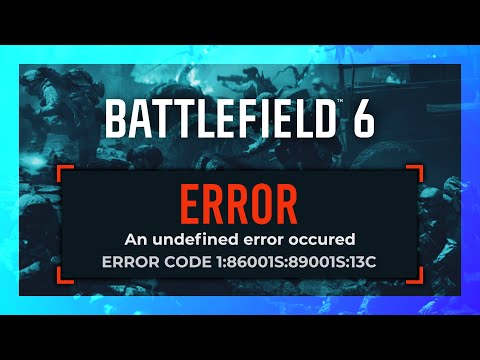How to Fix Battlefield 6 An Undefined error occurred
How to Possibly Fix Battlefield 6 "An Undefined Error Occurred" Issue
The fixes mentioned below are not guaranteed to work as the root cause may be on the game's server side, especially so soon after launch.1. Restart Battlefield 6 and Your System (Quick Fix)
The fastest and most common solution is to restart everything to clear temporary glitches and refresh your network state.
| Platform | Action |
| PC | 1. Close the game. 2. Open the Task Manager (Ctrl + Shift + Esc). 3. Go to the Details or Processes tab and end all processes related to Battlefield 6 (e.g., bf6.exe) and the launcher (Steam/EA App). 4. Relaunch Battlefield 6. |
| PlayStation | 1. Press the PS button to access the home menu. 2. Select the game and press the Option button. 3. Select "Close Game" (or "Quit"). 4. Relaunch the game. |
| Xbox | 1. Press the Xbox button on your controller to open the guide. 2. Highlight the game in the side menu. 3. Press the "Menu button" (or three-line button). 4. Select "Quit" or "Close Game". 5. Restart the game from the dashboard. |
| Router/Modem | Always consider restarting your router to refresh your internet connection and clear network glitches. Unplugit for about 30 seconds, then plug it back in and wait for it to fullyreconnect. |
2. Check the Server Status of Battlefield 6
Since the game just launched, a server overload is highly likely, which canmanifest as a generic "Undefined Error." If the servers are overloadedor undergoing maintenance, you must wait for the developers to stabilize them.
- Action: Check the official Battlefield or EA websites, or their social media platforms (like Twitter/X) for any official updates regarding server problems or maintenance.
- Alternative: Check online communities (like Reddit or forums) to see if otherplayers are reporting the same error, which can confirm a server-sideissue.
3. Verify the Game Files of Battlefield 6 (PC Only)
If local game files are missing or corrupted, they can prevent the game from connecting correctly.
The client will automatically fix or download any corrupted/broken files.
4. Check the Internet Connection
A stable connection is crucial. Ensure your network is working properly.
- Action: As mentioned above, a simple router restart can often resolve connection issues.
- Recommendation: If possible, switch from Wi-Fi to a wired (Ethernet) connection for better stability.
5. Allow the Game Through the Firewall (PC Only)
Windows Firewall may be mistakenly blocking the game's connection to the servers.
6. Reinstall Battlefield 6 (Last Resort for All Platforms)
If none of the simpler fixes work, the installation itself might be deeply corrupted.
- Action: Uninstall and then reinstall the game from scratch. This istime-consuming but can resolve issues caused by files that went missingor were corrupted during the initial download/installation process.
Other Articles Related
how to earn all Red Bull Challenges rewards in Battlefield 6Unlock all Red Bull Challenges rewards in Battlefield 6. Our guide coversstrategies, tips, and step-by-step instructions to complete everychallenge and earn exclusive in-game content.
How to Change Character Skins in Battlefield 6
Learn how to customize your soldier's appearance in Battlefield 6. Our guidecovers unlocking and equipping new character skins and camouflage tostand out on the battlefield.
How to Fix Battlefield 6 challenges not working
Struggling with Battlefield 6 challenges not tracking or completing? Learn how tofix common issues with our quick troubleshooting guide for resetting,updating, and getting back in the game.
Battlefield 6: Best Loadouts for Gauntlet Mode
the best class loadouts for Gauntlet Mode in BF6. Optimize your gameplay with tips and strategies to dominate the battlefield
How to Level Up Weapons in Battlefield 6
expert tips on leveling up weapons in BF6. Enhance your gameplay and dominate the battlefield with our guide!
How to Fix Battlefield 6 REDSEC error occurred when launching the game
Fix the frustrating REDSEC error in Battlefield 6 with our step-by-stepsolutions. Get back to gaming adventure!
How to Access a Vehicle Trailer in Battlefield RedSec
Discover the thrilling Vehicle Trailer for Battlefield RedSec! Dive into intense gameplay and explore new features.
How to Open Locked Safes in Battlefield RedSec
Unlock the secrets of Battlefield RedSec! Discover expert tips and strategies to open locked safes and enhance your gameplay.
How to Redeploy Teammates in Battlefield RedSec
Optimize your Battlefield RedSec strategy. Learn when and how to effectivelyredeploy teammates for tactical advantages, better positioning, andsecuring key objectives. Master the redeploy feature to control the flow of battle.
How to Complete All Exploration Challenges in Battlefield Redsec
Master all Battlefield Redsec exploration challenges with our expert guide.Find hidden intel, complete all objectives, and unlock every reward with step-by-step strategies.
How to Fix Battlefield 6 not launching on Steam
Troubleshoot and fix Battlefield 6 not launching on Steam with our easy guide. Get back to gaming in no time!
Best DSR-IAR Loadout in Battlefield 6
Maximize your DSR-IAR potential in Battlefield 6. Discover thebest attachments for a dominant medium-range LMG build, balancing recoil control, accuracy, and mobility to outgun the competition.
How to Fix Battlefield 6 not working on Xbox
Resolve Battlefield 6 issues on Xbox with our easy troubleshooting guide. Get back to gaming in no time!
How to Fix Battlefield 6 not working on PS5
Resolve Battlefield 6 issues on PS5 with our expert tips and solutions. Get back to gaming seamlessly!
Best SCW-10 Loadout in Battlefield 6
Level up your game with the best SCW-10 loadout in Battlefield 6. Discoverthe ultimate attachments, specialization, and playstyle tips to dominate close-quarters combat.