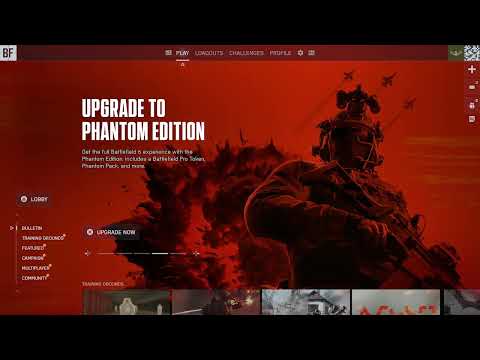How to Fix Battlefield 6 not working on PS5
Fix Battlefield 6 not working on PS5
Possible Reasons Behind PS5 Launch Failures
Before diving into the fixes, it helps to understand what might be causing the issue. Battlefield 6's launch has highlighted a few key problem areas, particularly on the PlayStation 5 platform:1. Server Overload and Login Queues
As mentioned, a major launch attracts millions of players. DICE and EA often implement a queue system to manage this massive concurrent user load and prevent a complete server collapse. If you are getting a generic connection error or being kicked back to the main menu, it could simply be the servers struggling to manage the traffic.2. The “Content Not Installed” Glitch (Add-on Errors)
One of the most widely reported issues for PlayStation users is an error message stating that the "Multiplayer" or "Campaign" content is not installed, even if the game was fully preloaded. Battlefield 6 uses a modular installation system where different components (like the single-player and multiplayer modes) are treated as separate add-ons. Sometimes, the PS5's licensing or unpacking process for the pre-load can corrupt these files or fail to register them correctly, preventing the game from fully launching.3. Local File Corruption
Occasionally, the game’s local files on your PS5’s solid-state drive (SSD) can become corrupted or damaged during the download, installation, or a previous crash. This can cause the game to fail to boot up or crash to the PS5 home screen, requiring local file repair or a complete reinstall.4. Console Overheating
While less common, some PS5 users have reported the console completely shutting down during high-intensity games like Battlefield 6. If your console is in a poorly ventilated area, prolonged, strenuous gameplay can push the hardware to its thermal limit, triggering an automatic shutdown to prevent damage.How to Possibly Fix Battlefield 6 Not Working on PS5
Here are a few workarounds and troubleshooting steps that fans can try out to solve the Battlefield 6 not working on PS5 problem. The potential fixes listed in this articlemay or may not work for every individual, but they cover the most common launch-day resolutions.
1. Restart Your PS5 (The Classic Fix)
Before trying anything more complex, give your system a clean slate. Exit thegame and any background tasks running on the console before performing a full power-cycle. Turn the PS5 completely off, wait a couple ofminutes, and then boot it up again. This can clear temporary system data and provide you with a fresh session, which often resolves minorsoftware conflicts.
2. Check Your PS Plus Status
This step is essential if you are trying to play any online multiplayer. You must have an active PlayStation Plus subscription to play the game online. Check your PS account details to ensure that the feature is active and not expired.
3. Stabilize Your Internet Connection
Network issues are a general problem that can prevent a game from launching,especially a multiplayer-focused title that needs to authenticate withexternal servers.
- Check and Restart your Modem/Router: Make sure your internet hardware is working properly and perform aquick restart. This can help the hardware get rid of underlying problems and establish a cleaner connection to the official game servers.
- Wired Connection: Although wireless connections are convenient, you may want to switch to a direct Ethernet connection. Wired connections feature a more stable network and minimal packetloss, which may help you launch the game successfully and avoid mid-game disconnections.
4. Rebuild the PS5 Database (Advanced Fix)
This process refreshes the system's database, which can resolve issues withinstallation, licensing, and general system performance. It isnon-destructive and generally safe, but should be done carefully:
5. Verify and Reinstall Game Components (The Content Fix)
If you are seeing the "Multiplayer Not Installed" error, the issue is likely with the add-on files.
6. Reinstall the Game (The Last Resort)
If all else fails, reinstalling Battlefield 6 should be your last resort. You would need to manually remove the gamefrom your console and then redownload it from the PS Store. Since thegame is activated and attached to your profile, you will be able tosimply install it again without repurchasing. While time-consuming, aclean, fresh install is often the most effective solution for deep filecorruption.
The initial days of a massive online game launch arealways challenging. By following these steps, you should be able tonavigate the most common PS5-related roadblocks and finally get into the fight on Battlefield 6. If the issues persist after alluser-side troubleshooting, the problem is most likely server-side, andyou will need to wait for an official patch from the developers.
Other Articles Related
how to earn all Red Bull Challenges rewards in Battlefield 6Unlock all Red Bull Challenges rewards in Battlefield 6. Our guide coversstrategies, tips, and step-by-step instructions to complete everychallenge and earn exclusive in-game content.
How to Change Character Skins in Battlefield 6
Learn how to customize your soldier's appearance in Battlefield 6. Our guidecovers unlocking and equipping new character skins and camouflage tostand out on the battlefield.
How to Fix Battlefield 6 challenges not working
Struggling with Battlefield 6 challenges not tracking or completing? Learn how tofix common issues with our quick troubleshooting guide for resetting,updating, and getting back in the game.
Battlefield 6: Best Loadouts for Gauntlet Mode
the best class loadouts for Gauntlet Mode in BF6. Optimize your gameplay with tips and strategies to dominate the battlefield
How to Level Up Weapons in Battlefield 6
expert tips on leveling up weapons in BF6. Enhance your gameplay and dominate the battlefield with our guide!
How to Fix Battlefield 6 REDSEC error occurred when launching the game
Fix the frustrating REDSEC error in Battlefield 6 with our step-by-stepsolutions. Get back to gaming adventure!
How to Access a Vehicle Trailer in Battlefield RedSec
Discover the thrilling Vehicle Trailer for Battlefield RedSec! Dive into intense gameplay and explore new features.
How to Open Locked Safes in Battlefield RedSec
Unlock the secrets of Battlefield RedSec! Discover expert tips and strategies to open locked safes and enhance your gameplay.
How to Redeploy Teammates in Battlefield RedSec
Optimize your Battlefield RedSec strategy. Learn when and how to effectivelyredeploy teammates for tactical advantages, better positioning, andsecuring key objectives. Master the redeploy feature to control the flow of battle.
How to Complete All Exploration Challenges in Battlefield Redsec
Master all Battlefield Redsec exploration challenges with our expert guide.Find hidden intel, complete all objectives, and unlock every reward with step-by-step strategies.
Best SCW-10 Loadout in Battlefield 6
Level up your game with the best SCW-10 loadout in Battlefield 6. Discoverthe ultimate attachments, specialization, and playstyle tips to dominate close-quarters combat.
How to Complete Danger Close Challenges in Battlefield 6
Master Battlefield 6 with our guide to complete Danger Close challenges. Unlock rewards and enhance your gameplay today!
Best B36A4 Loadout in Battlefield 6
Maximize your close-quarters dominance with the best B36A4 loadout inBattlefield 6. This meta build focuses on recoil control and hip-fireaccuracy to turn this bullpup assault rifle into an unstoppable force.
How To Get Through the Misty Grove in Absolum
Struggling with the Misty Grove in Absolum? Our guide reveals the essential stepsto navigate the fog, solve the puzzles, and claim your reward. Find your path now.
Best Recon class build and loadout in Battlefield 6
Master the shadows in Battlefield 6. Our guide reveals the best Recon classloadout for long-range sniping, aggressive flanking, and spottingenemies to dominate the battlefield.