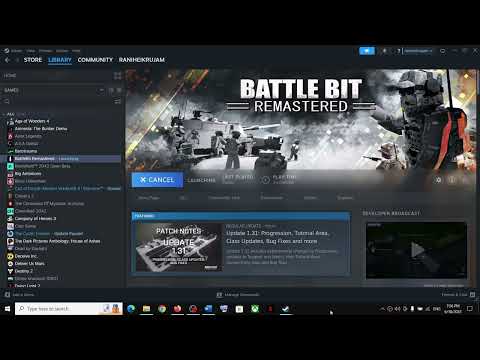How to Fix BattleBit Remastered Unable to Join Server
Learn how to fix BattleBit Remastered Unable to Join Server now. Follow our easy step-by-step guide to quickly resolve the issue.
BattleBit Remastered is an exciting online multiplayer game that provides hours of entertainment. However, if you're experiencing difficulties joining a server, it can be incredibly frustrating. In this blog post, we will explore various troubleshooting steps to help you fix the "Unable to Join Server" issue in BattleBit Remastered. Let's dive in!
Before delving into complex troubleshooting methods, it's essential to start with the basics. A stable internet connection is crucial for online gaming. Ensure that your internet connection is active and running smoothly. If you're unsure, try accessing other websites or streaming platforms to confirm your internet's functionality.
Learn how to unlock the powerful Dual Hammers for the Bardin Goreksson inVermintide 2. This guide covers the simple steps to get this top-tiermelee weapon for the Ironbreaker, Ranger Veteran, and Slayer careers.
All Heroes and Careers in Vermintide 2
Explore the diverse heroes and careers in Vermintide 2. Discover unique abilities, playstyles, and strategies to enhance your gameplay
Return to the Reik Grimoire and Tome Locations in Vermintide 2
Searching for every grimoire and tome? Our Vermintide 2 collectible guide for"Return to the Reik" reveals all book locations to maximize your lootand complete the mission.
All Formable Nations in Europa Universalis 5
all formable nations in Europa Universalis 5! Explore strategies, tips, and guides to expand your empire and dominate the game.
How To Beat Challenges in Kirby Air Riders
Struggling to master the skies? Learn expert tips and strategies to overcome every challenge in Kirby Air Ride. Dominate the City Trial, conquer all racetracks, and unlock the game's secrets with our complete guide.
How To Get All Crafting Materials in Moonlighter 2
essential tips for gathering all crafting materials in Moonlighter 2. Enhance your gameplay and unlock new possibilities!
Weapon Tier List in Moonlighter 2
the ultimate weapon tier list for Moonlighter 2! Optimize your gameplay with our guide to the best weapons and strategies.
How to find Mandrakes in Don't Starve Together
Struggling to find Mandrakes in Don't Starve Together? Learn thebest seasons, locations, and strategies to hunt these elusive livingroots and craft their powerful items.
How To Improve Institution Growth In Europa Universalis 5
effective strategies to enhance institution growth in Europa Universalis 5. Unlock new potential and dominate your gameplay
How to Fix Europa Universalis 5 Not Launching Error
Resolve the Europa Universalis 5 not launching error with our step-by-step. Get back to gaming quickly and enjoy seamless gameplay!
How to get Topaz in Dave the Diver
Learn how to get Topaz in Dave the Diver in this easy-to-follow guide. Start your adventure today
How to Use the Preprints in Genshin Impact
Learn the best strategies and techniques for How to Use the Preprints in Genshin Impact.
How to Get on the Central Hub’s Wheel in Genshin Impact
Learn the steps How to Get on the Central Hub’s Wheel in Genshin Impact! Follow our guide.
How to Find the Second Hidden Treasure in Genshin Impact
Learn the clues and How to Find the Second Hidden Treasure in Genshin Impact in this comprehensive guide.
How to Find the First Hidden Treasure in Genshin Impact
Discover how to find the First Hidden Treasure in Genshin Impact! Our guide gives you the essential tips and tricks.
BattleBit Remastered is an exciting online multiplayer game that provides hours of entertainment. However, if you're experiencing difficulties joining a server, it can be incredibly frustrating. In this blog post, we will explore various troubleshooting steps to help you fix the "Unable to Join Server" issue in BattleBit Remastered. Let's dive in!
Check your internet connection
Before delving into complex troubleshooting methods, it's essential to start with the basics. A stable internet connection is crucial for online gaming. Ensure that your internet connection is active and running smoothly. If you're unsure, try accessing other websites or streaming platforms to confirm your internet's functionality.
Restart the game
Often, connection issues can be resolved simply by restarting the game. This action refreshes the game's connection with the server and resolves any temporary glitches. To restart BattleBit Remastered, close the game entirely and relaunch it. This simple step may resolve your "Unable to Join Server" problem.
Allow the game through Firewall
Firewalls are designed to protect your computer from external threats, but they can sometimes block legitimate connections, including BattleBit Remastered's server connection. To allow the game through your firewall, follow these steps:
- 1. Go to your computer's Control Panel.
- 2. Select "System and Security" and click on "Windows Defender Firewall."
- 3. Click on "Allow an app or feature through Windows Defender Firewall."
- 4. Locate BattleBit Remastered in the list of allowed apps and ensure that both the private and public checkboxes are selected.
- 5. If you don't find BattleBit Remastered in the list, click on "Allow another app" and browse for the game's executable file to add it manually.
- 6. Save the changes and try joining a server again.
Disable VPN
Virtual Private Networks (VPNs) are commonly used for privacy and security purposes. However, they can interfere with the game's server connection. By temporarily disabling your VPN, you may be able to resolve the "Unable to Join Server" issue. Follow these steps to disable your VPN:
- 1. Locate your VPN software on your computer.
- 2. Open the VPN software and navigate to the settings or preferences menu.
- 3. Look for an option to disable or turn off the VPN.
- 4. Disable the VPN and try joining the server again.
Check server status
Sometimes, the issue might not be on your end but with the game server itself. Before troubleshooting further, it's crucial to check the server status. Visit the official BattleBit Remastered website or their social media pages to see if there are any reported server issues. This step will help you determine if the problem lies with your connection or the game server.
Reinstall the game
If all else fails, it's time to consider reinstalling BattleBit Remastered. A corrupted game installation can cause connection issues. Follow these step-by-step instructions to uninstall and reinstall the game:
- 1. Go to your computer's Control Panel.
- 2. Select "Programs" or "Programs and Features."
- 3. Locate BattleBit Remastered in the list of installed programs.
- 4. Right-click on BattleBit Remastered and select "Uninstall."
- 5. Follow the on-screen prompts to complete the uninstallation process.
- 6. Once uninstalled, visit the official BattleBit Remastered website and download the latest version of the game.
- 7. Install the game following the provided installation instructions.
- 8. Launch the game and try joining a server.
Encountering the "Unable to Join Server" issue in BattleBit Remastered can be frustrating, but with these troubleshooting steps, you can resolve the problem and get back to enjoying the game. Remember to check your internet connection, restart the game, allow BattleBit Remastered through your firewall, disable VPNs if necessary, and check the server status before considering a game reinstallation. By following these steps, you'll be back in action, battling it out with friends and fellow gamers in no time. Happy gaming!
Mode:
Other Articles Related
How To Get Dual Hammers in Vermintide 2Learn how to unlock the powerful Dual Hammers for the Bardin Goreksson inVermintide 2. This guide covers the simple steps to get this top-tiermelee weapon for the Ironbreaker, Ranger Veteran, and Slayer careers.
All Heroes and Careers in Vermintide 2
Explore the diverse heroes and careers in Vermintide 2. Discover unique abilities, playstyles, and strategies to enhance your gameplay
Return to the Reik Grimoire and Tome Locations in Vermintide 2
Searching for every grimoire and tome? Our Vermintide 2 collectible guide for"Return to the Reik" reveals all book locations to maximize your lootand complete the mission.
All Formable Nations in Europa Universalis 5
all formable nations in Europa Universalis 5! Explore strategies, tips, and guides to expand your empire and dominate the game.
How To Beat Challenges in Kirby Air Riders
Struggling to master the skies? Learn expert tips and strategies to overcome every challenge in Kirby Air Ride. Dominate the City Trial, conquer all racetracks, and unlock the game's secrets with our complete guide.
How To Get All Crafting Materials in Moonlighter 2
essential tips for gathering all crafting materials in Moonlighter 2. Enhance your gameplay and unlock new possibilities!
Weapon Tier List in Moonlighter 2
the ultimate weapon tier list for Moonlighter 2! Optimize your gameplay with our guide to the best weapons and strategies.
How to find Mandrakes in Don't Starve Together
Struggling to find Mandrakes in Don't Starve Together? Learn thebest seasons, locations, and strategies to hunt these elusive livingroots and craft their powerful items.
How To Improve Institution Growth In Europa Universalis 5
effective strategies to enhance institution growth in Europa Universalis 5. Unlock new potential and dominate your gameplay
How to Fix Europa Universalis 5 Not Launching Error
Resolve the Europa Universalis 5 not launching error with our step-by-step. Get back to gaming quickly and enjoy seamless gameplay!
How to get Topaz in Dave the Diver
Learn how to get Topaz in Dave the Diver in this easy-to-follow guide. Start your adventure today
How to Use the Preprints in Genshin Impact
Learn the best strategies and techniques for How to Use the Preprints in Genshin Impact.
How to Get on the Central Hub’s Wheel in Genshin Impact
Learn the steps How to Get on the Central Hub’s Wheel in Genshin Impact! Follow our guide.
How to Find the Second Hidden Treasure in Genshin Impact
Learn the clues and How to Find the Second Hidden Treasure in Genshin Impact in this comprehensive guide.
How to Find the First Hidden Treasure in Genshin Impact
Discover how to find the First Hidden Treasure in Genshin Impact! Our guide gives you the essential tips and tricks.