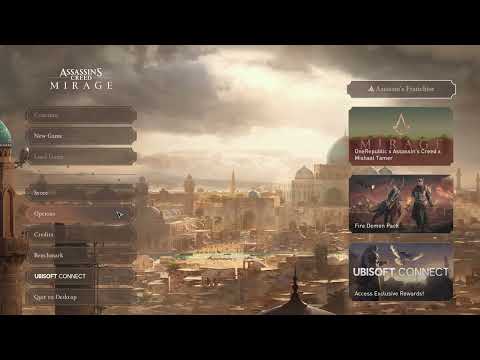How to Enable/Disable VSync in Assassin’s Creed Mirage
Assassin's Creed Mirage offers players the ability to customize their gaming experience by enabling or disabling VSync, as well as adjusting motion blur and depth of field settings. In this guide, we will walk you through the steps to achieve these modifications from within the game's settings menu. So let's dive in and start customizing your gameplay!
Section 1: Enabling/Disabling VSync
One of the key features that players can adjust in Assassin's Creed Mirage is VSync. VSync, or Vertical Synchronization, is a graphics setting that synchronizes the frame rate of the game with the refresh rate of your monitor. Enabling VSync can help eliminate screen tearing, but it can also introduce input lag, which may affect your gaming experience.
To enable or disable VSync in Assassin's Creed Mirage, follow these simple steps:
- 1. Launch the game and open the main menu.
- 2. Go to Options, and then navigate to the 'Screen' tab.
- 3. Scroll down until you find the option to toggle VSync on or off.
- 4. Select your preferred setting according to your needs.
- 5. Apply the changes and enjoy a smoother gaming experience.
By enabling VSync, you ensure that the frames rendered by the game are synchronized with your monitor's refresh rate, resulting in a smoother and more visually pleasing experience. However, keep in mind that enabling VSync may introduce a slight input lag, which can affect the responsiveness of your controls. If you prioritize quick and precise movements over visuals, you may want to consider disabling VSync.
Section 2: Adjusting Motion Blur and Depth of Field
In addition to VSync, Assassin's Creed Mirage also allows players to adjust motion blur and depth of field settings. These options can significantly impact the visual aesthetics of the game, providing a more immersive and realistic experience.
If you want to adjust motion blur and depth of field settings in Assassin's Creed Mirage, here is how you can do it:
- 1. Launch the game and open the main menu.
- 2. Navigate to Options, and then go to the 'Graphics' tab.
- 3. Look for the Post-Processing section within the graphics settings menu.
- 4. You'll find options to turn Motion Blur and Depth of Field on or off.
- 5. Choose your desired setting based on your personal preference.
- 6. Save your changes and get ready for an immersive gaming experience tailored just for you.
Motion blur is a visual effect that simulates the blurring of fast-moving objects, adding a sense of motion and realism to the game. Some players prefer to turn motion blur off as it can make the game appear sharper and more focused. On the other hand, depth of field is a visual effect that mimics the way our eyes naturally focus on objects. It adds a sense of depth and realism to the game by blurring objects in the foreground or background, depending on where your character is focusing.
Experimenting with different combinations of motion blur and depth of field settings can help you find the perfect balance between visual fidelity and performance. Some players may prefer a more realistic and cinematic experience with both effects turned on, while others may prioritize performance and prefer to turn them off.
Customizing your gaming experience in Assassin's Creed Mirage is easy with a few simple adjustments in the game's settings menu. Whether you want to enable or disable VSync for smoother gameplay or fine-tune motion blur and depth of field effects, following these step-by-step instructions will help you achieve your desired preferences effortlessly. Remember, experimenting with different settings can enhance your overall gaming experience, so don't be afraid to try out different configurations until you find the perfect balance. Happy gaming!
Other Articles Related
How to complete In the Vulture's Nest quest in Assassin's Creed Mirage Valley of MemoryEmbark on the thrilling Vulture's Nest quest in Assassin's Creed Mirage's Valley of Memory. Uncover secrets and master stealth
All Folktale locations in Assassin's Creed Mirage Valley of Memory
Journey through the Valley of Memory in Assassin's Creed Mirage. Our guidereveals all Folktale locations to help you uncover every mystical taleand collectible.
How to Unlock All Hideout Base Buildings and Rooms in Assassin’s Creed Shadows
Unlock all hideout base buildings and rooms in Assassin’s Creed Shadows with our comprehensive guide.
How to lock on target in Assassin’s Creed Shadows
Master the art of locking on targets in Assassin’s Creed Shadows with our comprehensive guide.
Makinoodera Temple Lost Pages locations in Assassin’s Creed Shadows
Discover the Makinoodera Temple Lost Pages locations in Assassin’s Creed Shadows.
How to get the Acrobatics trophy in Assassin's Creed Shadows
Unlock the Acrobatics trophy in Assassin's Creed Shadows with our step-by-step guide.
How to change Seasons in Assassin's Creed Shadows
Discover how to change seasons in Assassin's Creed Shadows with our guide.
How to Change Language in Assassin’s Creed Mirage
Master How to Change Language in Assassin’s Creed Mirage. Simple, quick instructions for a seamless gaming experience.
How to Find Fazil’s Astronomy Book in Assassin's Creed Mirage
With our step-by-step guide to How to Find Fazil’s Astronomy Book in Assassin's Creed Mirage! Elevate your gameplay now.
How to find A Gift For You enigma in Assassin's Creed Mirage
How to find A Gift For You enigma in Assassin's Creed Mirage. Get step-by-step guide to uncover the hidden secrets.
How to Fix Forza Motorsport Textures Not Loading
How to Fix Forza Motorsport Textures Not Loading with our step-by-step guide! Increase your gaming experience.
How To Get More Puzzle Pieces in Monopoly Go
Master How To Get More Puzzle Pieces in Monopoly Go. Learn secrets to collecting more puzzle pieces, and boost your game like never before. Try it today!
How to enable Ultrawide Cutscenes in Assassin’s Creed Mirage
Our guide shows you step-by-step How to enable Ultrawide Cutscenes in Assassin’s Creed Mirage.
How to Block People on Monopoly GO
Learn the strategic moves on How to Block People on Monopoly GO! Outsmart opponents with our expert tips.
How to get new shields in Monopoly GO
Learn How to get new shields in Monopoly GO. Boost your game strategy with our easy-to-follow guide for endless protection.