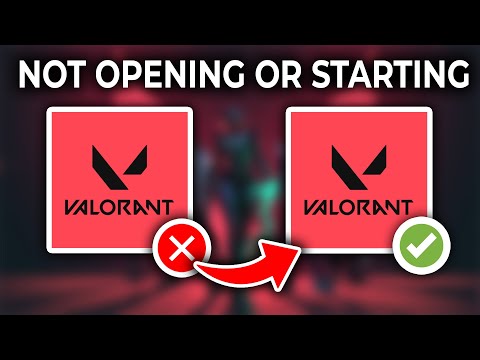How to Fix Valorant Not Launching and No Error Message Issues
Why is Valorant Failing to Launch Silently?
The silent launch failure is typically caused by a conflict that prevents the game or its anti-cheat system, Riot Vanguard, from starting correctly. Common culprits include:- Riot Vanguard Service Issues: The VGC (Vanguard) service may be disabled, blocked, or simply not running, which is a mandatory requirement for the game.
- Conflicting Background Processes: Certain applications, especially those with overlays (like Discord or Steam) or security software (like Citrix), can interfere with Vanguard.
- Outdated or Corrupted Drivers: Graphics drivers or even core Windows files can be corrupted or outdated, preventing the game from initializing.
- Insufficient Permissions: The game may lack the necessary administrator rights to run properly on your system.
- Game File Corruption: Critical game files or components (like DirectX or Visual C++ runtimes) may be missing or corrupted.
How to Fix Valorant Not Opening or Launching
Here are a number of solutions, starting with the simplest and moving to more involved fixes.
1. End Unnecessary Background Processes
Open your Task Manager by pressing Ctrl + Shift + Esc. Look for and end any tasks related to:
- RiotClientServices.exe
- Valorant.exe
- Any third-party applications that use overlays, such as Discord or Steam.
- Note: Avoid stopping vgc.exe (Vanguard) as it will likely require a PC restart to get it running again.
2. Run as Administrator and Adjust Compatibility
Ensuring Valorant has the right permissions can solve many launch issues.
3. Enable or Restart the VGC (Riot Vanguard) Service
Riot Vanguard's anti-cheat service is a must-have for the game to launch. If it's not running, you can enable it manually.
4. Update Graphics Drivers and Windows
Outdated system components can cause a variety of crashes and launch failures.
- Graphics Drivers: Go to your GPU manufacturer's official website (NVIDIA, AMD, or Intel) and download the latest drivers for your specific graphics card.
- Windows Updates: Make sure your Windows 10 or 11 operating system is fully up to date. Go to Settings > Update & Security > Windows Update and click "Check for updates."
5. Repair or Reinstall Valorant and Vanguard
If the issue is caused by corrupted files, a repair or fresh installation is the best solution.
6. Other Advanced Fixes
If the above methods don't work, consider these more specific solutions that have helped other players.
- Disable Conflicting Services: Some users on Reddit have found that a specific conflicting service, like Citrix AppProtection, was the cause. You can use the msconfig method mentioned above to disable non-essential services and see if that solves the issue.
- Rename RiotGamesPrivateSettings.yaml: A corrupted settings file can sometimes prevent a launch. Navigate to %localappdata%\Riot Games\Riot Client\Data and rename the RiotGamesPrivateSettings.yaml file to .yaml.1. This will force the client to generate a new file on launch.
- Check Minimum System Requirements: As a last check, ensure your PC meets the game's minimum requirements, especially for CPU, RAM, and your OS version.
| Component | Minimum Specs (30 FPS) |
| CPU | Intel Core 2 Duo E8400 or AMD Athlon 200GE |
| RAM | 4 GB |
| Storage | 20 GB |
| Video Card | Intel HD 4000 or AMD Radeon R5 200 |
| OS | Windows 10 or 11 |
By methodically going through these steps, you should be able to identify and resolve the issue preventing Valorant from launching on your PC.
Other Articles Related
How to Fix Valorant Not Launching and No Error Message IssuesResolve Valorant not launching and no error message issues effortlessly. Follow our step-by-step guide for quick fixes
How To Gift Skins in Valorant
Learn how to gift skins in Valorant effortlessly! Discover step-by-step instructions and tips to enhance your gaming experience.
How to add special characters to your name in VALORANT
Enhance your VALORANT experience by adding unique special characters to your name
How to Fix Valorant Error Code 51
Learn how to fix Valorant Error Code 51 with our step-by-step guide.
How to Play Tejo in VALORANT
We have made a practical guide where we explain everything about How to Play Tejo in VALORANT.
How to enable Secure Boot in Valorant
Today we bring you an explanatory guide on How to enable Secure Boot in Valorant so that you can carry out this important process.
How to get Arcane season 2 Jinx Twitch drop in VALORANT
The second season of Arcane has been available to fans since November 9th, and the festivities haven't stopped yet. Not only may you join in on a plethora of thrilling events, but there will also be wicked Twitch drops to commemorate the occasion—not to mention plenty of community excitement, of course.
How to fix VALORANT ‘HVCI enabled’ VAN error
We invite you to discover How to fix VALORANT ‘HVCI enabled’ VAN error with this excellent and explanatory guide.
How to Change Server Region in Valorant Console
With our help you will see that knowing How to Change Server Region in Valorant Console is easier than you think.
How to Fix Valorant Login Failures
On this occasion we return with a guide with the objective of explaining How to Fix Valorant Login Failures.
How to Fix Grounded 2 Connection Issues
Resolve Grounded 2 connection issues effortlessly with our expert tips and solutions. Get back to gaming
How to Fix Grounded 2 Low FPS Issues
effective solutions to fix low FPS issues in Grounded 2. Enhance your gaming experience with our expert tips
Where to get Acid Glands in Grounded 2
the best locations to find Acid Glands in Grounded 2. Enhance your gameplay with our comprehensive guide
How to Get Omni-Shovel Level 2 in Grounded 2
Unlock the secrets of Grounded 2! Discover how to obtain the powerful Omni-Shovel Level 2
Lucky Spins: Slot Games That Hit More Often Than You Think
With their flashing lights, spinning reels, and enticing sound effects, they offer a thrill that is hard to match. Unlike card games or sports betting, slots require no prior knowledge