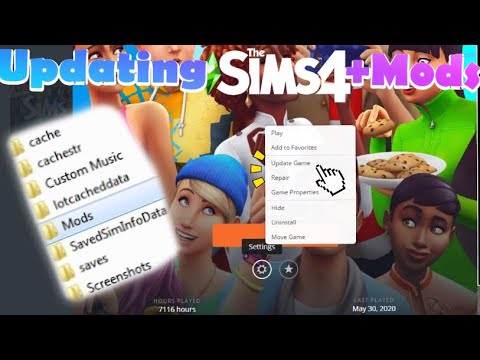How to Update The Sims 4
How to Update The Sims 4 is a guide to updating your game. This is the perfect guide for any player that is trying to get the most out of their game. Click here to get started.
The Sims 4 is a life simulation game and one of the best-selling video games of all time. It has been around since 2014 and is loved by millions of players around the world. The game is continuously updated with new content, bug fixes, and general improvements to keep the gaming experience fresh and exciting. Updating The Sims 4 is essential to make sure you are getting the best possible gaming experience, so in this article, we’ll take a look at how to update the game on both PC and console.
Learn how to get the mysterious Cowplant in The Sims 4. Our guide coversfishing for the seed, grafting to grow it, and the rewards and risks ofowning this unique lifeform.
How to Get Unlimited Money in The Sims 4
Unlock limitless wealth in The Sims 4! Discover the best cheats, mods, andlegitimate gameplay strategies to get unlimited Simoleons fast and fundyour dream life.
How To Build Custom Venues in The Sims 4
Learn how to build custom venues in The Sims 4 with ourstep-by-step guide. Unlock new lots, use the Venue Changes mod, andcreate the perfect restaurant, park, or nightclub for your Sims.
How to complete the Tangible Traces quest in The Sims 4 Adventure Awaits
Stuck on the Tangible Traces quest in The Sims 4 Adventure Awaits? Our guideshows you how to find the hidden clues, solve the mystery, and completethis quest step-by-step.
Where to find Peculiar Plumbird in The Sims 4
Struggling to spot the Peculiar Plumbird in The Sims 4? Discover its favoritespawning locations, from the jungle of Selvadorada to your own garden,and learn how to attract this rare collectible.
How to get an Imaginary Friend in The Sims 4
Learn how to get the Imaginary Friend in The Sims 4! This guide covers howyour Sim child can receive the doll, form a friendship, and ultimatelybring their imaginary friend to life as a real, playable Sim.
How To Bring A Sim Back To Life in The Sims 4
Revive your Sims in The Sims 4! Discover tips and tricks to bring a Sim back to life and enhance your gameplay
How to See Your Family Tree in The Sims 4
Explore your Sims' lineage with ease! Learn how to view and understand yourfamily tree in The Sims 4, track generations, and uncover your legacy.
How to Fix The Sims 4 Gallery Not Loading
Discover solutions to fix The Sims 4 Gallery not loading issues. Get back to sharing and downloading your favorite creations!
How to use Life tragedies mod in Sims 4
Unleash the full spectrum of life in your Sims 4 game. Learn how to install and use the Life Tragedies Mod to add dark events, random crimes, anddramatic twists to your storytelling.
How to play Battlefield 2042 for free
How to play Battlefield 2042 for free. Battlefield 2042 is a multiplayer online shooter game that allows players to battle and interact with each other
How to Fix Overwatch 2 Voice Chat Not Working
How to Fix Overwatch 2 Voice Chat Not Working. Are you playing Overwatch 2 but having difficulty with the voice chat feature? If so, you’re not alone.
How to Fix Modern Warfare 2 Freezing on PS4 and PS5
Learn how to fix Modern Warfare 2 Freezing on PS4 and PS5.
How to Fix Rocket League Not Connected To Epic Online Services
Learn how to fix Rocket League not connected to Epic Online Services in no time.
How to Fix Destiny 2 Lightfall Season 20 FPS Drops
Learn how to fix Destiny 2 Lightfall Season 20 FPS Drops by following a few simple steps.
The Sims 4 is a life simulation game and one of the best-selling video games of all time. It has been around since 2014 and is loved by millions of players around the world. The game is continuously updated with new content, bug fixes, and general improvements to keep the gaming experience fresh and exciting. Updating The Sims 4 is essential to make sure you are getting the best possible gaming experience, so in this article, we’ll take a look at how to update the game on both PC and console.
Updating The Sims 4 on a PC
Updating The Sims 4 on a PC is easy and straightforward, as long as you have the EA App (formerly Origin) installed. Here’s how to do it:
- Opening the EA App (formerly Origin): First, open the EA App (formerly Origin) on your PC. If you don’t already have it, you can download it for free from the official EA website. Once you’ve launched the EA App, log in with your EA Account. If you don’t have one, you can create one for free.
- Enabling Automatic Updates: Once you’ve logged in, select the “My Games” tab from the sidebar. This will bring up a list of all the games you own that are compatible with the EA App. Scroll down until you find The Sims 4 and select it. This will open the game’s page. From here, select “Options” and then “Automatic Updates.” Once you’ve enabled Automatic Updates, your game will always be up to date with the latest content and features.
- Checking for updates: Even if you’ve enabled Automatic Updates, it’s still a good idea to check for updates manually. To do this, select “Check for Updates” from the game page. This will bring up a list of any available updates. If there are any, you can select “Install” to get the latest version of The Sims 4.
Updating The Sims 4 on Xbox or PlayStation
Updating The Sims 4 on an Xbox or PlayStation console is even simpler. Here’s what you need to do:
- Looking for Sims 4 in your game library: First, launch your Xbox or PlayStation console and select “My Games.” This will bring up a list of all the games in your library. Scroll down until you find The Sims 4 and select it. This will open the game’s page. From here, select “Check for Updates.”
- Installing the pending update: If there are any available updates, you can select “Install” to get the latest version of The Sims 4. Once the update is finished, you’ll be ready to play with the latest content and features.
Re-enabling Custom Content After Updates
When you update The Sims 4, any custom content you have installed may be disabled. To re-enable it, you’ll need to enter the Settings menu, navigate to the Other tab, and check the box to re-enable custom content.
Updating The Sims 4 is an important part of keeping the game running smoothly and enjoying all the latest content, bug fixes, and improvements. You can update the game on PC or console, and if you’re using custom content, make sure to re-enable it after the update. Following these simple steps, you can make sure that you’re always enjoying the best version of The Sims 4.
Tags: Life simulation game, EA Games, Sims 4 expansion packs, Create-a-Sim, Sims 4 mods, Sims 4 cheats, Sims 4 gameplay, Sims
Platform(s): Microsoft Windows , macOS , PlayStation 4 , Xbox One
Genre(s): Simulation
Developer(s): Maxis
Publisher(s): Electronic Arts
Mode:
Other Articles Related
How to Get a Cowplant in The Sims 4Learn how to get the mysterious Cowplant in The Sims 4. Our guide coversfishing for the seed, grafting to grow it, and the rewards and risks ofowning this unique lifeform.
How to Get Unlimited Money in The Sims 4
Unlock limitless wealth in The Sims 4! Discover the best cheats, mods, andlegitimate gameplay strategies to get unlimited Simoleons fast and fundyour dream life.
How To Build Custom Venues in The Sims 4
Learn how to build custom venues in The Sims 4 with ourstep-by-step guide. Unlock new lots, use the Venue Changes mod, andcreate the perfect restaurant, park, or nightclub for your Sims.
How to complete the Tangible Traces quest in The Sims 4 Adventure Awaits
Stuck on the Tangible Traces quest in The Sims 4 Adventure Awaits? Our guideshows you how to find the hidden clues, solve the mystery, and completethis quest step-by-step.
Where to find Peculiar Plumbird in The Sims 4
Struggling to spot the Peculiar Plumbird in The Sims 4? Discover its favoritespawning locations, from the jungle of Selvadorada to your own garden,and learn how to attract this rare collectible.
How to get an Imaginary Friend in The Sims 4
Learn how to get the Imaginary Friend in The Sims 4! This guide covers howyour Sim child can receive the doll, form a friendship, and ultimatelybring their imaginary friend to life as a real, playable Sim.
How To Bring A Sim Back To Life in The Sims 4
Revive your Sims in The Sims 4! Discover tips and tricks to bring a Sim back to life and enhance your gameplay
How to See Your Family Tree in The Sims 4
Explore your Sims' lineage with ease! Learn how to view and understand yourfamily tree in The Sims 4, track generations, and uncover your legacy.
How to Fix The Sims 4 Gallery Not Loading
Discover solutions to fix The Sims 4 Gallery not loading issues. Get back to sharing and downloading your favorite creations!
How to use Life tragedies mod in Sims 4
Unleash the full spectrum of life in your Sims 4 game. Learn how to install and use the Life Tragedies Mod to add dark events, random crimes, anddramatic twists to your storytelling.
How to play Battlefield 2042 for free
How to play Battlefield 2042 for free. Battlefield 2042 is a multiplayer online shooter game that allows players to battle and interact with each other
How to Fix Overwatch 2 Voice Chat Not Working
How to Fix Overwatch 2 Voice Chat Not Working. Are you playing Overwatch 2 but having difficulty with the voice chat feature? If so, you’re not alone.
How to Fix Modern Warfare 2 Freezing on PS4 and PS5
Learn how to fix Modern Warfare 2 Freezing on PS4 and PS5.
How to Fix Rocket League Not Connected To Epic Online Services
Learn how to fix Rocket League not connected to Epic Online Services in no time.
How to Fix Destiny 2 Lightfall Season 20 FPS Drops
Learn how to fix Destiny 2 Lightfall Season 20 FPS Drops by following a few simple steps.