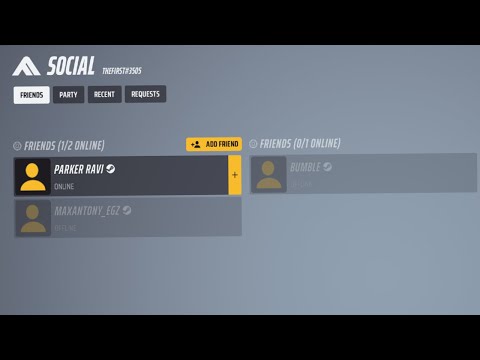How to Add Friends in The Finals
Adding friends in The Finals can enhance your gaming experience by allowing you to play with your pals. Follow the steps below to easily add friends and enjoy seamless gaming across different platforms.
In today's interconnected gaming world, playing with friends has become an integral part of the gaming experience. The Finals, a popular multiplayer game developed by Embark Studios, offers a variety of ways to add friends and play together. Whether you're a seasoned gamer or new to the world of online multiplayer games, this guide will walk you through the process of adding friends in The Finals.
How to Add Friends in The Finals
Accessing the Lobby Screen
To add friends in The Finals, you first need to access the lobby screen. Open The Finals game on your device and navigate to the lobby screen. This is the central hub where you can manage your friends, join matches, and access various game features.
Finding "Invite a Friend"
Once you're in the lobby screen, look for a small box on the top right corner of the screen. This box contains important features, including the ability to invite friends. Click on the second circle in that box to access the friend invite feature.
Logging in via Steam ID
To unlock additional features and make the friend adding process easier, it's recommended to log in using your Steam ID. Visit the Embark Studios website and locate the login section. Log in using your Steam ID, which will grant you access to various features within The Finals game.
Adding Friends through the Embark Studios Platform
Now that you're logged in, you can start adding friends through the Embark Studios platform. The platform provides a user-friendly interface where you can search for your friends' usernames or Steam IDs. Simply enter their details into the search bar and the platform will display matching results. From there, you can send them friend requests, which will be notified to them through the platform.
Enabling Crossplay for Seamless Gaming
One of the great advantages of The Finals is its crossplay functionality, which allows players to compete and collaborate across different platforms. To ensure seamless gaming with your friends, make sure crossplay is enabled within The Finals game settings. By enabling crossplay, you and your friends can play together, regardless of the platforms you're on, whether it be PC, console, or mobile.
Adding Friends Directly from Embark Studios Website
In addition to adding friends through the lobby screen, you can also directly visit the Embark Studios website to manage your friends list. The website offers a dedicated friend management system where you can add, remove, and organize your friends. Any friends you add through the website will automatically show up within The Finals game.
Adding friends in The Finals is a simple process that can greatly enhance your gaming experience. By following the steps outlined in this guide, you can effortlessly add friends and enjoy gaming together across multiple platforms. Whether you prefer playing with friends on PC, console, or mobile, The Finals has you covered with its crossplay functionality. So, gather your pals, follow these easy steps, and dive into the world of multiplayer gaming in The Finals. Happy gaming!
Other Articles Related
How to Fix The Finals EXCEPTION_ACCESS_VIOLATION errorLearn how to fix the EXCEPTION_ACCESS_VIOLATION error in Fix The Finals. Our step-by-step
How to get the Dolphin charm in The Finals
Today we bring you an explanatory guide on How to get the Dolphin charm in The Finals.
how to fix The Finals build request failed error
Today we bring you an explanatory guide with everything you need to know about how to fix The Finals build request failed error.
How to Create a Private Match in The Finals
Learn How to Create a Private Match in The Finals. Discover tips and tricks to create your own exclusive gaming experience.
How To start the 5v5 Power Shift mode in The Finals Season 2
Learn How To start the 5v5 Power Shift mode in The Finals Season 2. Get ready to elevate your game to the next level!
How to play Private Match in The Finals
Discover How to play Private Match in The Finals, and challenge your friends in this exciting basketball video game mode.
How To Fix The Finals “Your Account Is Restricted”
Learn How To Fix The Finals “Your Account Is Restricted” with our comprehensive guide. Get back on track and ace your exams stress-free!
How To Fix The Finals Error Code TFMR0007
Learn How To Fix The Finals Error Code TFMR0007 with our comprehensive guide. Get step-by-step instructions.
How to Fix Your Account is Restricted Error in The Finals
Learn how to resolve 'Your Account is Restricted' error in The Finals with our step-by-step guide. Get back to enjoying the game hassle-free!
How to Fix The Finals TFGE0000 Error
Learn how to fix the TFGE0000 error in the finals with our step-by-step guide. Don't let technical issues stop you from winning!
How to Fix Alan Wake 2 Stuck on Downloading
Resolve How to Fix Alan Wake 2 Stuck on Downloading! Follow our step-by-step guide to get back to your gaming adventure.
How To Fix The Finals Connection Failed
Troubleshoot connectivity issues effortlessly with our guide on How to Fix the Finals Connection Failed. Quick solutions, less downtime!
How to Fix Alan Wake 2 Stuck on Loading Screen
Troubleshooting How to Fix Alan Wake 2 Stuck on Loading Screen? Get expert tips and easy fixes right here to enjoy.
How To Heal in The Finals
Discover strategies on How To Heal in The Finals. Our guide offers practical tips, advice, and secrets to turn stress into success!
How to Fix The Finals Stuck on the Loading Screen
Learn How to Fix The Finals Stuck on the Loading Screen. Find easy, step-by-step solutions to fix the issue & enjoy uninterrupted gaming. Click now!