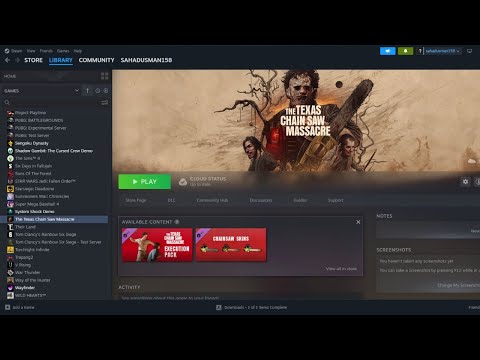How to Fix Texas Chain Saw Massacre Crashing or black screen
How to Fix Texas Chain Saw Massacre Crashing or black screen? Explore our easy fixes to enhance your gaming experience.
Are you experiencing crashes or a black screen while playing Texas Chain Saw Massacre? Don't worry, we've got you covered! In this guide, we'll walk you through some friendly troubleshooting steps to get your game up and running smoothly. Let's dive in!
Texas Chain Saw Massacre is a popular horror game that immerses players into the terrifying world of Leatherface and his chainsaw. However, like any digital experience, technical issues can arise, causing frustration and hindering gameplay. Whether you're encountering crashes or a black screen, we've compiled a list of potential solutions to help you overcome these problems and get back to the edge of your seat.
Sometimes, running the game with administrative privileges can solve various issues. To do this, right-click on the game's icon and select "Run as administrator" from the options. This grants the game higher access to your system resources, potentially resolving any conflicts that may be causing crashes or a black screen.
Overlays from programs like Discord or Steam may conflict with the game and cause crashes or black screens. Temporarily disable any overlays before launching the game. This can be done by opening the program's settings and locating the overlay options. By turning off overlays, you eliminate potential conflicts and allow the game to run smoothly.
Running too many background processes can strain your system resources, leading to crashes or black screens. To free up memory for the game, close unnecessary programs via Task Manager (Ctrl+Shift+Esc). Once in Task Manager, navigate to the Processes tab and carefully identify programs that are not essential to running the game. By closing these processes, you optimize your system's performance and provide more room for Texas Chain Saw Massacre to operate efficiently.
If you're using controllers other than the keyboard and mouse, try disconnecting them temporarily and see if it resolves the crashing issue. Sometimes, gamepad drivers or conflicting controller settings can cause instability in gameplay. By removing the controllers and relying solely on the default input methods, you can troubleshoot whether the issue lies with your peripherals.
MSI Afterburner is a popular graphics card tweaking utility that allows users to overclock and monitor their GPU's performance. However, it is known to cause conflicts with certain games. If you have MSI Afterburner installed, temporarily uninstall it and check if that resolves the crashing problem. By removing this software, you eliminate any potential conflicts between the game and the utility.
Discover How to Fix Texas Chain Saw Massacre Stuck in Walls. Handy, foolproof tricks to get back to your DIY projects!
How to fix matchmaking in Texas Chainsaw Massacre
Learn How to fix matchmaking in Texas Chainsaw Massacre with our comprehensive guide. Win every match in Texas with ease and style!
How to fix Texas Chain Saw Massacre Mic Not Working
Troubleshoot your How to fix Texas Chain Saw Massacre Mic Not Working with our step-by-step guide.
All Slaughterhouse Exits in Texas Chain Saw Massacre
Explore All Slaughterhouse Exits in Texas Chain Saw Massacre. Risks, escapes, and thrilling details await
Where to Find All Generators in Texas Chainsaw Massacre
Discover Where to Find All Generators in Texas Chainsaw Massacre! Master the game with our comprehensive guide.
Where to find All Gas Station in Texas Chain Saw Massacre
Discover Where to find All Gas Station in Texas Chain Saw Massacre. Unearth famous filming locations and relive your favorite horror scenes.
How to Fix Texas Chain Saw Massacre UE4-BBQGAME - Unreal Engine 4 Error
Quick steps on How to Fix Texas Chain Saw Massacre UE4-BBQGAME - Unreal Engine 4 Error and enhance your gaming experience.
How to play as the Cook in Texas Chainsaw Massacre
Unleash killer strategies, tips, and techniques on How to play as the Cook in Texas Chainsaw Massacre. Start now!
How to play as the Hitchhiker in Texas Chainsaw Massacre
Learn How to play as the Hitchhiker in Texas Chainsaw Massacre with our comprehensive guide. Unleash suspense and thrill like never before!
How to mute players in Texas Chain Saw Massacre
Discover how to mute players in Texas Chain Saw Massacre game with our easy step-by-step guide; get a serene gameplay experience today!
How to Access Modern Warfare 3 Beta
Learn quick & simple steps on How to Access Modern Warfare 3 Beta. It's your call, step up your game today
How to Fix FiveM Could Not Contact Entitlement Service Status Code 530
How to Fix FiveM Could Not Contact Entitlement Service Status Code 530 fast with our step-by-step guide.
How to Player Lock in Madden NFL 24 Franchise Mode
How to Player Lock in Madden NFL 24 Franchise Mode with our step-by-step guide on Player Lock. Rule the gridiron.
How to Intercept Pick in Madden NFL 24
How to Intercept Pick in Madden NFL 24. Explore easy-to-follow strategies, tips, and techniques for the perfect pick.
How To Fish in HoloCure
Learn top tips, techniques, secret spots, and How To Fish in HoloCure fishing game.
Are you experiencing crashes or a black screen while playing Texas Chain Saw Massacre? Don't worry, we've got you covered! In this guide, we'll walk you through some friendly troubleshooting steps to get your game up and running smoothly. Let's dive in!
Texas Chain Saw Massacre is a popular horror game that immerses players into the terrifying world of Leatherface and his chainsaw. However, like any digital experience, technical issues can arise, causing frustration and hindering gameplay. Whether you're encountering crashes or a black screen, we've compiled a list of potential solutions to help you overcome these problems and get back to the edge of your seat.
Restart as Administrator:
Sometimes, running the game with administrative privileges can solve various issues. To do this, right-click on the game's icon and select "Run as administrator" from the options. This grants the game higher access to your system resources, potentially resolving any conflicts that may be causing crashes or a black screen.
Disable Overlay:
Overlays from programs like Discord or Steam may conflict with the game and cause crashes or black screens. Temporarily disable any overlays before launching the game. This can be done by opening the program's settings and locating the overlay options. By turning off overlays, you eliminate potential conflicts and allow the game to run smoothly.
Clear Unwanted Processes:
Running too many background processes can strain your system resources, leading to crashes or black screens. To free up memory for the game, close unnecessary programs via Task Manager (Ctrl+Shift+Esc). Once in Task Manager, navigate to the Processes tab and carefully identify programs that are not essential to running the game. By closing these processes, you optimize your system's performance and provide more room for Texas Chain Saw Massacre to operate efficiently.
Uninstall Controllers:
If you're using controllers other than the keyboard and mouse, try disconnecting them temporarily and see if it resolves the crashing issue. Sometimes, gamepad drivers or conflicting controller settings can cause instability in gameplay. By removing the controllers and relying solely on the default input methods, you can troubleshoot whether the issue lies with your peripherals.
Uninstall MSI Afterburner (if applicable):
MSI Afterburner is a popular graphics card tweaking utility that allows users to overclock and monitor their GPU's performance. However, it is known to cause conflicts with certain games. If you have MSI Afterburner installed, temporarily uninstall it and check if that resolves the crashing problem. By removing this software, you eliminate any potential conflicts between the game and the utility.
Set Graphics Preset to High:
Lower graphics settings may sometimes lead to crashes or black screens. Try setting your graphic preset to "High" within the game's settings menu. This increases the load on your system's resources but ensures a smoother gameplay experience. By opting for higher graphics settings, you allow the game to utilize your hardware more effectively, potentially resolving any crashes or black screens.
Toggle V-Sync:
V-Sync (Vertical Synchronization) helps synchronize your graphics card's output with your monitor's refresh rate, preventing screen tearing but potentially causing performance issues. Experiment with V-Sync settings to determine if it affects the crashing or black screen problem.
- - If V-Sync is enabled, try disabling it. This may improve performance but can introduce screen tearing.
- - If V-Sync is disabled, enable it and see if that makes a difference. Although it may limit your frame rate, it can potentially resolve any synchronization-related issues.
Install on SSD (Solid State Drive):
Installing games on an SSD can significantly improve loading times and overall performance. If you have an SSD, consider installing Texas Chain Saw Massacre on it. SSDs provide faster read and write speeds compared to traditional hard drives, allowing the game to access data more quickly. This reduces the chances of crashes and black screens caused by slow data retrieval.
Use -dx Commands:
Launch options or command line arguments can sometimes resolve compatibility issues. Try adding the "-dx" command to the game's launch options. To do this:
- - Right-click on the game in your library and select Properties.
- - In the Properties window, click on "Set Launch Options."
- - Enter "-dx" and click OK to save the changes.
This command may force the game into DirectX mode and potentially resolve any DirectX-related issues, which could be the cause of crashes or black screens.
We hope this friendly guide has helped you troubleshoot and fix any crashing or black screen issues with Texas Chain Saw Massacre. Remember to try these steps one at a time, testing the game after each change. By following these troubleshooting steps, you increase the likelihood of resolving the issues and enjoying a seamless gaming experience. However, if none of these solutions work for you, we recommend checking the game's official forums or reaching out to the developer's support team for further assistance. They may have specific solutions or updates available that can address your particular issue. Remember, technical problems are common in the gaming world, but with the right approach, they can be overcome. Stay patient, persistent, and most importantly, happy gaming!
Tags: TCM
Platform(s): PlayStation 5 PS5, PlayStation 4 PS4, Xbox One, Microsoft Windows PC, Xbox Series X|S
Genre(s): Survival horror
Developer(s): Sumo Nottingham
Publisher(s): Gun Interactive
Engine: Unreal Engine 4
Release date: August 18, 2023
Mode: Multiplayer
Age rating (PEGI): 18+
Other Articles Related
How to Fix Texas Chain Saw Massacre Stuck in WallsDiscover How to Fix Texas Chain Saw Massacre Stuck in Walls. Handy, foolproof tricks to get back to your DIY projects!
How to fix matchmaking in Texas Chainsaw Massacre
Learn How to fix matchmaking in Texas Chainsaw Massacre with our comprehensive guide. Win every match in Texas with ease and style!
How to fix Texas Chain Saw Massacre Mic Not Working
Troubleshoot your How to fix Texas Chain Saw Massacre Mic Not Working with our step-by-step guide.
All Slaughterhouse Exits in Texas Chain Saw Massacre
Explore All Slaughterhouse Exits in Texas Chain Saw Massacre. Risks, escapes, and thrilling details await
Where to Find All Generators in Texas Chainsaw Massacre
Discover Where to Find All Generators in Texas Chainsaw Massacre! Master the game with our comprehensive guide.
Where to find All Gas Station in Texas Chain Saw Massacre
Discover Where to find All Gas Station in Texas Chain Saw Massacre. Unearth famous filming locations and relive your favorite horror scenes.
How to Fix Texas Chain Saw Massacre UE4-BBQGAME - Unreal Engine 4 Error
Quick steps on How to Fix Texas Chain Saw Massacre UE4-BBQGAME - Unreal Engine 4 Error and enhance your gaming experience.
How to play as the Cook in Texas Chainsaw Massacre
Unleash killer strategies, tips, and techniques on How to play as the Cook in Texas Chainsaw Massacre. Start now!
How to play as the Hitchhiker in Texas Chainsaw Massacre
Learn How to play as the Hitchhiker in Texas Chainsaw Massacre with our comprehensive guide. Unleash suspense and thrill like never before!
How to mute players in Texas Chain Saw Massacre
Discover how to mute players in Texas Chain Saw Massacre game with our easy step-by-step guide; get a serene gameplay experience today!
How to Access Modern Warfare 3 Beta
Learn quick & simple steps on How to Access Modern Warfare 3 Beta. It's your call, step up your game today
How to Fix FiveM Could Not Contact Entitlement Service Status Code 530
How to Fix FiveM Could Not Contact Entitlement Service Status Code 530 fast with our step-by-step guide.
How to Player Lock in Madden NFL 24 Franchise Mode
How to Player Lock in Madden NFL 24 Franchise Mode with our step-by-step guide on Player Lock. Rule the gridiron.
How to Intercept Pick in Madden NFL 24
How to Intercept Pick in Madden NFL 24. Explore easy-to-follow strategies, tips, and techniques for the perfect pick.
How To Fish in HoloCure
Learn top tips, techniques, secret spots, and How To Fish in HoloCure fishing game.