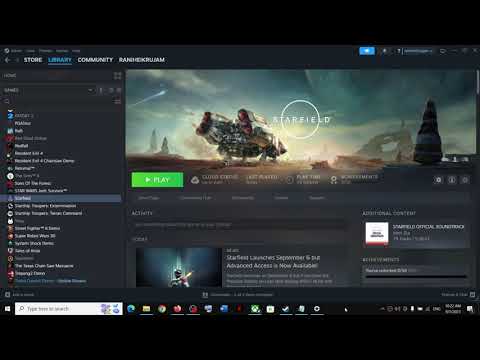Where to Find Starfield Save File
 Insert your coin
Insert your coin Discover Where to Find Starfield Save File. Our detailed guide helps ensure you never lose your game progress.
If you're an avid player of Starfield and wondering where the game's save files are located, you've come to the right place! In this guide, we'll show you exactly how to locate and access your Starfield saved game files on your PC. So let's dive in!
To begin, open File Explorer on your Windows PC. You can do this by clicking on the folder icon in your taskbar or pressing the Windows key + E.
File Explorer is a powerful tool that allows you to browse through your computer's files and folders. It's the perfect tool for finding and managing your Starfield saved game files.
Once File Explorer is open, navigate to the "This PC" section located in the left-hand panel. Click on it to expand the options.
"This PC" is a virtual folder that represents your computer and all its connected drives. By accessing "This PC," you'll be able to locate the folder where your Starfield saved game files are stored.
In the expanded options of "This PC," look for a folder with your username. This folder represents your user profile on Windows. Double-click on it to open it.
Each user on your Windows PC has their own folder where their personal files are stored. By opening your user folder, you'll be able to access the documents, pictures, and other files associated with your profile.
Within your user folder, you will find various folders related to your personal files. Look for a folder named "Documents" and double-click on it.
The "Documents" folder is a common location for storing files related to games, including Starfield. This is where you'll find the folder containing your saved game files.
Inside the "Documents" folder, keep an eye out for a folder called "My Games." Double-click on it to access its contents.
The "My Games" folder is a designated location for storing game-related files and folders. Many games, including Starfield, store their saved game files in this folder for easy access.
 Insert your coin
Insert your coin
This time we return with a guide with the purpose of explaining to you How to Find and Play the Music Box in Starfield in detail.
How to Complete Chained Box in Silent Hill 2 remake
With our help you will see that knowing How to Complete Chained Box in Silent Hill 2 remake is easier than you think.
How to Find Engineering Bay Access Card in Starfield Shattered Space
We welcome you to our guide on How to Find Engineering Bay Access Card in Starfield Shattered Space in a specific and detailed way.
How To Craft Vortex Grenades in Starfield Shattered Space
Today we bring you an explanatory guide on How To Craft Vortex Grenades in Starfield Shattered Space with precise details.
Where To Find House Va'ruun Mission Boards in Starfield
This time we return with a guide with the objective of explaining to you Where To Find House Va'ruun Mission Boards in Starfield.
Where To Find Vortex Shards & Vortex Cysts in Starfield Shattered Space
We welcome you to our guide on Where To Find Vortex Shards & Vortex Cysts in Starfield Shattered Space in a specific and detailed way.
How to Get the Vindicator Title in Starfield Shattered Space
Today we bring you an explanatory guide on How to Get the Vindicator Title in Starfield Shattered Space.
How to dock a ship in Starfield
Discover How to dock a ship in Starfield with this excellent and detailed explanatory guide.
All Weapons In Shattered Space in Starfield
We welcome you to our guide on All Weapons In Shattered Space in Starfield in a specific and detailed way.
How to Walk the Serpent’s Path in Starfield
Our guide today aims to explain everything about How to Walk the Serpent’s Path in Starfield.
How to Fix Starfield No Sound or Audio Not Working
Solve How to Fix Starfield No Sound or Audio Not Working with our simple guide. Step-by-step fixes for a seamless gaming experience.
Xbox's exclusives: Most anticipated games for 2023
Xbox returns with highly anticipated Xbox exclusives in 2023, such as "Starfield," "STALKER 2: Heart Of Chornobyl," and "Forza Motorsport 8."
How to Fix Starfield Ultrawide (32:9) Not Working
Troubleshooting guide on how to fix Starfield Ultrawide (32:9) not working. Simple steps for an optimal gaming experience on a wider display!
Which games are the most popular among sports betting fans?
Different genres of video games typically appeal to specific groups ofpeople. So, what games do sports betting fans usually enjoy? Oftentimes, sports betting fans are drawn to sports-themed games obviously, butalso to first-person shooters
How To Identify Shade In Phasmophobia
Learn How To Identify Shade In Phasmophobia and identify these ghosts for a thrilling experience.
If you're an avid player of Starfield and wondering where the game's save files are located, you've come to the right place! In this guide, we'll show you exactly how to locate and access your Starfield saved game files on your PC. So let's dive in!
Step 1: Open File Explorer
To begin, open File Explorer on your Windows PC. You can do this by clicking on the folder icon in your taskbar or pressing the Windows key + E.
File Explorer is a powerful tool that allows you to browse through your computer's files and folders. It's the perfect tool for finding and managing your Starfield saved game files.
Step 2: Navigate to "This PC"
Once File Explorer is open, navigate to the "This PC" section located in the left-hand panel. Click on it to expand the options.
"This PC" is a virtual folder that represents your computer and all its connected drives. By accessing "This PC," you'll be able to locate the folder where your Starfield saved game files are stored.
Step 3: Accessing Your User Folder
In the expanded options of "This PC," look for a folder with your username. This folder represents your user profile on Windows. Double-click on it to open it.
Each user on your Windows PC has their own folder where their personal files are stored. By opening your user folder, you'll be able to access the documents, pictures, and other files associated with your profile.
Step 4: Locate the "Documents" Folder
Within your user folder, you will find various folders related to your personal files. Look for a folder named "Documents" and double-click on it.
The "Documents" folder is a common location for storing files related to games, including Starfield. This is where you'll find the folder containing your saved game files.
Step 5: Finding the "My Games" Folder
Inside the "Documents" folder, keep an eye out for a folder called "My Games." Double-click on it to access its contents.
The "My Games" folder is a designated location for storing game-related files and folders. Many games, including Starfield, store their saved game files in this folder for easy access.
Step 6: Accessing Starfield Saved Game Files
Within the "My Games" folder, search for a subfolder named "Starfield." Open this folder as it contains all the necessary files related to Starfield.
The "Starfield" folder is where all the files associated with the Starfield game are stored. This includes the saved game files that you're looking for. By opening this folder, you'll be one step closer to accessing your saved game files.
Step 7: Locating Saved Game Files
Once inside the "Starfield" folder, look for another subfolder called "Saves." This is where all of your saved game files are stored. Double-click on it to reveal its contents.
The "Saves" folder is where Starfield stores all the saved game files. By opening this folder, you'll be able to see a list of files representing different saved games. These files contain your progress, achievements, and other game-related data.
Extra Tip:
If you can't find Starfield's default path, you may want to check the App Data and Local folders on your PC. Sometimes, games store saved files in these locations as well.
In some cases, games like Starfield might store their saved game files in alternative locations, such as the App Data and Local folders. If you're unable to find the saved game files using the steps mentioned above, it's worth checking these alternative locations as well.
Step 8: Config Files
If you're interested in accessing the configuration files for Starfield, they can also be found within the "Starfield" folder. Look for any files related to configurations or settings.
In addition to saved game files, Starfield also stores configuration files that contain settings and preferences for the game. By accessing these files, you can customize various aspects of the game to suit your preferences.
And there you have it! By following these simple steps, you'll be able to easily locate and access your Starfield saved game files on your Windows PC. File Explorer is a powerful tool that allows you to navigate through your computer's files and folders, making it easy to find your game files. Remember, the default location for Starfield's saved game files is usually within the "My Games" folder, specifically in the "Starfield" and "Saves" subfolders. However, if you can't find them there, be sure to check alternative locations like the App Data and Local folders. Happy gaming! Disclaimer: Please note that the instructions provided here are based on a standard Windows setup. Your system configuration might differ slightly, but the general process should remain the same.
 Insert your coin
Insert your coin Tags: Bethesda game, Space RPG, Open-world exploration, Starfield gameplay, Starfield tips, Starfield updates, Starfield mods,
Platform(s): Xbox Series X|S, Microsoft Windows PC
Genre(s): Action role-playing
Developer(s): Bethesda Game Studios
Publisher(s): Bethesda Softworks
Engine: Creation Engine 2
Release date: September 6, 2023
Mode: Single-player
Age rating (PEGI): 18+
Other Articles Related
How to Find and Play the Music Box in StarfieldThis time we return with a guide with the purpose of explaining to you How to Find and Play the Music Box in Starfield in detail.
How to Complete Chained Box in Silent Hill 2 remake
With our help you will see that knowing How to Complete Chained Box in Silent Hill 2 remake is easier than you think.
How to Find Engineering Bay Access Card in Starfield Shattered Space
We welcome you to our guide on How to Find Engineering Bay Access Card in Starfield Shattered Space in a specific and detailed way.
How To Craft Vortex Grenades in Starfield Shattered Space
Today we bring you an explanatory guide on How To Craft Vortex Grenades in Starfield Shattered Space with precise details.
Where To Find House Va'ruun Mission Boards in Starfield
This time we return with a guide with the objective of explaining to you Where To Find House Va'ruun Mission Boards in Starfield.
Where To Find Vortex Shards & Vortex Cysts in Starfield Shattered Space
We welcome you to our guide on Where To Find Vortex Shards & Vortex Cysts in Starfield Shattered Space in a specific and detailed way.
How to Get the Vindicator Title in Starfield Shattered Space
Today we bring you an explanatory guide on How to Get the Vindicator Title in Starfield Shattered Space.
How to dock a ship in Starfield
Discover How to dock a ship in Starfield with this excellent and detailed explanatory guide.
All Weapons In Shattered Space in Starfield
We welcome you to our guide on All Weapons In Shattered Space in Starfield in a specific and detailed way.
How to Walk the Serpent’s Path in Starfield
Our guide today aims to explain everything about How to Walk the Serpent’s Path in Starfield.
How to Fix Starfield No Sound or Audio Not Working
Solve How to Fix Starfield No Sound or Audio Not Working with our simple guide. Step-by-step fixes for a seamless gaming experience.
Xbox's exclusives: Most anticipated games for 2023
Xbox returns with highly anticipated Xbox exclusives in 2023, such as "Starfield," "STALKER 2: Heart Of Chornobyl," and "Forza Motorsport 8."
How to Fix Starfield Ultrawide (32:9) Not Working
Troubleshooting guide on how to fix Starfield Ultrawide (32:9) not working. Simple steps for an optimal gaming experience on a wider display!
Which games are the most popular among sports betting fans?
Different genres of video games typically appeal to specific groups ofpeople. So, what games do sports betting fans usually enjoy? Oftentimes, sports betting fans are drawn to sports-themed games obviously, butalso to first-person shooters
How To Identify Shade In Phasmophobia
Learn How To Identify Shade In Phasmophobia and identify these ghosts for a thrilling experience.