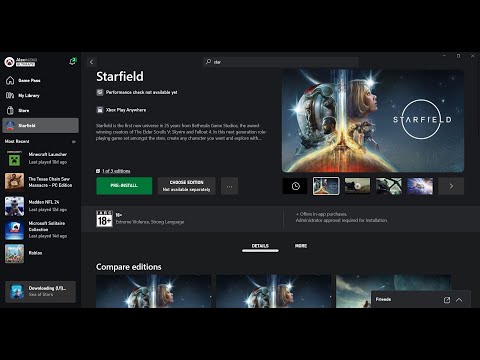How to Fix Starfield Not Unpacking
Starfield, the highly anticipated game from Bethesda, has finally arrived on Steam's Early Access platform. As eager gamers, we understand the excitement and frustration that can come with encountering technical issues, such as Starfield not unpacking on Steam. In this blog post, we will provide you with detailed solutions to help resolve this issue and get you on your way to exploring the vast universe of Starfield. Rest assured that there are solutions available, and with a little patience, you will soon be enjoying the game to its fullest potential.
Solution 1: Wait for the Game's Release
One of the most crucial things to keep in mind when encountering issues with Starfield not unpacking on Steam is to exercise patience. As an Early Access game, Starfield is still undergoing development, and issues are bound to arise. Waiting for the game's official release is crucial as it allows developers to address any initial technical problems before making it available to a wider audience. Rushing into potential fixes may do more harm than good and may result in additional complications down the line.
Solution 2: Restart Steam and Press Play or Download Button
If you have confirmed that Starfield has been officially released, the first solution to try is restarting your Steam client. Often, a simple restart can resolve many issues related to game installations. To restart Steam, follow these steps:
- 1. Exit Steam completely by right-clicking on the Steam icon in the system tray and selecting "Exit."
- 2. Wait for a few moments to ensure that Steam has fully closed.
- 3. Launch Steam again by double-clicking on the Steam icon on your desktop or searching for it in your Start menu.
- 4. Once Steam has relaunched, navigate to your Library tab.
- 5. Locate Starfield in your library and click on the Play or Download button.
By restarting Steam and initiating the installation process again, you may find that Starfield begins to unpack successfully.
Solution 3: Restarting Steam (If Issue Persists)
- 1. Ensure that Steam is not running in the background. Close any Steam-related processes by right-clicking on the taskbar and selecting "Task Manager." In the Task Manager window, find any Steam-related processes under the Processes or Details tab, right-click on them, and select "End Task."
- 2. After ensuring that all Steam processes are closed, launch Steam again by double-clicking on the Steam icon on your desktop or searching for it in your Start menu.
- 3. Once Steam has relaunched, navigate to your Library tab.
- 4. Locate Starfield in your library and click on the Play or Download button.
Restarting Steam can clear any temporary issues that may have been causing Starfield not to unpack. Give it a try, and hopefully, you'll soon be exploring the vastness of the Starfield universe.
Solution 4: Dealing with "App Not Released" Message
In some cases, while trying to install Starfield, you may encounter an "App Not Released" message. This message indicates that the game is currently not available for installation. To proceed, follow these steps carefully:
- 1. Double-check the release date of Starfield. Make sure that the game has been officially released and is available for installation.
- 2. If the release date has passed, restart Steam by following the steps outlined in Solution 3.
- 3. After restarting Steam, navigate to your Library tab.
- 4. Locate Starfield in your library and click on the Install button.
- 5. If the "App Not Released" message persists, it is possible that there is a delay in the game being made available for installation. In such cases, it is best to wait for a short period and try again later.
In this guide, we have provided you with effective solutions to resolve the issue of Starfield not unpacking on Steam. Remember, patience is key throughout the troubleshooting process. Waiting for the game's official release and taking the time to try the suggested solutions will help ensure a smooth installation. Once the issue is resolved, immerse yourself in the captivating world of Starfield Early Access. We hope this guide has been helpful, and we wish you an incredible journey as you explore the depths of space in Starfield!
Other Articles Related
How to Find and Play the Music Box in StarfieldThis time we return with a guide with the purpose of explaining to you How to Find and Play the Music Box in Starfield in detail.
How to Complete Chained Box in Silent Hill 2 remake
With our help you will see that knowing How to Complete Chained Box in Silent Hill 2 remake is easier than you think.
How to Find Engineering Bay Access Card in Starfield Shattered Space
We welcome you to our guide on How to Find Engineering Bay Access Card in Starfield Shattered Space in a specific and detailed way.
How To Craft Vortex Grenades in Starfield Shattered Space
Today we bring you an explanatory guide on How To Craft Vortex Grenades in Starfield Shattered Space with precise details.
Where To Find House Va'ruun Mission Boards in Starfield
This time we return with a guide with the objective of explaining to you Where To Find House Va'ruun Mission Boards in Starfield.
Where To Find Vortex Shards & Vortex Cysts in Starfield Shattered Space
We welcome you to our guide on Where To Find Vortex Shards & Vortex Cysts in Starfield Shattered Space in a specific and detailed way.
How to Get the Vindicator Title in Starfield Shattered Space
Today we bring you an explanatory guide on How to Get the Vindicator Title in Starfield Shattered Space.
How to dock a ship in Starfield
Discover How to dock a ship in Starfield with this excellent and detailed explanatory guide.
All Weapons In Shattered Space in Starfield
We welcome you to our guide on All Weapons In Shattered Space in Starfield in a specific and detailed way.
How to Walk the Serpent’s Path in Starfield
Our guide today aims to explain everything about How to Walk the Serpent’s Path in Starfield.
How to Fix Starfield Can’t Press Play on Steam
How to Fix Starfield Can’t Press Play on Steam? Our guide offers quick fixes to get your space exploration.
How To Fix Starfield Black Screen
Get instant solutions on How To Fix Starfield Black Screen. Navigate your gaming experience smoothly with our easy-to-follow guide.
How To Fix Starfield Freezing
How To Fix Starfield Freezing. Visit our page for easy step-by-step guides to ensure smooth gameplay.
How to Fix Starfield Unpacked But Still Can’t Play
Learn How to Fix Starfield Unpacked But Still Can’t Play and explore easy-to-follow solutions now!
How To Fix Starfield Unpacking Slow Steam
Boost your gaming experience. Discover quick, effective solutions on How To Fix Starfield Unpacking Slow Steam.