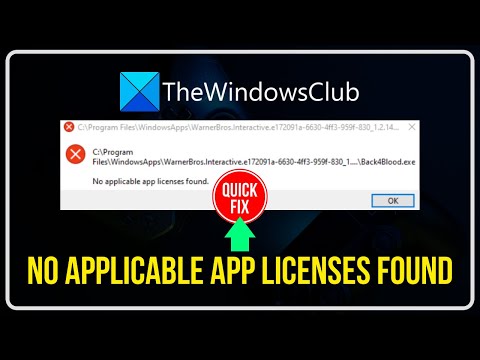How to fix Starfield No Applicable App Licenses Found
Find step-by-step solutions to How to fix Starfield No Applicable App Licenses Found. Don't miss out.
Encountering the "No Applicable App Licenses Found" error can be frustrating when you're eager to dive into the world of Starfield. Thankfully, there are a few simple solutions that can help you resolve this issue and get back to enjoying the game without any disruptions. In this guide, we'll walk you through the steps to fix this error in a friendly and straightforward manner.
Sometimes, a simple restart can work wonders in resolving software-related issues. If you're facing the "No Applicable App Licenses Found" error in Starfield, the first step you should take is to restart your computer. This helps refresh any temporary system configurations or settings that may be causing the error.
To restart your computer and ensure all other applications are closed, follow these steps:
This time we return with a guide with the purpose of explaining to you How to Find and Play the Music Box in Starfield in detail.
How to Complete Chained Box in Silent Hill 2 remake
With our help you will see that knowing How to Complete Chained Box in Silent Hill 2 remake is easier than you think.
How to Find Engineering Bay Access Card in Starfield Shattered Space
We welcome you to our guide on How to Find Engineering Bay Access Card in Starfield Shattered Space in a specific and detailed way.
How To Craft Vortex Grenades in Starfield Shattered Space
Today we bring you an explanatory guide on How To Craft Vortex Grenades in Starfield Shattered Space with precise details.
Where To Find House Va'ruun Mission Boards in Starfield
This time we return with a guide with the objective of explaining to you Where To Find House Va'ruun Mission Boards in Starfield.
Where To Find Vortex Shards & Vortex Cysts in Starfield Shattered Space
We welcome you to our guide on Where To Find Vortex Shards & Vortex Cysts in Starfield Shattered Space in a specific and detailed way.
How to Get the Vindicator Title in Starfield Shattered Space
Today we bring you an explanatory guide on How to Get the Vindicator Title in Starfield Shattered Space.
How to dock a ship in Starfield
Discover How to dock a ship in Starfield with this excellent and detailed explanatory guide.
All Weapons In Shattered Space in Starfield
We welcome you to our guide on All Weapons In Shattered Space in Starfield in a specific and detailed way.
How to Walk the Serpent’s Path in Starfield
Our guide today aims to explain everything about How to Walk the Serpent’s Path in Starfield.
How to Fix Starfield Fast travel directly from mission menu
Discover step-by-step solutions to How to Fix Starfield Fast travel directly from mission menu.
How to change weather in Starfield
Master the elements in the game. Navigate our guide to learn How to change weather in Starfield. Boost your gaming experience today!
How to Fix Starfield Controller Not Working on PC
How to Fix Starfield Controller Not Working on PC with our step-by-step guide. Improve your gaming experiences.
How to get Helium 3 (He-3) in Starfield
Discover How to get Helium 3 (He-3) in Starfield. Learn the best strategies, tips, and tricks for efficient He-3 collection. Win the space!
How to Fix Starfield Stuck on Select Deep Mining Space Helmet
Discover expert solutions to How to Fix Starfield Stuck on Select Deep Mining Space Helmet issue.
Encountering the "No Applicable App Licenses Found" error can be frustrating when you're eager to dive into the world of Starfield. Thankfully, there are a few simple solutions that can help you resolve this issue and get back to enjoying the game without any disruptions. In this guide, we'll walk you through the steps to fix this error in a friendly and straightforward manner.
Restart your computer
Sometimes, a simple restart can work wonders in resolving software-related issues. If you're facing the "No Applicable App Licenses Found" error in Starfield, the first step you should take is to restart your computer. This helps refresh any temporary system configurations or settings that may be causing the error.
To restart your computer and ensure all other applications are closed, follow these steps:
- - Save any unsaved work and close all open applications.
- - Click on the Start menu, located at the bottom left corner of your screen.
- - Click on the power icon and select "Restart."
- - Wait for the system to fully reboot and then launch Starfield to see if the error has been resolved.
Run Starfield as an Administrator
Running Starfield with administrative privileges can help refresh existing licenses and potentially eliminate the "No Applicable App Licenses Found" error. Here's how you can do it:
- - Find the Starfield shortcut or executable file on your computer.
- - Right-click on the Starfield shortcut or executable file to open a context menu.
- - From the context menu, choose "Show More Options" or "Run as Administrator" (the wording may vary depending on your operating system).
- - If prompted for confirmation, click "Yes" to grant administrative access.
- - Launch Starfield and check if the error still persists.
Launch Starfield through a pre-existing launcher
Another solution to the "No Applicable App Licenses Found" error is to launch Starfield through a pre-existing launcher like Steam or the Xbox app. This method can help bypass any licensing issues associated with desktop shortcuts. Follow these steps to launch Starfield through a pre-existing launcher:
- - Open your preferred launcher, such as Steam or the Xbox app.
- - Locate Starfield in your library or game collection.
- - Click on the "Play" or "Launch" button within the launcher to start Starfield.
- - If you were previously using a desktop shortcut to launch the game, try launching it through the pre-existing launcher instead and see if the error persists.
Repeat if necessary
In some cases, the "No Applicable App Licenses Found" error may persist or occur again even after following the previous steps. If you encounter the error again, it's worth trying these steps more than once to ensure that all potential issues are addressed. Here's what you can do:
- - Restart your computer once again.
- - Run Starfield as an Administrator once more.
- - Launch Starfield through a pre-existing launcher as before.
- - If the error continues to occur, you may need to consider additional troubleshooting steps or seek assistance from the game's support team.
By following these friendly and effective fixes, you should be able to resolve the "No Applicable App Licenses Found" error in Starfield and continue your immersive gaming experience without any interruptions. Remember, it's always better to deal with in-game challenges rather than program start-up errors. Give these solutions a try and get back into the action! If the issue persists, don't hesitate to reach out to the game's support team for further assistance. Happy gaming!
Tags: Bethesda game, Space RPG, Open-world exploration, Starfield gameplay, Starfield tips, Starfield updates, Starfield mods,
Platform(s): Xbox Series X|S, Microsoft Windows PC
Genre(s): Action role-playing
Developer(s): Bethesda Game Studios
Publisher(s): Bethesda Softworks
Engine: Creation Engine 2
Release date: September 6, 2023
Mode: Single-player
Age rating (PEGI): 18+
Other Articles Related
How to Find and Play the Music Box in StarfieldThis time we return with a guide with the purpose of explaining to you How to Find and Play the Music Box in Starfield in detail.
How to Complete Chained Box in Silent Hill 2 remake
With our help you will see that knowing How to Complete Chained Box in Silent Hill 2 remake is easier than you think.
How to Find Engineering Bay Access Card in Starfield Shattered Space
We welcome you to our guide on How to Find Engineering Bay Access Card in Starfield Shattered Space in a specific and detailed way.
How To Craft Vortex Grenades in Starfield Shattered Space
Today we bring you an explanatory guide on How To Craft Vortex Grenades in Starfield Shattered Space with precise details.
Where To Find House Va'ruun Mission Boards in Starfield
This time we return with a guide with the objective of explaining to you Where To Find House Va'ruun Mission Boards in Starfield.
Where To Find Vortex Shards & Vortex Cysts in Starfield Shattered Space
We welcome you to our guide on Where To Find Vortex Shards & Vortex Cysts in Starfield Shattered Space in a specific and detailed way.
How to Get the Vindicator Title in Starfield Shattered Space
Today we bring you an explanatory guide on How to Get the Vindicator Title in Starfield Shattered Space.
How to dock a ship in Starfield
Discover How to dock a ship in Starfield with this excellent and detailed explanatory guide.
All Weapons In Shattered Space in Starfield
We welcome you to our guide on All Weapons In Shattered Space in Starfield in a specific and detailed way.
How to Walk the Serpent’s Path in Starfield
Our guide today aims to explain everything about How to Walk the Serpent’s Path in Starfield.
How to Fix Starfield Fast travel directly from mission menu
Discover step-by-step solutions to How to Fix Starfield Fast travel directly from mission menu.
How to change weather in Starfield
Master the elements in the game. Navigate our guide to learn How to change weather in Starfield. Boost your gaming experience today!
How to Fix Starfield Controller Not Working on PC
How to Fix Starfield Controller Not Working on PC with our step-by-step guide. Improve your gaming experiences.
How to get Helium 3 (He-3) in Starfield
Discover How to get Helium 3 (He-3) in Starfield. Learn the best strategies, tips, and tricks for efficient He-3 collection. Win the space!
How to Fix Starfield Stuck on Select Deep Mining Space Helmet
Discover expert solutions to How to Fix Starfield Stuck on Select Deep Mining Space Helmet issue.